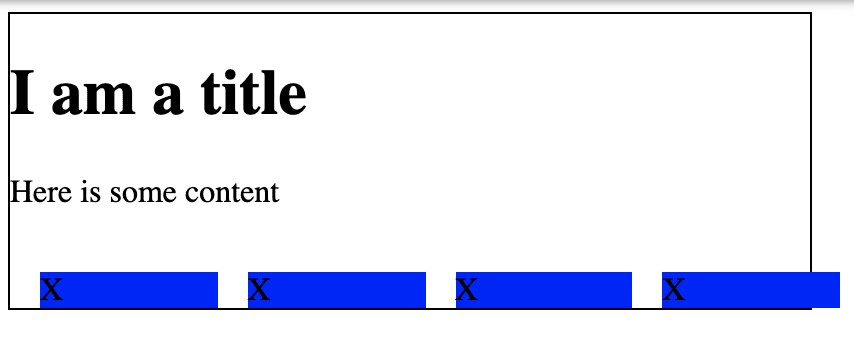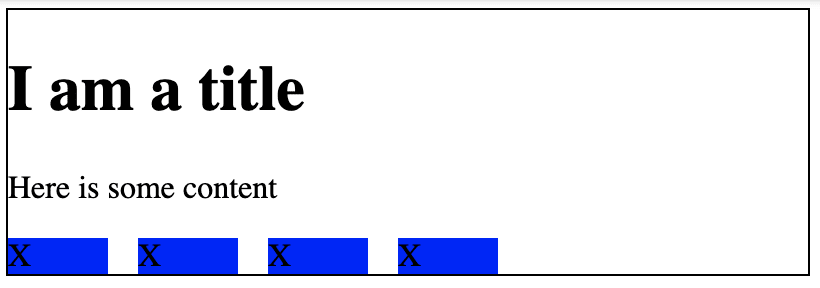19
CSS Tip - Perfect Flexbox overflow items
The following snippet is a powerful set of CSS rules I use all the time. I think it solves a common layout issue I want to help others solve.
Ever needed to create a UI that required a list of items of varying length and you wanted to make it look fluid and pretty at the same time? You tried to use flex box but it all ended up looking like the image below?
Follow along for a quick CSS snippet that helps level up your CSS flex game.
| Table of Contents |
|---|
| The Problem |
| The Solution |
| The Explanation |
We want to write some CSS that works when tackling variable length lists of items. In a lot of cases, when we start styling these types of pages it looks like the image below.
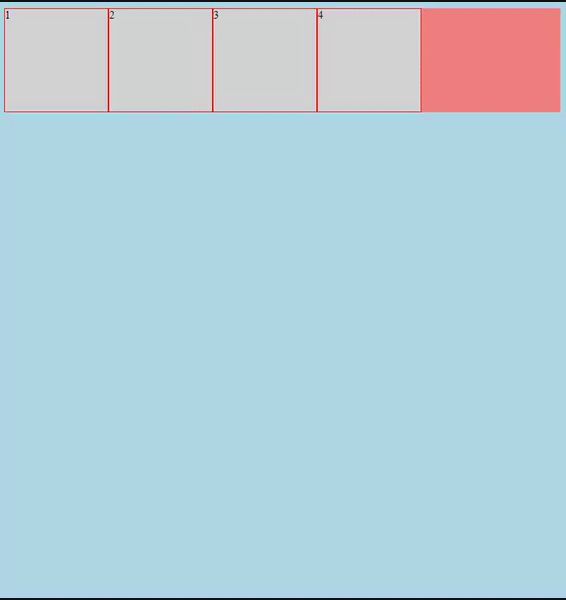
Here is what I want to solve:
Here's an example:
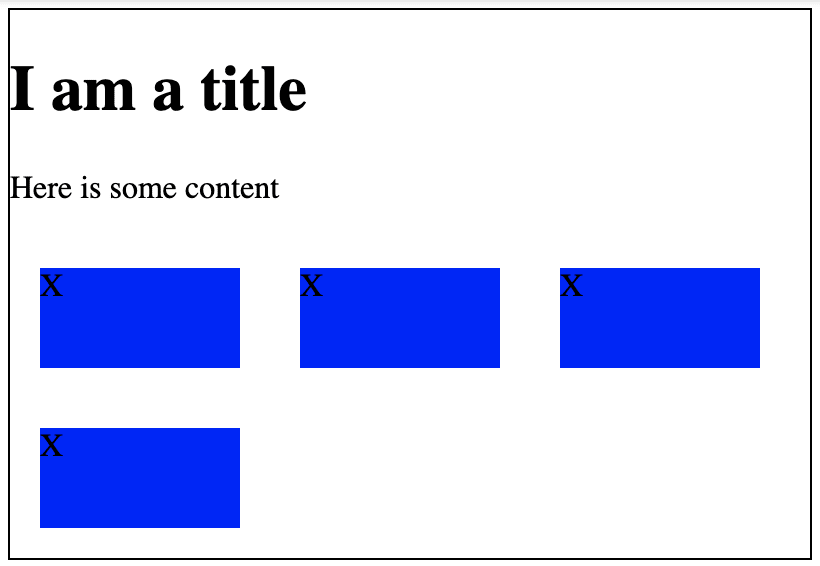
The overflow elements - Depending on the size of our page and the size of the elements in our list, we can have a variable number of items that "overflow" at the end of the list. How do we tackle this? Do we want them to be right justified? Do we want to hardcode some styles for each situation: if 1 item, width 100%, if 2 items width 50%, etc etc?
The size & spacing of the items - How much tweaking do we want to do to ensure the items look good? Are we okay with a max-width or do we need a min-width for the item to look okay? Are we using all the white space? Are things centered or is everything left-aligned?
Is IE friendly.
Here is the solution to our problems listed above. I will explain this in further detail below.
.flex {
--gap: 15px;
display: inline-flex;
flex-wrap: wrap;
flex-direction: row;
margin: calc(-1 * var(--gap)) 0 0 calc(-1 * var(--gap));
width: calc(100% + var(--gap));
}
.flex > * {
flex-grow: 1;
flex-shrink: 1;
flex-basis: 225px;
margin: var(--gap) 0 0 var(--gap);
}What it looks like:

The core elements to our solution are
margin, the calc function, and flexbox's flex-grow and flex-basis properties.In the snippet we're doing 3 things with margin:
top and left margin to all the children elements..flex container in the opposite direction of our top and left margins we added on the children.This snippet is essentially fixing our margin issue I outlined above.
Yes and no. This same functionality can be applied using the built in
gap property, but this currently has limited support in some mobile browsers and all of IE.I know that IE is going away, but I work in an industry & field that supports around 5-10% of our customer base on IE 11 and need a solution that I can trust works.
If you have never used flex-grow before, I highly recommend reading about how it works. The quick and dirty explanation is that it allows our flex children to expand to fill the row/column that they are in.
In this case we're using the property
flex-grow: 1;. This tells the parent "Hey for all the children you have, make sure they take up ALL of the white space available".With
flex-grow: 1;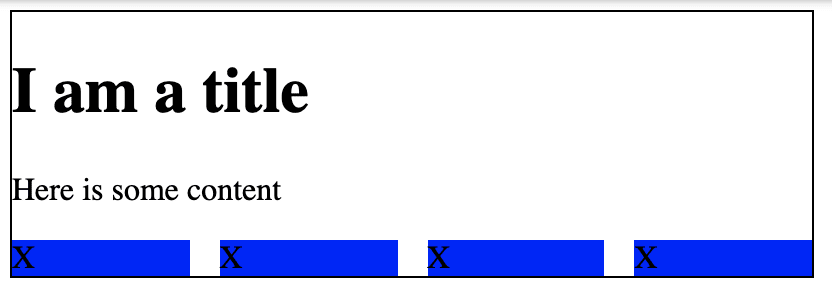
I am going to be honest I really didn't understand what flex basis was until I learned about this css snippet. But, this snippet is a perfect way to understand the concepts of how it works.
Flex basis lets us define the base or minimum size we want an element to be in a flex container. Whats nice about this is for scenarios where we won't know how many elements we're going to be styling in our list, we can treat the
flex-basis as our "default" size, and then with flex-grow, if we have less items on the last line, they will fill up the remaining space and look nice. Putting it all together in the long-form way, we have the the snippet again:
.flex {
--gap: 15px;
display: inline-flex;
flex-wrap: wrap;
flex-direction: row;
/* */
margin-top: calc(-1 * var(--gap));
margin-right: 0;
margin-bottom: 0;
margin-left: calc(-1 * var(--gap));
width: calc(100% + var(--gap));
}
.flex > * {
flex-grow: 1;
flex-shrink: 1;
flex-basis: 225px;
margin-top: var(--gap);
margin-right: 0;
margin-bottom: 0;
margin-left: var(--gap);
}All in all, I hope you can take these learnings and apply them to your web projects as you see fit. I hope you learned something new and if anything -- I hope have a better understanding of how flexbox works.
Thank you for reading.
19