18
Securing the connectivity between a GKE application and a Cloud SQL database
In the previous part we created our Cloud SQL instance. In this part, we'll put them all together and deploy Wordpress to Kubernetes and connect it to the Cloud SQL database. Our objectives are to:

With Workload Identity, you can configure a Kubernetes service account to act as a Google service account. Pods running as the Kubernetes service account will automatically authenticate as the Google service account when accessing Google Cloud APIs.
Let's create this Google service account. Create the file
infra/plan/service-account.tf.resource "google_service_account" "web" {
account_id = "cloud-sql-access"
display_name = "Service account used to access cloud sql instance"
}
resource "google_project_iam_binding" "cloudsql_client" {
role = "roles/cloudsql.client"
members = [
"serviceAccount:cloud-sql-access@${data.google_project.project.project_id}.iam.gserviceaccount.com",
]
}
data "google_project" "project" {
}And the associated Kubernetes service account in
infra/k8s/data/service-account.yaml:apiVersion: v1
kind: ServiceAccount
metadata:
annotations:
iam.gke.io/gcp-service-account: cloud-sql-access@<PROJECT_ID>.iam.gserviceaccount.com
name: cloud-sql-accessLet's run our updated terraform:
cd infra/plan
terraform applyAnd create the Kubernetes service account:
gcloud container clusters get-credentials private --region $REGION --project $PROJECT_ID
$ kubectl create namespace wordpress
sed -i "s/<PROJECT_ID>/$PROJECT_ID/g;" infra/k8s/data/service-account.yaml
$ kubectl create -f infra/k8s/data/service-account.yaml -n wordpressThe Kubernetes service account will be used by the Cloud SQL Proxy deployment to access the Cloud SQL instance.
Allow the Kubernetes service account to impersonate the created Google service account by an IAM policy binding between the two:
gcloud iam service-accounts add-iam-policy-binding \
--role roles/iam.workloadIdentityUser \
--member "serviceAccount:$PROJECT_ID.svc.id.goog[wordpress/cloud-sql-access]" \
cloud-sql-access@$PROJECT_ID.iam.gserviceaccount.comWe use the Cloud SQL Auth proxy to secure access to our Cloud SQL instance without the need for Authorized networks or for configuring SSL.
Let's begin by the deployment resource:
infra/k8s/data/deployment.yamlapiVersion: apps/v1
kind: Deployment
metadata:
labels:
app: cloud-sql-proxy
name: cloud-sql-proxy
spec:
selector:
matchLabels:
app: cloud-sql-proxy
strategy: {}
replicas: 3
template:
metadata:
labels:
app: cloud-sql-proxy
spec:
serviceAccountName: cloud-sql-access
containers:
- name: cloud-sql-proxy
image: gcr.io/cloudsql-docker/gce-proxy:1.23.0
ports:
- containerPort: 3306
protocol: TCP
envFrom:
- configMapRef:
name: cloud-sql-instance
command:
- "/cloud_sql_proxy"
- "-ip_address_types=PRIVATE"
- "-instances=$(CLOUD_SQL_PROJECT_ID):$(CLOUD_SQL_INSTANCE_REGION):$(CLOUD_SQL_INSTANCE_NAME)=tcp:0.0.0.0:3306"
securityContext:
runAsNonRoot: true
resources:
requests:
memory: 2Gi
cpu: 1The deployment resource refers to the service account created earlier. Cloud SQL instance details are retrieved from a Kubernetes config map:
infra/k8s/data/config-map.yamlapiVersion: v1
kind: ConfigMap
metadata:
name: cloud-sql-instance
data:
CLOUD_SQL_INSTANCE_NAME: <CLOUD_SQL_INSTANCE_NAME>
CLOUD_SQL_INSTANCE_REGION: <CLOUD_SQL_REGION>
CLOUD_SQL_PROJECT_ID: <CLOUD_SQL_PROJECT_ID>We expose the deployment resource using a Kubernetes service:
infra/k8s/data/service.yamlapiVersion: v1
kind: Service
metadata:
labels:
app: cloud-sql-proxy
name: cloud-sql-proxy
spec:
ports:
- port: 3306
protocol: TCP
name: cloud-sql-proxy
targetPort: 3306
selector:
app: cloud-sql-proxyLet's create our resources and check if the connection is established:
cd infra/plan
sed -i "s/<CLOUD_SQL_PROJECT_ID>/$PROJECT_ID/g;s/<CLOUD_SQL_INSTANCE_NAME>/$(terraform output cloud-sql-instance-name | tr -d '"')/g;s/<CLOUD_SQL_REGION>/$REGION/g;" ../k8s/data/config-map.yaml
$ kubectl create -f ../k8s/data -n wordpress
$ kubectl get pods -l app=cloud-sql-proxy -n wordpress
NAME READY STATUS RESTARTS AGE
cloud-sql-proxy-fb9968d49-hqlwb 1/1 Running 0 4s
cloud-sql-proxy-fb9968d49-wj498 1/1 Running 0 5s
cloud-sql-proxy-fb9968d49-z95zw 1/1 Running 0 4s
$ kubectl logs cloud-sql-proxy-fb9968d49-hqlwb -n wordpress
2021/06/23 14:43:21 current FDs rlimit set to 1048576, wanted limit is 8500. Nothing to do here.
2021/06/23 14:43:25 Listening on 0.0.0.0:3306 for <PROJECT_ID>:<REGION>:<CLOUD_SQL_INSTANCE_NAME>
2021/06/23 14:43:25 Ready for new connectionsOk! Let's move on to the Wordpress application
Let's begin by the deployment resource:
infra/k8s/web/deployment.yamlapiVersion: apps/v1
kind: Deployment
metadata:
name: wordpress
labels:
app: wordpress
spec:
selector:
matchLabels:
app: wordpress
strategy:
type: Recreate
template:
metadata:
labels:
app: wordpress
spec:
containers:
- image: wordpress
name: wordpress
env:
- name: WORDPRESS_DB_HOST
value: cloud-sql-proxy:3306
- name: WORDPRESS_DB_USER
value: wordpress
- name: WORDPRESS_DB_NAME
value: wordpress
- name: WORDPRESS_DB_PASSWORD
valueFrom:
secretKeyRef:
name: mysql
key: password
ports:
- containerPort: 80
name: wordpress
volumeMounts:
- name: wordpress-persistent-storage
mountPath: /var/www/html
livenessProbe:
initialDelaySeconds: 30
httpGet:
port: 80
path: /wp-admin/install.php # at the very beginning, this is the only accessible page. Don't forget to change to /wp-login.php
readinessProbe:
httpGet:
port: 80
path: /wp-admin/install.php
resources:
requests:
cpu: 1000m
memory: 2Gi
limits:
cpu: 1200m
memory: 2Gi
volumes:
- name: wordpress-persistent-storage
persistentVolumeClaim:
claimName: wordpressinfra/k8s/web/service.yamlapiVersion: v1
kind: Service
metadata:
name: wordpress
annotations:
cloud.google.com/neg: '{"ingress": true}'
spec:
type: ClusterIP
ports:
- port: 80
targetPort: 80
selector:
app: wordpressThe cloud.google.com/neg annotation specifies that port 80 will be associated with a zonal network endpoint group (NEG). See Container-native load balancing for information on the benefits, requirements, and limitations of container-native load balancing.
We create a PVC for Wordpress:
infra/k8s/web/volume-claim.yamlkind: PersistentVolumeClaim
apiVersion: v1
metadata:
name: wordpress
spec:
accessModes:
- ReadWriteOnce
resources:
requests:
storage: 5GiWe finish this section by initializing our Kubernetes ingress resource. This resource will allow us to access the Wordpress application from the internet.
Create the file
infra/k8s/web/ingress.yamlapiVersion: networking.k8s.io/v1
kind: Ingress
metadata:
annotations:
kubernetes.io/ingress.global-static-ip-name: "wordpress"
kubernetes.io/ingress.class: "gce"
name: wordpress
spec:
defaultBackend:
service:
name: wordpress
port:
number: 80
rules:
- http:
paths:
- path: /*
pathType: ImplementationSpecific
backend:
service:
name: wordpress
port:
number: 80The kubernetes.io/ingress.global-static-ip-name annotation specifies the name of the global IP address resource to be associated with the HTTP(S) Load Balancer. [2]
Let's create our resources and test the Wordpress application:
cd infra/k8s
$ kubectl create secret generic mysql \
--from-literal=password=$(gcloud secrets versions access latest --secret=wordpress-admin-user-password --project $PROJECT_ID) -n wordpress
gcloud compute addresses create wordpress --global
$ kubectl create -f web -n wordpress
$ kubectl get pods -l app=wordpress -n wordpress
NAME READY STATUS RESTARTS AGE
wordpress-6d58d85845-2d7x2 1/1 Running 0 10m
$ kubectl get ingress -n wordpress
NAME CLASS HOSTS ADDRESS PORTS AGE
wordpress <none> * 34.117.187.51 80 16m
Anyone can have access to the application. Let's create a Cloud Armor security policy to restrict traffic to the only authorized network.
We use Cloud Armor security policy to filter incoming traffic that is destined to external HTTP(S) load balancers.
Create the
ìnfra/plan/cloud-armor.tf:resource "google_compute_security_policy" "wordpress" {
name = "wordpress"
rule {
action = "allow"
priority = "1000"
match {
versioned_expr = "SRC_IPS_V1"
config {
src_ip_ranges = var.authorized_source_ranges
}
}
description = "Allow access to authorized source ranges"
}
rule {
action = "deny(403)"
priority = "2147483647"
match {
versioned_expr = "SRC_IPS_V1"
config {
src_ip_ranges = ["*"]
}
}
description = "default rule"
}
}Let's run our updated terraform:
cd infra/plan
terraform apply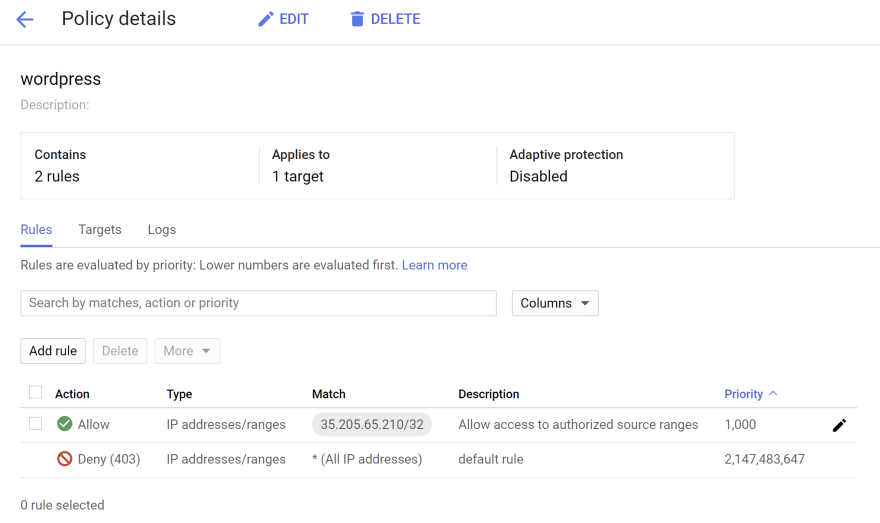
Now, let's create a backend config in Kubernetes and reference the security policy.
BackendConfig custom resource definition (CRD) allows us to further customize the load balancer. This CRD allows us to define additional load balancer features hierarchically, in a more structured way than annotations. [3]
infra/k8s/web/backend.yamlapiVersion: cloud.google.com/v1
kind: BackendConfig
metadata:
name: wordpress
spec:
securityPolicy:
name: wordpresskubectl create -f infra/k8s/web/backend.yaml -n wordpressAdd the annotation
cloud.google.com/backend-config: '{"default": "wordpress"}' in the wordpress service:kubectl apply -f infra/k8s/web/service.yaml -n wordpressLet's check if the HTTP Load balancer has attached the security policy:
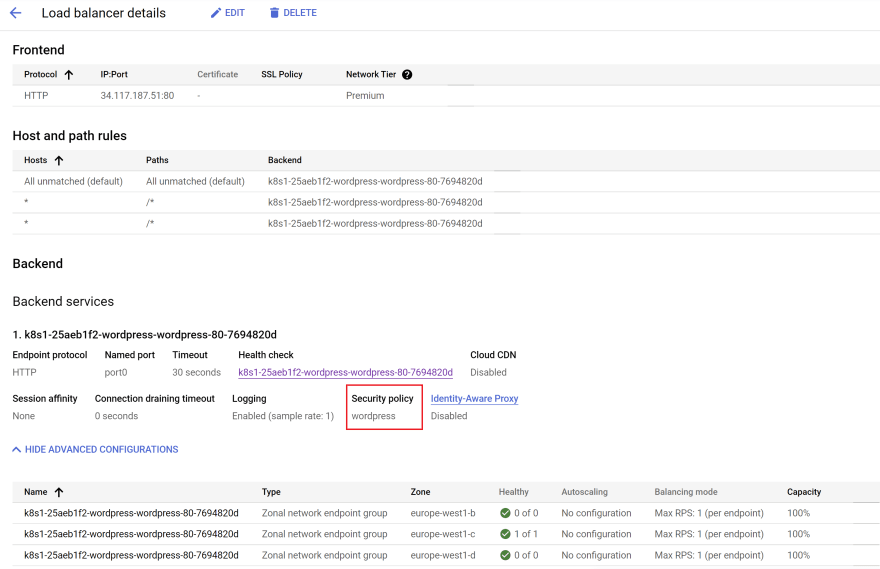
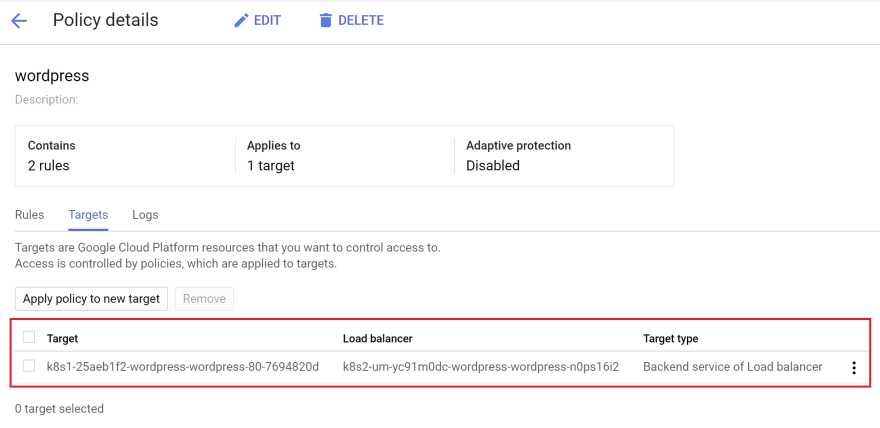
It looks nice. Let's do a test.
Put a bad IP to test if we are rejected
gcloud compute security-policies rules update 1000 \
--security-policy wordpress \
--src-ip-ranges "85.56.40.96"
curl http://34.117.187.51/
<!doctype html><meta charset="utf-8"><meta name=viewport content="width=device-width, initial-scale=1"><title>403</title>403 ForbiddenLet's put a correct IP
gcloud compute security-policies rules update 1000 \
--security-policy wordpress \
--src-ip-ranges $(curl -s http://checkip.amazonaws.com/)
curl http://34.117.187.51/
<!doctype html>
<html lang="en-GB" >
<head>
<meta charset="UTF-8" />
<meta name="viewport" content="width=device-width, initial-scale=1" />
<title>admin – Just another WordPress site</title>Ok!
With this Backend configuration, only employees in the same office can have access to the application. Now we want them to be authenticated to access the application as well. We can achieve this by using Identity Aware Proxy (Cloud IAP).
We use IAP to establish a central authorization layer for our Wordpress application accessed by HTTPS.
IAP is integrated through Ingress for GKE. This integration enables you to control resource-level access for employees instead of using a VPN. [1]
Follow the instructions described in the GCP documentation to:
Create a Kubernetes secret to wrap the OAuth client you created earlier:
CLIENT_ID_KEY=<CLIENT_ID_KEY>
CLIENT_SECRET_KEY=<CLIENT_SECRET_KEY>
kubectl create secret generic wordpress --from-literal=client_id=$CLIENT_ID_KEY \
--from-literal=client_secret=$CLIENT_SECRET_KEY \
-n wordpressLet's update our Backend configuration
apiVersion: cloud.google.com/v1
kind: BackendConfig
metadata:
name: wordpress
spec:
iap:
enabled: true
oauthclientCredentials:
secretName: wordpress
securityPolicy:
name: wordpressApply the changes:
kubectl apply -f infra/k8s/web/backend-config.yaml -n wordpress
Let's do a test

Ok!
If you have a domain name, you can enable Google-managed SSL certificates using the CRD ManagedCertificate.
Google-managed SSL certificates are Domain Validation (DV) certificates that Google Cloud obtains and manages for your domains. They support multiple hostnames in each certificate, and Google renews the certificates automatically. [4]
Create the file
infra/k8s/web/ssl.yamlapiVersion: networking.gke.io/v1
kind: ManagedCertificate
metadata:
name: wordpress
spec:
domains:
- <DOMAIN_NAME>We can create the domain name using Terraform or simply with the gcloud command:
export PUBLIC_DNS_NAME=
export PUBLIC_DNS_ZONE_NAME=
gcloud dns record-sets transaction start --zone=$PUBLIC_DNS_ZONE_NAME
gcloud dns record-sets transaction add $(gcloud compute addresses list --filter=name=wordpress --format="value(ADDRESS)") --name=wordpress.$PUBLIC_DNS_NAME. --ttl=300 --type=A --zone=$PUBLIC_DNS_ZONE_NAME
gcloud dns record-sets transaction execute --zone=$PUBLIC_DNS_ZONE_NAME
sed -i "s/<DOMAIN_NAME>/wordpress.$PUBLIC_DNS_NAME/g;" infra/k8s/web/ssl.yaml
kubectl create -f infra/k8s/web/ssl.yaml -n wordpressAdd the annotation
networking.gke.io/managed-certificates: "wordpress" in your ingress resource.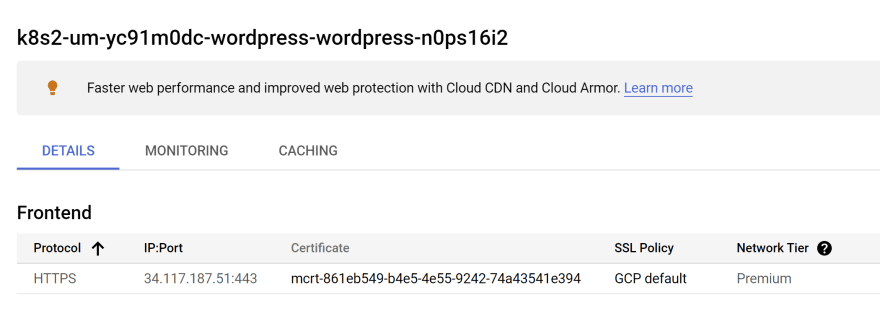
Let's do a test
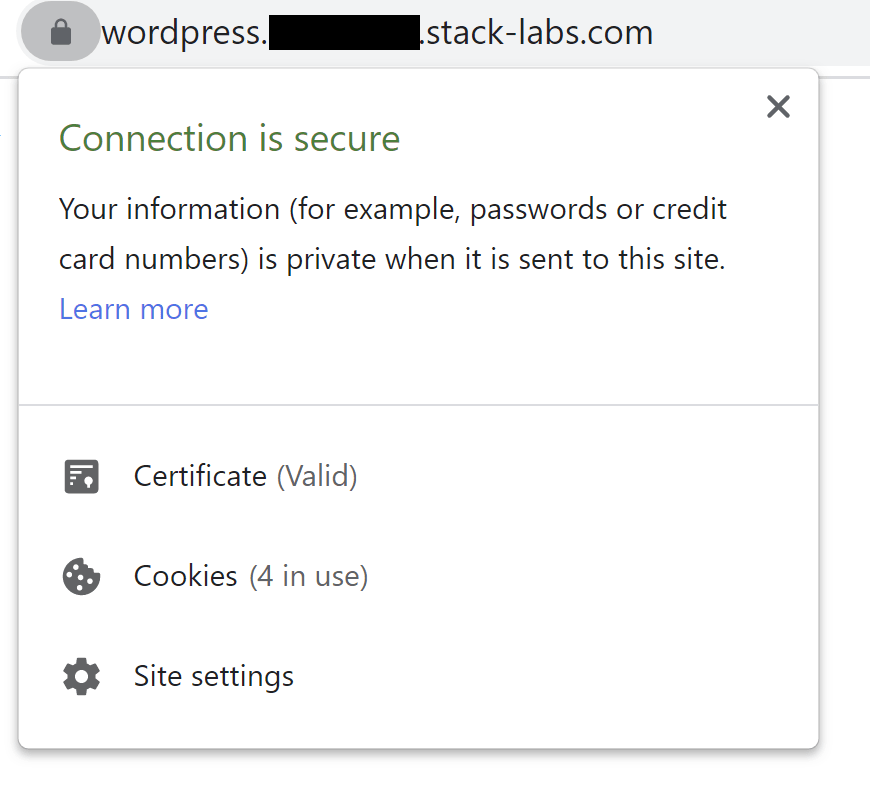
Ok!
To redirect all HTTP traffic to HTTPS, we need to create a FrontendConfig.
Create the file
infra/k8s/web/frontend-config.yamlapiVersion: networking.gke.io/v1beta1
kind: FrontendConfig
metadata:
name: wordpress
spec:
redirectToHttps:
enabled: true
responseCodeName: MOVED_PERMANENTLY_DEFAULTkubectl create -f infra/k8s/web/frontend-config.yaml -n wordpressAdd the annotation
networking.gke.io/v1beta1.FrontendConfig: "wordpress" in your ingress resource.
Let's do a test
curl -s http://wordpress.<HIDDEN>.stack-labs.com/
<HTML><HEAD><meta http-equiv="content-type" content="text/html;charset=utf-8">
<TITLE>301 Moved</TITLE></HEAD><BODY>
<H1>301 Moved</H1>
The document has moved
<A HREF="https://wordpress.<HIDDEN>.stack-labs.com/">here</A>.
</BODY></HTML>Ok then!
Congratulations! You have completed this long workshop. In this series we have:
That's it!
Remove the NEG resources. You will find them in
Compute Engine > Network Endpoint Group.Run the following commands:
terraform destroy
gcloud dns record-sets transaction remove $(gcloud compute addresses list --filter=name=wordpress --format="value(ADDRESS)") --name=wordpress.$PUBLIC_DNS_NAME. --ttl=300 --type=A --zone=$PUBLIC_DNS_ZONE_NAME
gcloud dns record-sets transaction execute --zone=$PUBLIC_DNS_ZONE_NAME
gcloud compute addresses delete wordpress
gcloud secrets delete wordpress-admin-user-passwordIf you have any questions or feedback, please feel free to leave a comment.
Otherwise, I hope I have helped you answer some of the hard questions about connecting GKE Autopilot to Cloud SQL and providing a pod level defense in depth security strategy at both the networking and authentication layers.
By the way, do not hesitate to share with peers 😊
Thanks for reading!
[1] https://cloud.google.com/iap/docs/enabling-kubernetes-howto
[2] https://cloud.google.com/kubernetes-engine/docs/tutorials/configuring-domain-name-static-ip
[3] https://cloud.google.com/kubernetes-engine/docs/how-to/ingress-features#configuring_ingress_features
[4] https://cloud.google.com/load-balancing/docs/ssl-certificates/google-managed-certs
[2] https://cloud.google.com/kubernetes-engine/docs/tutorials/configuring-domain-name-static-ip
[3] https://cloud.google.com/kubernetes-engine/docs/how-to/ingress-features#configuring_ingress_features
[4] https://cloud.google.com/load-balancing/docs/ssl-certificates/google-managed-certs
18
