26
Setting up TailwindCSS 3.0 on a Laravel project
In the first part of our series, we saw how to bootstrap a new Laravel application with Sail and Docker. This allows you to develop a Laravel application without having to set up a PHP development environment on your system.
With the base application up and running, the second part of our livestreaming series was focused on setting up a basic blog layout using TailwindCSS. In this post, you'll see a recap with all steps executed during the live session, so that you can reproduce them at your own pace.
You can also watch the video recap on YouTube.
Before moving along, make sure you have followed all steps in the first tutorial of the series in order to bootstrap your Laravel application and development environment. This will require you to have Docker, Curl, and Git installed on your system.
If you haven't yet, bring your environment up with:
./vendor/bin/sail up -dThis command will start up your environment and keep it running in the background. Your Laravel application should now be available at
http://localhost. Open this URL on your browser and you'll see a page like this: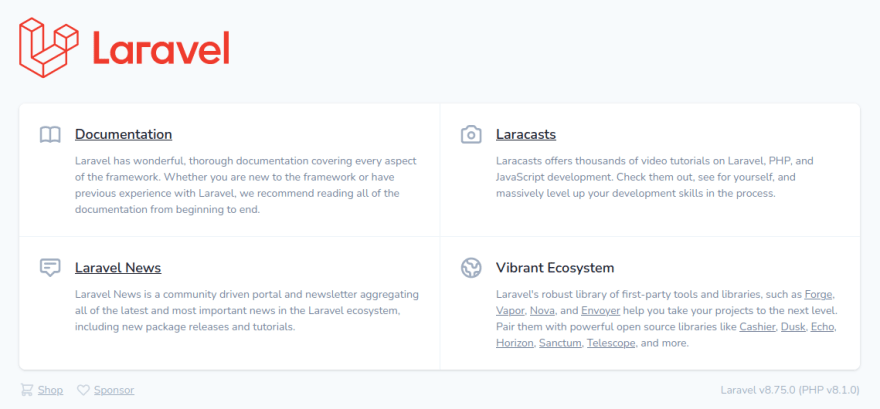
For convenience, you may want to create an alias to execute Sail from the application's root directory:
ln -s ./vendor/bin/sail sail
chmod +x sailNow you can run Sail like this:
./sail artisanThis command will run Artisan on the application container.
Start by installing the frontend dependencies via NPM. The
npm command is available as a shortcut with Laravel Sail:./sail npm installNext, install TailwindCSS with:
./sail npm install -D tailwindcss postcss autoprefixerThen, run the following command to generate your Tailwind configuration file:
./sail npx tailwindcss initNow you'll need to tell Laravel that you want to compile Tailwind resources using Laravel Mix. Open the
webpack.mix.js file (located at the root of your application) and include tailwindcss as a postCss plugin. This is how your mix.js definition should look like when you're finished:webpack.mix.js
mix.js('resources/js/app.js', 'public/js')
.postCss('resources/css/app.css', 'public/css', [
require("tailwindcss"),
]);Next, you should update your
tailwind.config.js file to include the paths to all your template resources. The following example will include all blade templates and JS files in your resources folder:tailwind.config.js
module.exports = {
content: [
"./resources/**/*.blade.php",
"./resources/**/*.js",
],
theme: {
extend: {},
},
plugins: [],
}The next step is to import all
@tailwindcss component layers into your application's CSS. Open the resources/css/app.css file and include the following content:resources/css/app.css
@tailwind base;
@tailwind components;
@tailwind utilities;The configuration is done. You can now run the command that will watch for changes in your frontend resources and build assets in real time while you develop your application:
./sail npm run watchThis command will block your terminal. You can stop it at any time with
CTRL+C.Now that your setup is complete, you can start building the frontend of your application. For this demo, we're building a basic blog template with a main column and a sidebar on the right.
A good idea to get started is to search for a basic HTML5 boilerplate code / template and build from there.
After some experimentation, we built the following template during the livestreaming session. Save this content to a file named
index.blade.php in your resources/views folder:resources/views/index.blade.php
<!doctype html>
<html lang="en">
<head>
<meta charset="utf-8">
<meta name="viewport" content="width=device-width, initial-scale=1.0" />
<title>My DEV Blog</title>
<meta name="description" content="My DEV Blog">
<meta name="author" content="Sourcegraph">
<meta property="og:title" content="A headless blog in Laravel">
<meta property="og:type" content="website">
<meta property="og:url" content="https://github.com/sourcegraph-community/laravel-dev-blog">
<meta property="og:description" content="A demo Laravel blog">
<link href="{{ asset('css/app.css') }}" rel="stylesheet">
</head>
<body class="bg-gradient-to-r from-blue-600 via-pink-500 to-purple-900">
<div class="container text-white mx-auto mt-6">
<div class="grid grid-cols-3 gap-4">
<div>
<h1 class="text-3xl">My DEV Blog</h1>
</div>
<div class="col-span-2 text-right">
menu
</div>
</div>
</div>
<div class="container mx-auto px-6 py-10 bg-gray-100 my-10 text-gray-600 rounded-md shadow-md">
<div class="grid grid-cols-4 gap-4">
<div class="col-span-3">
<div class="mb-10">
<img src="https://picsum.photos/1000/420" alt="Post header image" class="rounded-lg my-4"/>
<h1 class="text-3xl">This is the title of my first post</h1>
<p>This is the description bnablab alba lbal ablabla blab al.</p>
</div>
<div class="my-10">
<img src="https://picsum.photos/1000/420?sjdj" alt="Post header image" class="rounded-lg my-4"/>
<h1 class="text-3xl">This is the title of my second post</h1>
<p>This is the description bnablab alba lbal ablabla blab al.</p>
</div>
</div>
<div>
<h2 class="text-gray-400 text-xl">Categories</h2>
<ul>
<li><a href="#">Linux</a></li>
<li><a href="#">PHP</a></li>
<li><a href="#">Development</a></li>
<li><a href="#">Devops</a></li>
<li><a href="#">Career</a></li>
</ul>
</div>
</div>
</div>
</body>
</html>As you can see from the code, apart from the
asset call, the rest is purely HTML and CSS styled with TailwindCSS descriptive classes.After saving the template, open your
routes/web.php file and update your main route definition so that it renders your new template instead of the default Laravel welcome page. This is how the file should look like once you're done:routes/web.php
Route::get('/', function () {
return view('index');
});Save the file. If you reload your browser now, you should see a page like this:

In a later part of this series, we'll turn this skeleton into an actual dynamic template, using more advanced Blade features.
Installing TailwindCSS 3.0 within a Laravel project requires a few configuration steps, but once you get the build command running, you can greatly speed up your frontend development process by making use of the advanced features of Tailwind 3, including just-in-time processing for super fast build times, as well as many other features included in the newest version.
In the next part of this series, we'll move to the backend and create an Artisan command to import posts from a DEV user profile.
You can follow Sourcegraph on Twitch to be notified when we go live.
26
