40
Load Testing with Azure DevOps and k6
In today’s article, I guide you through your Azure DevOps setup to perform automated load tests using k6. Before we begin, I want to take a minute to explain what load tests are and why they are essential.
There are many different types of testing in software development. For example, some tests check that different models of an application work together as expected (integration testing), some focus on the business requirements of an application by verifying the output of action without considering the intermediate state (functional testing), and others perform different types of testing. Load testing is a type of performance testing as well as a type of stress test and capacity test. It focuses on verifying the application’s stability and reliability under both normal and peak load conditions.
Important: While load testing tests your application under realistic average or peak loads, stress testing tests it under conditions that far exceed realistic estimates.
How does load testing work?
During load testing, the testing tool simulates the concurrent requests to your application through multiple virtual users (VUs) and measures insights like response times, throughput rates, resource utilization levels, and more.
During load testing, the testing tool simulates the concurrent requests to your application through multiple virtual users (VUs) and measures insights like response times, throughput rates, resource utilization levels, and more.
In today’s world, both enterprises and consumers rely on digital applications for crucial functions. For this reason, even a small failure can be costly both in terms of reputation and money. For example, imagine if Amazon did not know the amount of traffic that its servers could sustain; it would fail to supply requests from its customer during peak seasons like Black Friday. You might think that this event is unlikely. However, according to a survey taken by the global research and advisory firm Gartner, in 2020, 25% of respondents reported the average hourly downtime cost of their application was between $301,000 and $400,000. Furthermore, 17% said it cost them $5M per hour.

k6 is an open-source load testing tool written in Go that embeds a JavaScript runtime to allow developers to write performance tests in JavaScript. Each script must have at least one default function. This function represents the entry point of the virtual user. The structure of each script has two main areas:
// init code
export default function() {
// vu code
}If you want to define characteristics like duration or DNS, or if you want to increase or decrease the number of VU during the test, you can use the options objects as follows:
export let options = {
test_1: {
executor: 'constant-arrival-rate',
rate: 90,
timeUnit: '1m',
duration: '5m',
preAllocatedVUs: 10,
tags: { test_type: 'api' },
env: { API_PROTOCOL: 'http' },
exec: 'api',
},
test_2: {
executor: 'ramping-arrival-rate',
stages: [
{ duration: '30s', target: 600 },
{ duration: '6m30s', target: 200 },
{ duration: '90s', target: 15 },
],
startTime: '90s',
startRate: 15,
timeUnit: '10s',
preAllocatedVUs: 50,
maxVUs: 1000,
tags: { test_type: 'api' },
env: { API_PROTOCOL: 'https' },
exec: 'api',
},
};Processes like continuous integration promote shift-left testing, giving you the advantage of discovering and addressing issues in the early stages of application development. However, you should run load tests designed to determine if your application can handle requests in an environment as close as possible to production. While the cost of maintaining an environment identical to that of production may be prohibitive, you should make it as similar as possible. If you have the resources, a solution might be to create a staging environment that is a copy of our production environment. Otherwise, you can consider carefully running tests on your production environment. In this demo, I will show you how to set up your DevOps to perform load testing of a .NET 5 API written in C# using k6. Now that you have a general understanding of this article’s leading players, let us dig into the demonstration.
First, you need to create a new ASP.NET 5 API. You can do this easily by using the following code:
dotnet new sln
dotnet new webapi -o Training -f net5.0 --no-https
dotnet sln add Training/Training.csprojTo make this API more realistic, add the Entity Framework Core in-memory database provider and create a DbContext instance that represents a session with the database you will use to query and save instances of your entities.
public class ApplicationDbContext : DbContext
{
public ApplicationDbContext(DbContextOptions<ApplicationDbContext> options)
: base(options)
{
}
public DbSet<Product> Products { get; set; }
}Then, register the context as a service in the IService Collection by copying and pasting the following instruction in your Startup.cs file:
services.AddDbContext<ApplicationDbContext>(opt => opt.UseInMemoryDatabase("ApplicationDbContext"));Create the Product class with its attributes and methods:
public class Product
{
public int Id { get; set; }
public string Name { get; set; }
public decimal Price { get; set; }public static void AddProduct(ApplicationDbContext context, Product product)
{
context.Products.Add(product);
context.SaveChanges();
}
public static Product GetProductById(ApplicationDbContext context, int id)
{
return context.Products.FirstOrDefault((p) => p.Id == id);
}
public static List<Product> GetAllProduct(ApplicationDbContext context)
{
return context.Products.ToList();
}
public static void RemoveProductById(ApplicationDbContext context, int id)
{
var productToRemove = context.Products.FirstOrDefault((p) => p.Id == id);
context.Products.Remove(productToRemove);
context.SaveChanges();
}
}To complete your API, create a controller to define the methods of your API:
[ApiController]
[Route("[controller]")]
public class ProductController : ControllerBase
{
private readonly ApplicationDbContext _context;
public ProductController(ApplicationDbContext context)
{
_context = context;
}
[HttpPost]
[Route("AddProduct")]
public void AddProduct(Product product)
{
Product.AddProduct(_context, product);
}
[HttpPost]
[Route("RemoveProduct")]
public void RemoveProduct(int id)
{
Product.RemoveProductById(_context, id);
}
[HttpGet]
[Route("GetAllProducts")]
public IEnumerable<Product> GetAllProducts()
{
return Product.GetAllProduct(_context);
}
[HttpGet]
[Route("GetProduct")]
public Product GetProduct(int id)
{
return Product.GetProductById(_context, id);
}
}Now that your API is ready, you can move forward with the load tests. To do so, create a new folder and copy the following code into it in a script.js file:
import http from 'k6/http';
import { check } from 'k6';
import { jUnit, textSummary } from 'https://jslib.k6.io/k6-summary/0.0.1/index.js';
export const options = {
stages: [
{ duration: '10s', target: 10 },
{ duration: '20s' },
{ duration: '10s', target: 5},
],
thresholds: {
http_req_duration: ['p(95)<250'],
},
};
export default function () {
let res = http.get(`${__ENV.API_PROTOCOL}://${__ENV.API_BASEURL}/Product/GetAllProducts`);
check(res, {
'is status 200': (r) => r.status === 200,
});
}
export function handleSummary(data) {
let filepath = `./${__ENV.TESTRESULT_FILENAME}-result.xml`;
return {
'stdout': textSummary(data, { indent: ' ', enableColors: true}),
'./loadtest-results.xml': jUnit(data),
}
}Let us take a moment to explain what this code does. First, it configures the test to ramp up the number of virtual users from 1 to 10 in 10 seconds in the options object. Then, this number will stay constant to 10 VU for 20 seconds. Finally, it will ramp down to 5 VU in the final 10 seconds of your test. The thresholds object defines that, to succeed, at least 95% of requests of this test should be below 250ms. Now, let us talk about functions. In this script, we have two functions. As I mentioned earlier in this article, the default function is the entry point of each virtual user (VUs). I used the k6/http module to perform an HTTP to the GetAllProducts method of my API. I also added two environment variables to change the protocol and base URL dynamically. The second function is the handleSummary(). This function is invoked at the end of the test; it contains the results in their parameter. Then, I use a JS helper function to generate JUnit files from the summary data using the results.
To use the k6 functionalities, you can either manually run the script to install the tool on the virtual machine where the agent is running or install the k6 extension in your organization. To install the extension, follow these steps:


In Azure DevOps, you can develop both build and release pipelines. You might be tempted to perform your load test in your build pipeline to spot any degradation. However, this exempts it from the build pipeline duties. Also, to be reliable, load testing should be performed in an environment that better represents the production. From an economic perspective, the development environment typically uses far fewer resources than production for computing, storage, and networking. Therefore, I recommend executing the load test in the release pipeline.
Since the focus of this demo is load testing, I avoid explaining the steps necessary to create a service connection to your cloud provider and your build pipeline and I'm moving directly to the release pipeline.




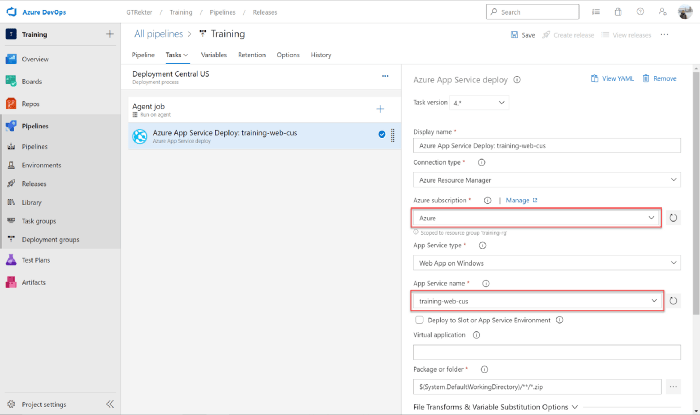
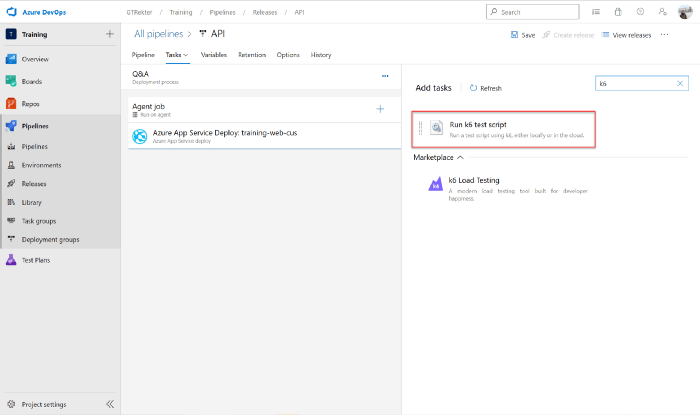
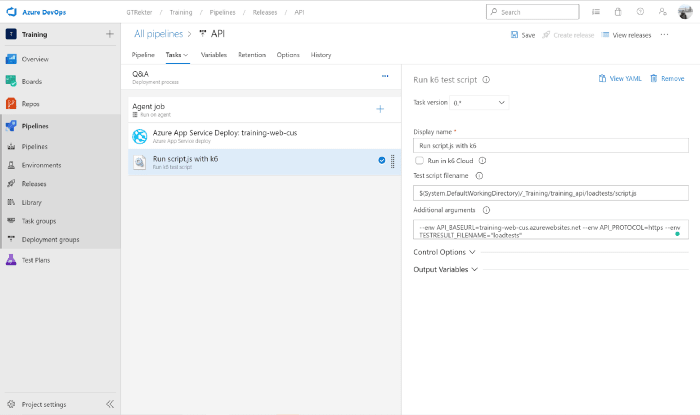

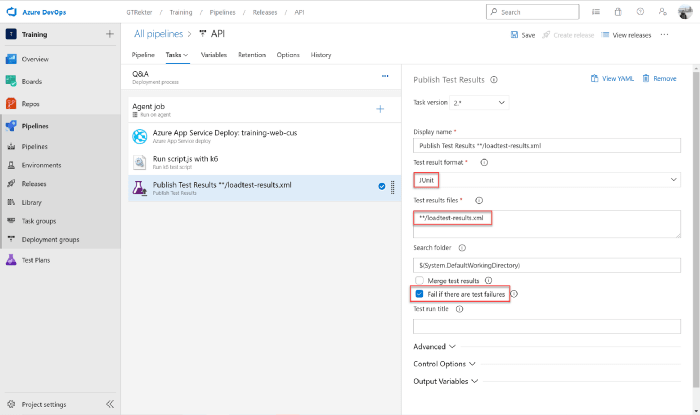
To run your pipeline, click on the Create New Release button on the top right side of the screen. If you enable the Continuous Deployment trigger, just perform a commit to your repository.
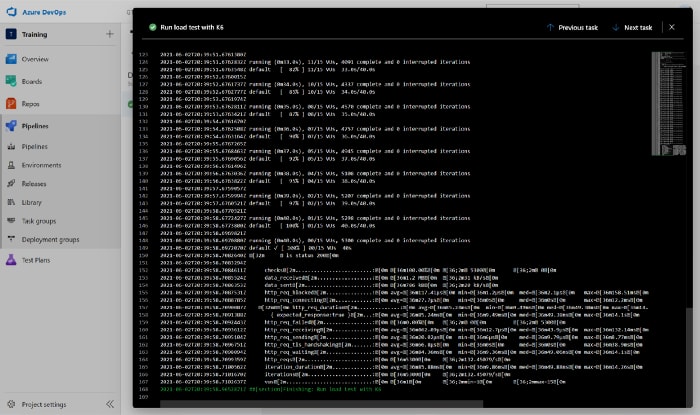
As you can see, we will be able to see the load test’s result in both the console and in Azure Test Plan. In this case, the test was successful and the release pipeline continued. If the application did not reach the criteria configured in the options file of the load test, the entire pipeline would have failed. From this failure, you would know that there was something wrong with it before it reached the production environment.
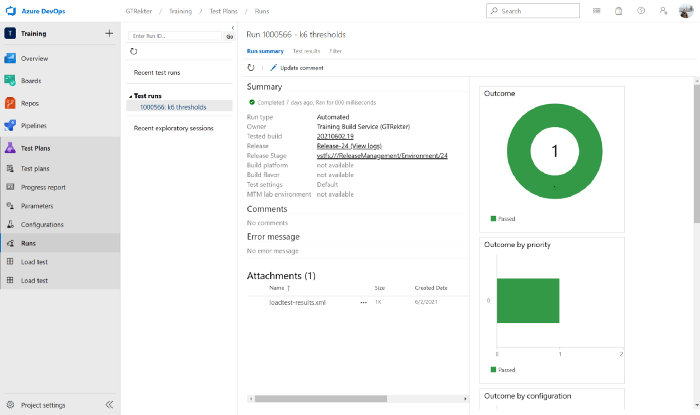
40
