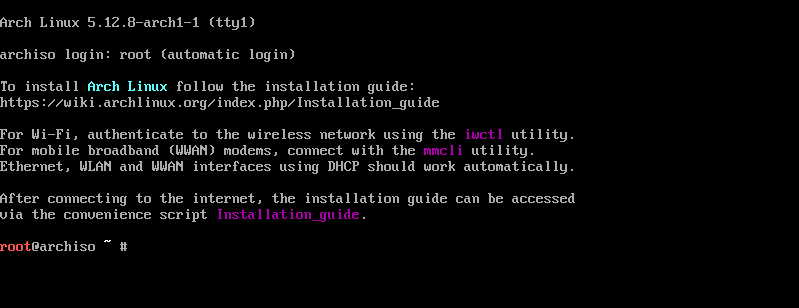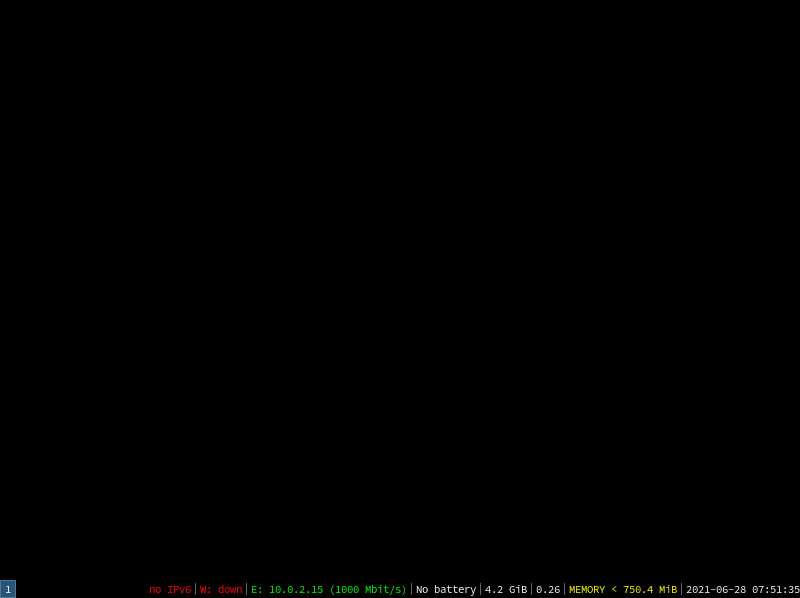56
Install Arch Linux with i3 window manager.
In this post we will be going over how to setup a fast & minimal Arch Linux OS with i3 window manager.
Go ahead & download the .ISO file from Arch Downloads.
Burn the .ISO file to a USB drive (>= 4GB) by using any of the below tools :
From here our installation process will start.
archinstall in the console.us which is English so, I will type 26.52 for worldwide. For me it's 16 for India.1 which is dev/sda is the main hard drive.ext4 so I will type 1.myarch.******.y.0 which is desktop.6 for the i3 window manager.i3-wm & i3-gaps, you can choose anyone you like. I will go with i3-gaps.1 which installs all open-source drivers. But if you are on Nvidia, Go for 3.pipewire.enter.enter as you can always install then after.1 which is NetworkManager.enter.y.enter to continue.Now it will take some time to install & setup all the things. So go grab a tea.
n for decline.shutdown -r 0 in the terminal to restart.Arch Linux and press enter.On first load i3 will ask you to make a default config. Press
enter.You can now launch a terminal by pressing
Find more about default i3 key bindings here.
super + enter.Find more about default i3 key bindings here.
This was my first post, I hope you found it helpful. 😁
56