26
Turbocharge your Jekyll Website
Jekyll is a static site generator based on Ruby. It is a popular option for creating simple blogs with more focus on the content.

From https://jekyllrb.com/
There are a lot of simple templates available to jumpstart, and they are compatible with GitHub Pages. You just start writing Markdown files and you can have a site up and running in no time! But oftentimes, it will not be optimized. Here is a list of things that are often not part of a free template:
- Google Analytics
- Sitemaps
- RSS/ATOM feed
- E-mail Subscription
- Comments
- Progressive Web App (PWA)
All these results in a suboptimal experience for the users. With some simple enhancements, we can boost up the Lighthouse score of our site a lot.

Site Score on Lighthouse
Excellence/Perfection is not a destination; it is a continuous journey that never ends. - Brian Tracy
⚠ Prerequisite Alert: This article will assume you have a basic understanding of how a Jekyll site works. Refer to the Folder Structure for a quick overview of the project resources.
Head over to Google Analytics and click Start Measuring. You can follow the steps to enlist your webpage. If you want a step-by-step guide for the same, check the official doc. Once that is done, head over to the Jekyll project and add the GA property id in _config.yml as:
google_analytics: UA-XXXXXYou would probably want analytics to run on all thee pages, and hence need to add the script at the base layout. For most projects it should be at _layouts/default.html. Add the following in the head section:
{% if site.google_analytics %}
<script async src="https://www.googletagmanager.com/gtag/js?id={{ site.google_analytics }}"></script>
<script>
window.dataLayer = window.dataLayer || [];
function gtag() { dataLayer.push(arguments); }
gtag('js', new Date());
gtag('config', '{{ site.google_analytics }}');
</script>
{% endif %}Now, this you can use in all your future project templates. This will not be rendered when you do not specify the google_analytics key in _config.yml
Sitemaps are documents (can be .txt, or .XML) that list the locations in the webpage. They help search engine crawlers to crawl all the pages of your site for better search results. This can be easily added using a Jekyll plugin:
plugins:
...
- Jekyll-sitemap
...This should generate a page at the root level /sitemap.xml. You can now add this to Google Search Console and enjoy indexing benefits!
There is again an easy way out with the jekyll-feed plugin. Add the plugin, do a bundle install and the feed should start appearing at /feed.xml.
plugins:
...
- Jekyll-feed
...Now your users can subscribe to the feed to get notified when you write a post!
If you want to give your users a way to be contacted when you want to announce something, you can set up an email subscription. One popular option is to use MailChimp. There is a free tier that should be sufficient for most starting bloggers.
Once you set up an account there, Click on Create > Signup Forms > Embedded form

Now you can copy the code given and paste it under _includes. You can modify the HTML and CSS to make it look and feel in tune with your existing theme. Assuming you created a partial called mailchimp.html, you can include it in different layouts.

After adding my customizations, it looks like this. Much better right?
There are some options in this space. Some have privacy concerns, while other need hosting. So a hacky way is to use GitHub issues as comments. Some wrappers make it easy. One such example is Utterances.
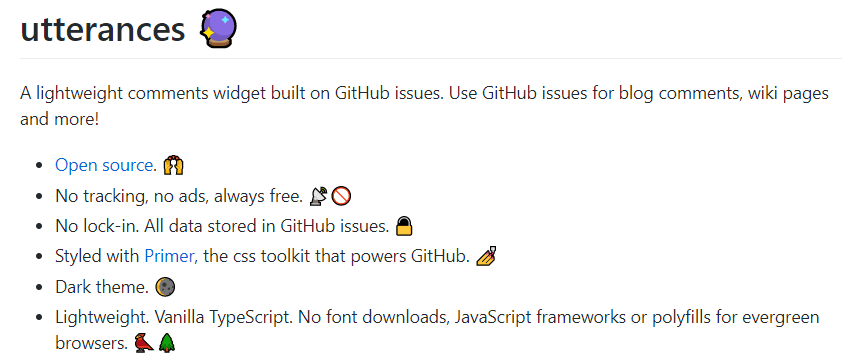
It is simple and easy to set up. Just add permissions to the repository and add a small script in the layouts that require comments. Ensure to add async to ensure it does not impact load time.
Enhancing a web app to a PWA has certain benefits. It will take more than a series to explore the nitty-gritty details of PWA (I'll keep adding articles). For a brief introduction, you can check my post on JS Service Workers. In this section, we will enable the PWA feature with a basic manifest.json and install a service worker that caches the pages when you visit them so that you can still use the site when offline. For this, I have mostly followed the tutorial from Meteoric Teachings by Alok Prateek. After you are done with the changes, Lighthouse (Chrome inspector tab) nags about a few things. You can read the details about those by checking the reference links in the Lighthouse tab. Let us fix those!
Add an icon asset to the manifest.json file that is at least 512x512.
Add a maskable icon in the manifest.json file which is at least 192x192.
{
"src": "/assets/images/gt-logo-maskable.png",
"sizes": "240x240",
"type": "image/png",
"purpose": "maskable"
}You can turn an image to its maskable format using the Maskable.app Editor
Add a link tag in the head of the default layout.
<link rel="apple-touch-icon" href="/assets/images/logo.png">- Add description and title to all the pages/posts
- Add thumbnails for social media share
<meta property="og:image" content="{{site.url}}{{site.baseurl}}/assets/images/page-img.jpg">
<meta property="twitter:image:src" content="{{site.url}}{{site.baseurl}}/assets/images/page-img.jpg">Originally published at https://ones-zeros.royniladri.dev/turbocharge-your-jekyll-website
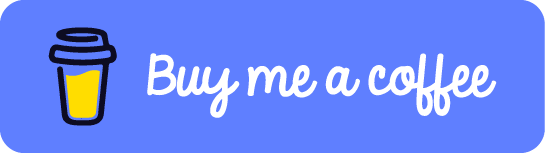
26
