33
Sending emails with attachments using Azure Logic Apps
Hi,
If you are someone using azure functions and looking for a way to trigger email notifications through your application. You might wanna stick around…
If you are someone using azure functions and looking for a way to trigger email notifications through your application. You might wanna stick around…
If you haven't come across logic apps, you must wonder -
Why can’t I use sendgrid, nodemailer, or any third party library? I could certainly get email notifications to work with just a bit of code snippet and avoid the complete hustle of creating a new cloud service. no?
I’d say, Don’t.
While you are using azure functions and security is the utmost priority to you. You should avoid integrating a third party library for emails.
WHYYYYY!!!???
Well, for a start -
(I will discuss spf, dkim, and dmarc in another article)
So, here is when logic app will come to the rescue. It will internally validate users as we integrate connectors such as Outlook, Gmail etc. to our application for triggering emails. Therefore, any email sent via logic app will not end up in a spam box for sender/receiver sharing a common connector. for cases where we require multiple connectors, we can create parallel branches to our logic app workflow.
Logic apps are basically used to design automated workflows which integrate your apps, data, services, and systems.
For example :
◾ Fetching data from blob storage and sending them as attachments
for email notification.
◾ Move uploaded files from an SFTP or FTP server to Azure Storage.
For example :
◾ Fetching data from blob storage and sending them as attachments
for email notification.
◾ Move uploaded files from an SFTP or FTP server to Azure Storage.
While using logic apps, you usually won't have to write any code. However, if you do need to write code, you can create code snippets using Azure Functions and run that code from your workflow. Let’s follow these steps to get started -
Add a consumption model and proceed with details of assigning resource group, name, subscription to your logic app. Click on Create and review.

Click on Go to resource and select When a HTTP request is received.

Paste the following schema, and copy the URL -
{ "type": "object",
"properties": {
"from": { "type": "string" },
"cc": { "type": "string" },
"Attachments": { "type": "array" },
"to": { "type": "string" },
"subject": { "type": "string" },
"html": { "type": "string" },
},
}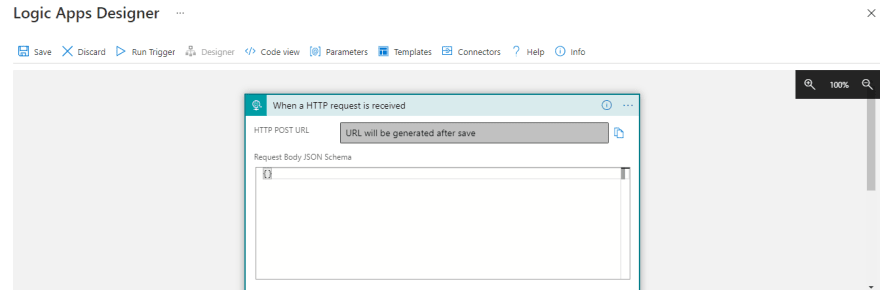
At the bottom of the designer, click New step, type Outlook (you can use any connector eg. Gmail) in the actions search box. Find and select Send email (V2).

Once signed in, click in the To textbox, and the dynamic content dialog appears with properties from JSON schema. Choose accordingly.

Click on add new parameter for additional fields and select the following

switching to input array for multiple attachments -

In your code, add the following -
const axios = require('axios');
var msg = {
"from": "validemail1@domain.com",
"cc": "testemail1@domain.com;testemail2@domain.com",
"Attachments": [{
ContentBytes: blob.data,
Name: "sample-attachment"
}],
"to": "validemail2@domain.com",
"subject": "wow!",
"html": "<!DOCTYPE html><html><body><h1>this is soo
coool</h1></body></html>" };
try {
const response = await
axios.post(process.env.LOGIC_APP_URL, msg);
console.log(response.status);
} catch (error) {
console.log(error);
}
}NOTE
Now as per the code snippet, Let's include the LOGIC_APP_URL in our environment variables.
Open App Service on azure portal,
create a LOGIC_APP_URL key/value pair in configuration
Open App Service on azure portal,
create a LOGIC_APP_URL key/value pair in configuration

thats it! you're all set with a simple logic app email trigger service.
33
