24
Azure Cosmos DB Partitions & Partition Keys Simplified

Performance and speed are crucial to the processing of any application running heavier or light workloads. The most significant impact any service can make on the application is the database queries. The latency to read, write and update the data in real-time can affect how the application performs its operation and how quickly it does that.
While working on an application design, you often seek certain functionality in services to be used by the application, such as high availability, data consistency, strong throughput, scalability, and robust disaster recovery solution. The most important thing is that all of those benefits shouldn't come at the cost of the application's performance.
In this article, you'll understand the concept of partition keys and the key concept involved in choosing the right partition key for your dataset.
Azure Cosmos DB is designed to be used and operate for any size of workloads without any special configuration required to adapt to workload changes. That's all possible due to its scalable nature, and most importantly, the scalability is all taken care of under the hood by the Azure team so that you can spend more time writing efficient code and queries to interact with your data.
In terms of writing efficient queries, Cosmos DB allows you to group a set of items or data in your collection by a similar property determined by the partition key. Partition keys are the core element to distributing your data efficiently into different logical and physical sets so that the queries performed against the database are completed as quickly as possible.
It is essential to choose the partition key during the design phase of the applications as you cannot change the partition key once the container is created.
Before starting to unwrap the partitions, it is essential to understand what containers are in CosmosDB. As of today, Cosmos DB offers three types of containers: collection, tables, and graphs. If you wish to learn more about these types, check out the first article in the series here.
The containers are logical resources that groups one or more physical partitions of the data and necessary building blocks of Cosmos DB structure.
Grouping of items or documents with the same partition key forms a logical partition. The partition design is dependent on the partition key as it groups similar items for even distribution. It's worth mentioning that the partition key is a JSON property within the document that Cosmos DB can leverage to distribute the data. The logical partition can only store up to 20 GB of data.
It's easier to understand it using an example of a dataset: students' exam results for different subjects in class. Each student has exam scores for one or more exams. One of the possible logic partitions for this kind of dataset could be the subject name.
[{
"userId":"Singh",
"subjectName":"Maths",
"score":"80"
},
{
"userId":"Singh",
"subjectName":"Physics",
"score":"70"
},
{
"userId":"Max",
"subjectName":"Maths",
"score":"90"
},
{
"userId":"Max",
"subjectName":"Chemistry",
"score":"80"
}]All the data with exam scores for every subject will be stored in its own partitions. Hence, grouping the data for a particular subject for multiple students in the same partition. Since the partitions are logical, you don't need to worry about deleting them once the associated data is removed or creating new ones for similar data.

Physical partition in Cosmos DB is Azure managed containers that enabled the scalability and data distribution across the platform by mapping multiple logical partitions to a single physical partition. Unlike logical partitions, the storage space for physical partitions is up to 50 GB for each partition.
The distribution of data across the physical partition depends entirely on throughput provisioned on the Cosmos DB account. Each physical partition is limited to the throughput of up to 10,000 request units (RU) per second. Based on the throughput defined for the account, the Cosmos account will automatically determine the number of physical partitions. In addition to it, the overall size of the account is also considered due to the 50 GB limit on each physical partition.
A replica set in Cosmos DB is referred to as a subset of data within a physical partition set. Each physical partition distributes the data into a set of replicas to make the data durable, highly available, and consistent. Since the replica sets are running on Azure-managed nodes, the replication and global distribution process are handled automatically without any specific configuration.
Read more about the concept of Consistency in Cosmos DB on the article below:
When considering the exact partition key for your containers, you need to evaluate the dataset you are working with, identify key metrics, and understand how the performance might be impacted based on how the data is accessed. Here are few considerations when planning the right partition keys for your dataset:
Navigate to your Azure Portal and follow the instruction below to create a new Cosmos DB account resource.

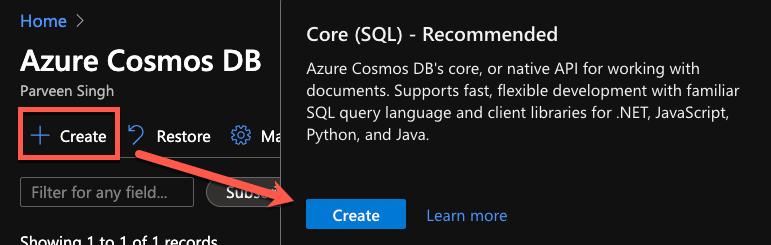

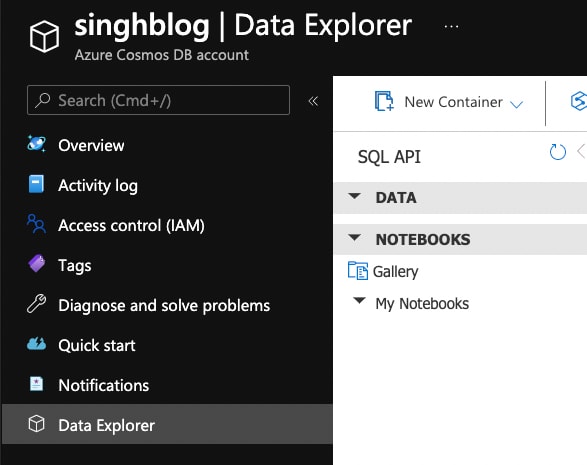

The partition key you will be using is
subjectName to distribute the data into logical partitions.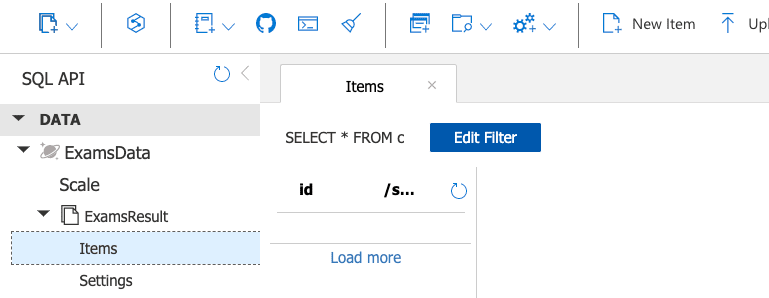
{
"userId":"Singh",
"subjectName":"Maths",
"score":"80"
}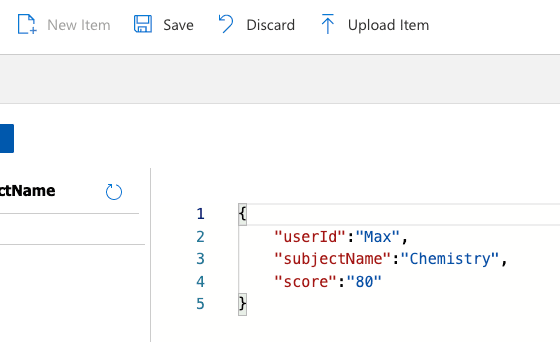
{
"userId":"Singh",
"subjectName":"Physics",
"score":"70"
}
{
"userId":"Max",
"subjectName":"Maths",
"score":"90"
}
{
"userId":"Max",
"subjectName":"Chemistry",
"score":"80"
}
If you prefer using Azure CLI to create the resources, follow the instructions below to create the Cosmos DB resource using Azure CLI.
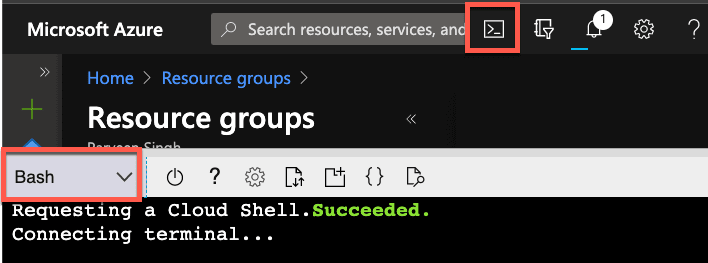
resouceGroup variable and skip the resource group creation command. Be sure to update the cosmosDB variable to use a globally unique name for the Cosmos DB account.
resourceGroup="cosmostest"
cosmosDB="cosmosaccount2021"
az group create -n $resourceGroup --location westus
az cosmosdb create -n $cosmosDB -g $resourceGroup --locations regionName=westusdbName="ExamData"
az cosmosdb sql database create --account-name $cosmosDB --name $dbName --resource-group $resourceGroupsubjectName:
containerName="ExamResults"
az cosmosdb sql container create --name $containerName --partition-key-path '/subjectName' --account-name $cosmosDB --data
base-name $dbName --resource-group $resourceGroupIf you are familiar with Azure PowerShell and prefer to use it instead of CLI, follow the instructions below to create the CosmosDB resource using Azure PowerShell:
$resourceGroup="cosmostest"
$cosmosDB="cosmosaccount2021"
New-AzResourceGroup -Name $resourceGroup -Location WestUS
New-AzCosmosDBAccount -Name $cosmosDB -Location WestUS -ResourceGroupName $resourceGroup$dbName="ExamData"
New-AzCosmosDBSqlDatabase -AccountName $cosmosDB -Name $dbName -ResourceGroupName $resourceGroupsubjectName using the following commands:
$containerName="ExamsResults"
New-AzCosmosDBSqlContainer -Name $containerName -AccountName $cosmosDB -DatabaseName $dbName -ResourceGroupName $resourceGroup -PartitionKeyPath '/subjectName' -PartitionKeyKind HashI hope that helps you understand the concept of partition keys in Cosmos DB since they are crucial to the data queries and impact the performance of your application. In the meantime, check out the following articles if you are looking to read more about Cosmos DB:
24
