18
Implementing Smooth Scroll Using Javascript ⚡
Normally for the creation of Navbar, we use this code.
<nav class="navbar" id="nav--bar">
<ul>
<li><a href="#1" class="link--a">DIV 1</a></li>
<li><a href="#2" class="link--a">DIV 2</a></li>
<li><a href="#3" class="link--a">DIV 3</a></li>
</ul>
</nav>But when we click on the element it takes us to the element with the id provided in href. This is how a normal scrolling effect looks like 👇🏻
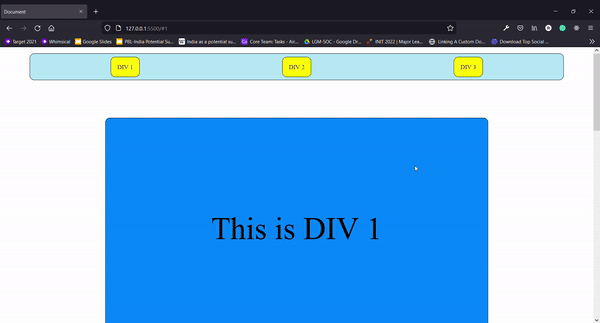
<nav class="navbar" id="nav--bar">
<ul>
<li><a href="#1" class="link--a">DIV 1</a></li>
<li><a href="#2" class="link--a">DIV 2</a></li>
<li><a href="#3" class="link--a">DIV 3</a></li>
</ul>
</nav>
<section id="1">
<div class="div div--1">This is DIV 1</div>
</section>
<section id="2">
<div class="div div--2">This is DIV 2</div>
</section>
<section id="3">
<div class="div div--3">This is DIV 3</div>
</section>
<script src="script.js"></script>body {
margin: 0;
display: flex;
flex-direction: column;
justify-content: space-around;
align-items: center;
}
.div--1 {
background-color: rgb(0, 132, 255);
}
.div--2 {
background-color: rgb(255, 136, 0);
}
.div--3 {
background-color: rgb(255, 0, 242);
}
.navbar ul {
display: flex;
justify-content: space-around;
background-color: rgb(179, 230, 245);
list-style: none;
padding: 1.5em;
border-radius: 12px;
border: 1px solid black;
}
.navbar ul li a {
background-color: yellow;
padding: 1em;
border-radius: 12px;
border: 1px solid black;
text-decoration: none;
}
.navbar ul li:hover {
background-color: orangered;
cursor: pointer;
}
.navbar {
width: 90%;
}
section {
width: 75%;
}
.div {
margin: 1em;
border-radius: 12px;
border: 1px solid black;
font-size: 5em;
height: 80vh;
display: flex;
align-items: center;
justify-content: space-around;
}document.getElementById('nav--bar').addEventListener('click', function (e) {
e.preventDefault();
const target = e.target;
if (target.classList.contains('link--a')) {
const id = target.getAttribute('href').slice(1);
document.getElementById(id).scrollIntoView({ behavior: 'smooth' });
}
});document.getElementById('nav--bar').addEventListener('click', function (e) {
});2.The prevent Default function will prevent the auto-scrolling due to the anchor tag. And such help us to implement smooth scrolling. In the target variable, we will store the location at which point the click event happened so we can know that exactly on which link the user clicked.
e.preventDefault();
const target = e.target;3.This if loop will help us to target only those clicks which are on elements having class "link--a".
if (target.classList.contains('link--a')) {
}4.In variable id we will be saving the value given in href attribute of the element where the event (click) occurred. As we have given "#1" in href we need to cut the '#' and store the remaining value.
const id = target.getAttribute('href').slice(1);5.This will now target the element which is having the id the same as the value stored in the id variable and apply the "scrollIntoView" method on it with smooth behavior as we mentioned in it.
document.getElementById(id).scrollIntoView({ behavior: 'smooth' });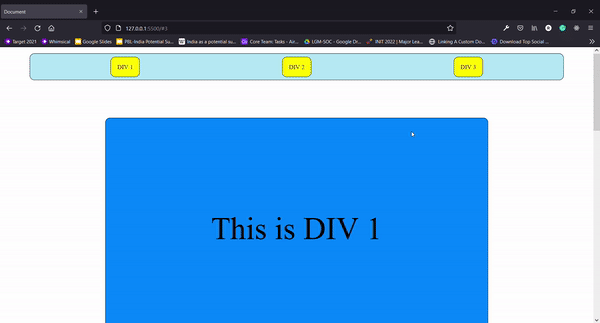
You can check the difference between both these effects will give professional look to your website!
| Normal | Smooth Scroll |
|---|---|
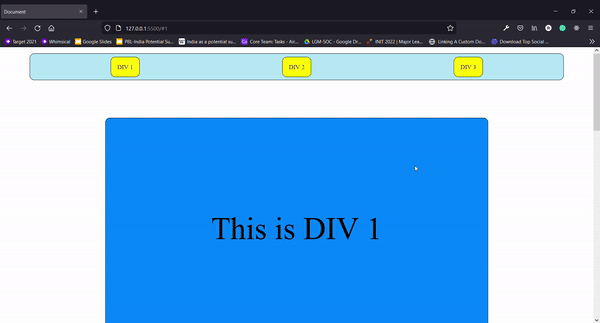 |
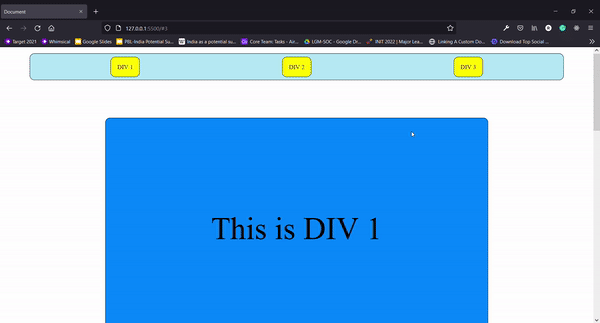 |
18
