23
How To Install Open edX with One-Click on DigitalOcean
If you want to install it right away please visit https://marketplace.digitalocean.com/apps/cubite
DigitalOcean has a Marketplace where there are applications that we can deploy with 1-click.

There are popular tools we can install quickly like WordPress, Ghost CMS, Strapi, Node, and more.
Visit https://marketplace.digitalocean.com/apps/cubite and Click on Create Cubite Droplet
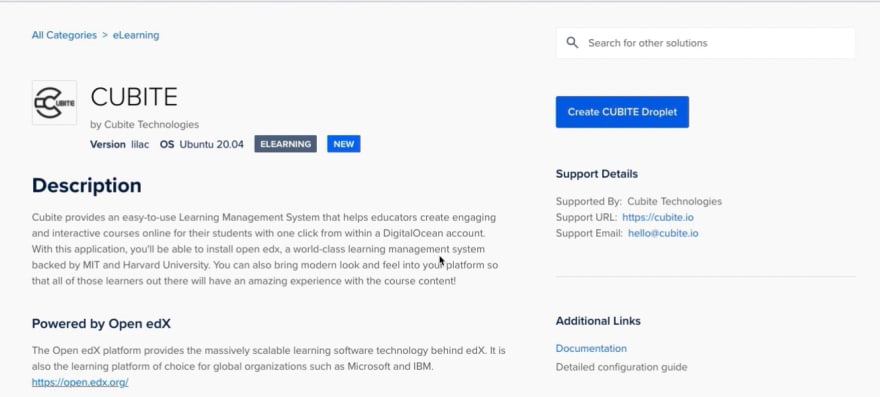
You can also search for
cubite or openedx in the search box to find it.
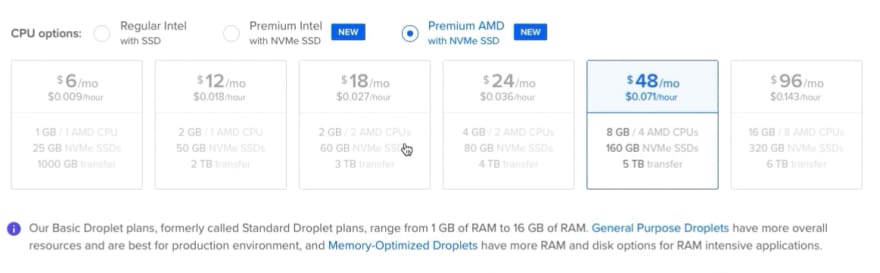




23
