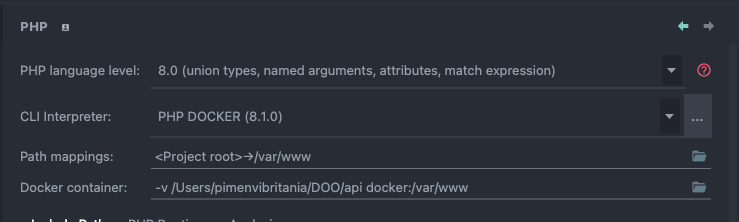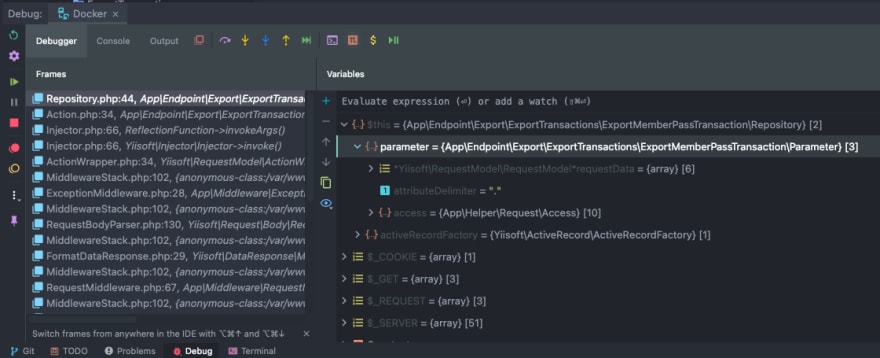71
Debug Docker PHP Project on PHPStorm using Xdebug
In this article I will share my debugging experience with Xdebug on PHP development environment in Docker, but before going any further, I assume you are familiar with
Docker, Docker Compose, and using PHPStorm as your IDE.I put all of configuration for docker inside
docker folder, but what conf we need for now is only :Below is all my configuration:
nginx/nginx.conf
server {
listen 80;
server_name web;
error_log /var/log/nginx/error.log;
access_log /var/log/nginx/access.log;
error_page 404 /index.php;
root /var/www/public;
location ~ \.php$ {
try_files $uri =404;
fastcgi_pass app:9000;
fastcgi_index index.php;
include fastcgi_params;
fastcgi_param SCRIPT_FILENAME $document_root$fastcgi_script_name;
fastcgi_param SERVER_NAME $server_name;
fastcgi_param SERVER_NAME $host;
}
location / {
try_files $uri $uri/ /index.php?$query_string;
gzip_static on;
}
}Dockerfile
FROM php:8.1.0-fpm
ADD https://github.com/mlocati/docker-php-extension-installer/releases/latest/download/install-php-extensions /usr/local/bin/
RUN apt-get update && apt-get install -y \
git \
curl \
zip \
nano \
vim \
unzip
RUN chmod +x /usr/local/bin/install-php-extensions && \
install-php-extensions gd xdebug pdo-mysql
RUN docker-php-ext-install pdo pdo_mysql
RUN php -r "copy('https://getcomposer.org/installer', 'composer-setup.php');"
RUN php composer-setup.php --install-dir=. --filename=composer
RUN mv composer /usr/local/bin/
COPY ../ /var/www/
WORKDIR /var/www
EXPOSE 9000docker-compose.yml
version: '3.8'
services:
app:
build:
context: ./
dockerfile: Dockerfile
image: myapp/php
container_name: myapp
restart: always
working_dir: /var/www/
volumes:
- ../:/var/www
- ./php/conf.d/php.ini:/usr/local/etc/php/php.ini
- /tmp/xdebug:/tmp/xdebug
nginx:
image: nginx:1.19-alpine
container_name: mywebserver
restart: always
ports:
- 8000:80
volumes:
- ../:/var/www
- ./nginx:/etc/nginx/conf.dphp/conf.d/php.ini
You just copy default php.ini and add these line of xdebug conf, and remember your xdebug.idekey value
[Xdebug]
xdebug.mode=debug,trace
xdebug.client_host=docker.for.mac.host.internal
xdebug.client_port=9003
xdebug.idekey = dockernote : host.docker.internal for linux
I hope your container runs without any problems, then now we are going to configure PHPStorm.

Xdebug configuration.
a. Go to Preferences > PHP > Debug, set like this:

b. Go to Preferences > PHP > Debug > Dbgp Proxy, set like this (note: IDE Key must same with the value of xdebug.idekey on php.ini):

c. Go to Run > Edit Configurations..., create a new PHP Remote Debug configuration:
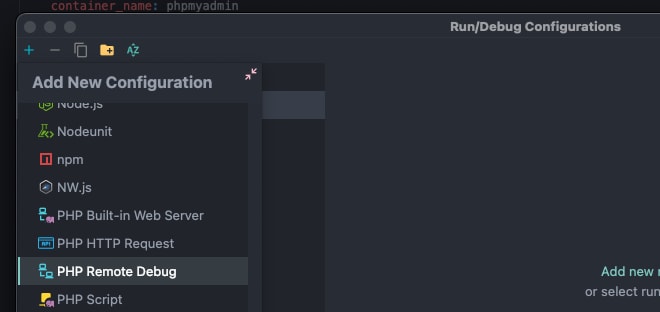
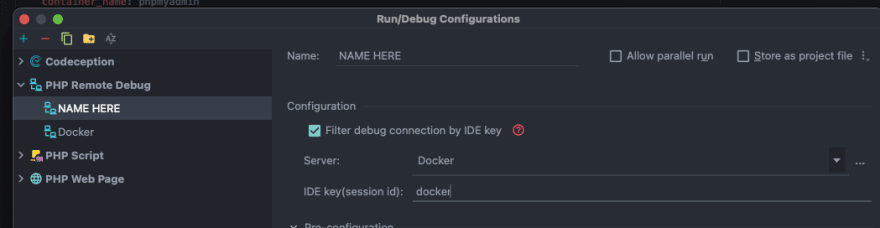
d. Go to Run > Web Server Debug Validation, on Path to create validation script I point the value into my public path of project, and URL to validation script I point to my nginx docker host.
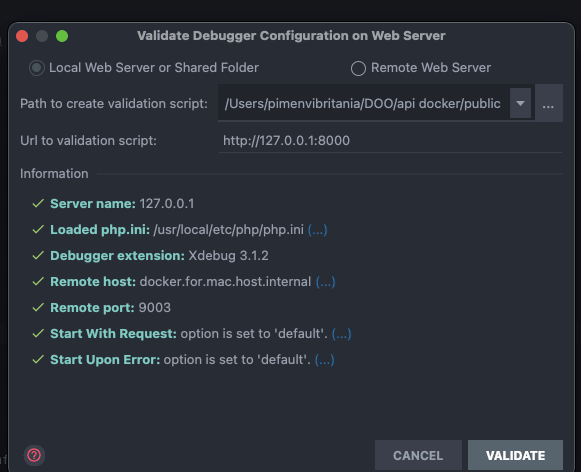
EXECUTE!
a. Set breakpoint, and turning on Start Listening for PHP Debug Connection
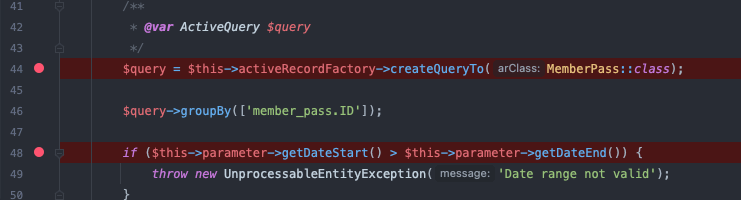

71