61
Don't Update WordPress Plugins ...
... unless you know what you are doing!
Don't get me wrong: please do update your plugins!
Keep your system up to date! This includes your server, PHP version, WordPress core version, themes and plugins. But be careful how to do it once your setup has become seriously outdated!
As web developers, we might get used to the safety of modern software development. Static code analysis, syntax highlighting, auto completion, automated regression tests and peer reviews on staging systems as well as the possibility to revert changes and deploy the previous working version not only help us to deliver stable quality software, but also spare us the thrill and excitement of editing production systems five minutes before a deadline.
Unless it's WordPress.
"Works for me" does not mean that it will work for you, right? Even more so when it comes to ...
WordPress might be the most ubiquitous legacy software that still makes its users do edits and configuration changes directly on a single node production system.
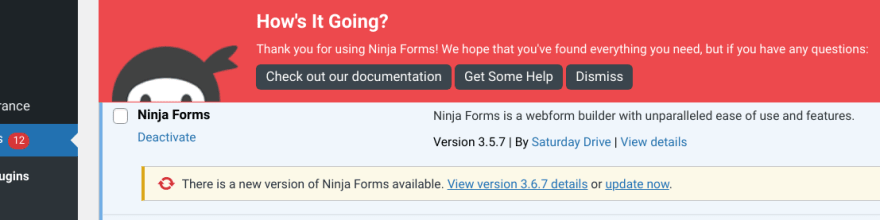
WordPress core might not be a problem these days. But WordPress can be extended using themes and plugins, and anyone can upload mostly anything to the official plugin store to release code that has the power to override and break anything, causing fatal errors that make frontend and backend unavailable, unless you got the recovery email.
In theory, as a web developer, I would develop a (child) theme on my local computer, test everything locally as well as on my customer's staging environment before deploying the tested version to the production system.
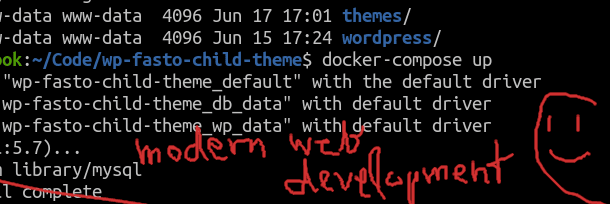
Assuming that there is a staging environment using the same system configuration, plugins and content as the production system.
In practice, my customer uses a page builder, and tweaking some custom style sheets is the least of the problems.
I don't want to shame plugin developers. Ninja Forms is a useful no-code form builder that does its job and has more than a million active installations, according to its official plugin page.
I don't want to shame WordPress either.
The community is very supportive, and the core developers have made a great effort to make the current versions quite stable and secure, at least compared to the situation about 10 years ago.
WordPress core tries to prevent installing and activating incompatible plugins, showing and error message and retaining the current plugin version.
While Ninja Forms has done a good job staying backward compatible in the past, the latest versions have a problem with outdated PHP versions like PHP 7.1.
And after accepting the suggested minor update, WordPress was gone. No more links and menus in the administration, no more content in the frontend.
Instead, this:
Fatal error: Uncaught TypeError: Return value of NF_Admin_Metaboxes_Calculations::registerReactMetabox() must be an instance of void, none returned.

So something broke, because of some reason I won't be able to fix anyway, and WordPress makes it possible to use React in the backend and jQuery in the frontend at the same time in 2021.
As I did not have access to the mailbox where WordPress helpfully sent a recovery link (see below), I was hoping that maybe a PHP update might bring back the blog content.

"PHP Update Required - WordPress has detected that your site is running on an insecure version of PHP." (But we won't tell you any more details here, as PHP 7.3 is just as bad as 5.3 ? Probably not!)
"What is PHP and how does it affect my site? ... Learn more about updating PHP", well who will click this button?
Either I didn't have any idea that PHP existed after all and I just want my blog to work so that I can post content and make it look good, or else I am a developer and think I know enough not to follow the link.
Turned out that my customer was only slightly behind the latest PHP version, at least that seemed to be the case at first sight.
No big deal, I'll update ...
Don't touch any WordPress setup before you have server access!
Sometimes, your customers will only provide your with an account as a WordPress administrator, which is fine unless there is any fatal error.
- access the file system
- view and edit PHP software version
- database access
- error logs
In case of a fatal error, WordPress will send an email to the admin address, informing about the issue and including a secret link to activate recovery mode.
Too bad if you're an administrator (a user having administrative rights) but not the administrator ("Administration Email Address" in general settings).

Too bad if you're set up an email address that no longer works or never did. Maybe a new spam prevention policy no longer allows PHP to send emails unless the domain matches your own domain, but you entered a gmail address.
Maybe you never cared about WP Mail SMTP because the built-in mailer used to work when you set up WordPress five years ago.
Whatever. The recovery email is the only way to get the recovery link. If you didn't get it, you can still try to use the database and the file system to recover your installation.
Like WordPress describes on their troubleshooting page, you should disable all of your plugins, which can be done by renaming the plugins folder.

If you are able to log in again afterwards, you will see warning messages about missing plugins, and then you can re-enable them one by one until you see the problem. In my case I knew which update caused the problem, so I reactivated all but the troublesome plugin.
There doesn't seem to be a convenient way to install an older plugin version using the store, but you can download another version on the vendor's plugin page and install it by file upload.

While the older plugin version did not throw a fatal error, it didn't fully work either, so getting back to updating PHP at last.
I was mistaken to think that my customer was only slightly behind the latest PHP version. While 7.4 was the recommended stable release, the server still ran 7.3, so I updated to 7.4, made a coffee break, and logged into WP-Admin to check again.
Most web hosting providers offer the option to set different PHP versions for different domains and subdomains.
Sometimes you can even specify a specific PHP version for any folder in your file system! 💡
Nobody seemed to have noticed for some time, that this WordPress folder was stuck to PHP 7.1! No wonder things broke after the update.
So after really updating to PHP 7.4, I first made another database backup just in case, and proceeded to update anything else. Updated WordPress core and all of the plugins.
If it's not your own system, make sure you (or another skilled person) will have access not only to WP-Admin, but also to the hosting provider's control panel, to the file system, and maybe have the phone number of their support hotline ready. 📞
Back up your data before doing anything else!
Unless there is a legacy plugin that requires a legacy PHP version, proceed with the update:
Make sure to run the latest recommended stable PHP version, currently (in 2021) not 8.x yet (see did I upgrade to PHP 8 too early?), but no 5.x or any outdated 7.x version either.

After updating PHP, update WordPress core.
Only then update your themes and plugins.
Only then update your themes and plugins.
When everything works, you can add further plugins that you might think you need, so you have more chances to fail once they release an update. 😉
Or you can finally start designing and blogging!
61
