31
Underrated React Hooks you’re missing out on
Written by Chiamaka Umeh ✏️
React Hooks provide us with access to core React functionalities within the context of function components. Traditionally, to optimize React, developers have had to switch between function and class components, however, React Hooks allow us to use function components throughout projects to build both small and large applications.
If you’re a React developer who likes to write function components over class components, then this article is for you; we’ll look at three helpful yet somewhat underrated React Hooks that you might not be so familiar with,
useImperativeHandle, useLayoutEffect, and useDebugValue. We’ll explore their use cases, syntax, and a few code examples. Let’s get started!In React, data is passed from parent to child components via props, known as unidirectional data flow. The parent component cannot directly call a function defined in the child component or reach down to grab a value for itself.
In certain circumstances, we want our parent component to reach down to the child component, getting data that originates in the child component for its own use. We can achieve this type of data flow with the
useImperativeHandle Hook, which allows us to expose a value, state, or function inside a child component to the parent component through ref. You can also decide which properties the parent component can access, thereby maintaining the private scoping of the child component.useImperativeHandle(ref, createHandle, [dependencies])ref: the ref passed down from the parent componentcreateHandle: the value to be exposed to the parent componentdependencies: an array of values that causes the Hook to rerun when changedWhen you need a bidirectional data and logic flow, but you don’t want to overcomplicate things by introducing state management libraries, the
useImperativeHandle Hook is a great choice.For example, I once used the
useImperativeHandle Hook when I needed to open a modal component when a button in the parent component was clicked.Defining state in the parent component would cause the parent component and its children to re-render each time the modal button was clicked, therefore, I wanted the state in the child component. Instead, I stored the modal state in the
Modal component using useImperativeHandle and forwardRef.Consider the code below:
import React, { useRef } from 'react';
import Child from './Child';
const ParentComponent = () => {
const childRef = useRef(null);
const handleOpenModal = (value) => {
childRef.current.openModal(value);
}
return (
<div>
<p>This is a parent component</p>
<Child ref={childRef}/>
<button onClick={() => handleOpenModal(true)}>Open modal</button>
</div>
)
}
export default ParentComponent;Above, we defined a
ref, which we passed down to the child component. In our code below, the ref will be the first parameter passed to useImperativeHandle in the child component.We also defined a
handleOpenModal function, which returns the openModal function passed up from the child component with childRef.current.openModal(value). The function is then called when the button is clicked.The child component should look like the code below:
import React, { forwardRef, useImperativeHandle, useState } from 'react';
function ChildComponent (props, ref) {
const [openModal, setOpenModal] = useState(false);
useImperativeHandle(ref, () => ({
openModal: (value) => setOpenModal(value),
}));
if(!openModal) return null;
return (
<div>
<p>This is a modal!</p>
<button onClick={() => setOpenModal(false)}> Close </button>
</div>
)
}
export default forwardRef(ChildComponent);We wrapped the child component in a
forwardRef to expose the openModal function defined in useImperativeHandle. In the parent component, the state defined in the child component is changed, causing a re-render of only the child component. Problem solved!Like the
useEffect Hook, the useLayoutEffect Hook lets you perform side effects like API calls, setting up subscriptions, and manually manipulating the DOM in a function component.Although React fires both
useEffect and useLayoutEffect after performing the DOM updates, useLayoutEffect is called before the browser paints those updates for users to see, synchronously, while useEffect is called after the browser paints those updates, asynchronously.Therefore, the browser cannot paint any browser updates until
useLayoutEffect runs. For this reason, you’ll mostly use useEffect, which shows your users something like a loader in the browser while the side effects are being run.However, there are a few situations where we want to run the side effect and update the DOM before showing our users the updates. We can do so using
useLayoutEffect with the following syntax.useLayoutEffect(callback, [dependencies])callback: the function that contains the side effect logicdependencies: an array of dependencies. The callback function is run again when the value of any of the dependencies changesConsider the code below:
import React, {
useState,
useLayoutEffect,
useEffect
} from 'react';
const TestHooks = () => {
const [randomNumber, setRandomNumber] = useState(0);
useEffect(() => {
if (randomNumber === 0) {
setRandomNumber(Math.random() * 1000);
}
}, [randomNumber]);
return (
<div className='App'>
<p>{randomNumber}</p>
<button onClick={() => setRandomNumber(0)}>
Change value
</button>
</div>
);
};
export default TestHooks;Above, we have a side effect that updates state with a random number and includes a button to reset state to
0. If we run the code above with the useEffect Hook, you’ll notice a flickering effect as the number changes from 0 to the next random number when the reset button is clicked.Now, change
useEffect to useLayoutEffect and click the button again. The transition to the next random number is smoother.Code with
useEffect:DOM updates => Browser paints the update for users to see => useEffect is run => another DOM update => Broswer paints the second update for user to seeCode with
useLayoutEffect:DOM updates => useLayoutEffect is run =>another DOM update => Broswer paints the overall update for user to seeYou can experiment with the code to learn more.
Once, when I was developing a static website for a client, I used the
useEffect Hook and React Router DOM for routing. However, I noticed that the window scroll position of the page didn’t move to the top when navigating between the different pages, instead, scrolling began from where it was on the previous page, which is not an uncommon occurrence with React Router DOM.We can solve this problem with
useLayoutEffect as follows:import { useLayoutEffect } from "react";
import { useLocation } from "react-router-dom";
export default function ScrollToTop() {
const { pathname } = useLocation();
useLayoutEffect(() => {
window.scrollTo(0, 0);
}, [pathname]);
return null;
}The
index.js file looks like the code below:function Index() {
return (
<Router>
<ScrollToTop />
<App />
</Router>
);
}Basically, we tell the browser to take a user to the top of the page before showing them any content. With
useLayoutEffect, we can make that process seamless.There are several other practical applications of the
useLayoutEffect Hook. After all DOM mutations, useLayoutEffect fires synchronously; therefore, it can be used to read and change the layout in the DOM, from getting the scroll position or other styles for an element to adding animations at a particular scroll position. Be careful though, your user won’t see anything until this Hook is run and another DOM update is made.Unlike the other Hooks we’ve covered, which are used to improve the user experience,
useDebugValue improves the developer experience, helping developers log information in React DevTools in an easier format. Note that the useDebugValue Hook should only be used in combination with a custom React Hook.useDebugValue(value)If you’re familiar with React DevTools, then you know that whenever a built-in React Hook like
useState or useRef is used in a custom Hook, it will debug its respective values within React DevTools.For example, consider the custom Hook below:
import { useDebugValue, useState } from "react"
export default function useCustomHook() {
const [name, setName] = useState("")
const [address, setAddress] = useState("")
return [name, setName, address, setAddress]
}Let's call the custom Hook in
App.js and inspect DevTools:import useCustomHook from './useCustomHook';
function App() {
useCustomHook();
return (
<>
<div className="App">
<p>hey</p>
</div>
</>
);
}
export default App;Inspecting React DevTools, we see that the value for
useState is already being logged for us. We have two states for name and address: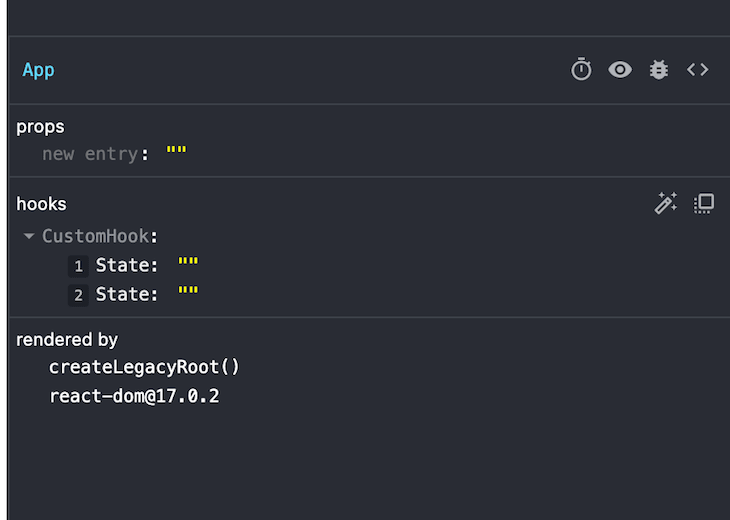
At this point, we don’t know which of the state values the empty strings belong to. If we were building a simple custom Hook, we could easily run back to the code to see that
name comes first, so it should be the first state in DevTools.However, if we were building a complex custom Hook to use in various components, we would need a way to track which values belong to which states while debugging. To do so, we can use
useDebugValue to display a label for values in our custom Hooks in React DevTools.See the updated custom Hook below:
import { useDebugValue, useState } from "react"
export default function useCustomHook() {
const [name, setName] = useState("")
const [address, setAddress] = useState("")
useDebugValue(name ? 'Name has been set' : 'Name has not been set')
return [name, setName, address, setAddress]
}The updated DevTools is as follows:

We are able to monitor the value of
name as its state changes, using useDebugValue so we don't have to guess what its value is. useDebugValue is helpful when the Hook’s state is not immediately obvious from looking at the values in DevTools.useDebugValue takes an optional second parameter, a formatting function. Let's say the value you are receiving needs to be formatted before it is readable, like parsing JSON data or formatting a date. The function takes in the debug value and returns a formatted value, however, it only runs when DevTools are open and the value is being inspected.useDebugValue(date, date => date.toDateString());In this tutorial, we covered three React Hooks that we don't need most of the time but can make our lives easier when we face certain edge cases.
The
useImperativeHandleHook allows us to expose a value, state, or function inside a child component to the parent component. TheuseLayoutEffect lets us perform side effects like API calls, setting up subscriptions, and manually manipulating the DOM in a function component. Lastly, the useDebugValue Hook makes it easier for developers to log information in React DevTools.Now, you should be familiar with these special React Hooks and know how to use them when you find yourself in one of these situations. I hope you find this article helpful!
Debugging React applications can be difficult, especially when users experience issues that are hard to reproduce. If you’re interested in monitoring and tracking Redux state, automatically surfacing JavaScript errors, and tracking slow network requests and component load time, try LogRocket.
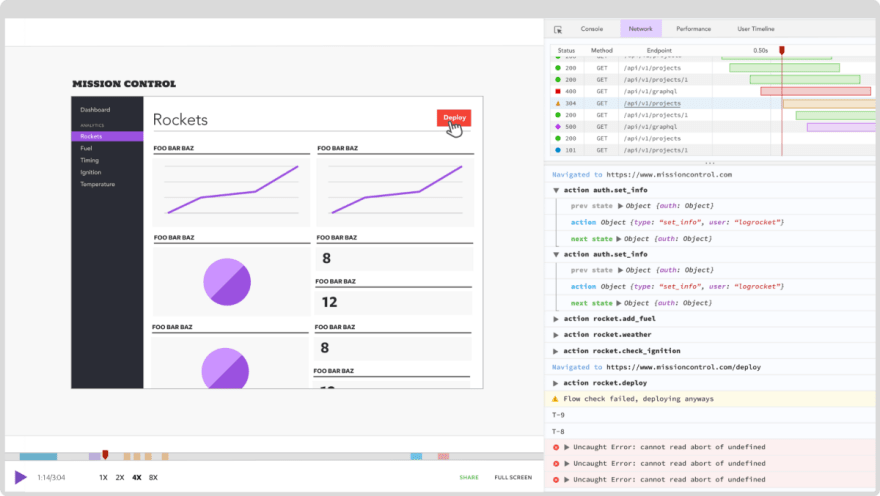
The LogRocket Redux middleware package adds an extra layer of visibility into your user sessions. LogRocket logs all actions and state from your Redux stores.
Modernize how you debug your React apps — start monitoring for free
31
