32
5 Ways to Add Breakpoints on Chrome Devtools
Debug is a skill that every developer must master, and adding breakpoints to the code is the basic of debugging. This article will share 5 ways to add breakpoints in Chrome DevTool.
Go to Source Tag of Chrome Devtools, click the line number where the code is located to add a breakpoint.
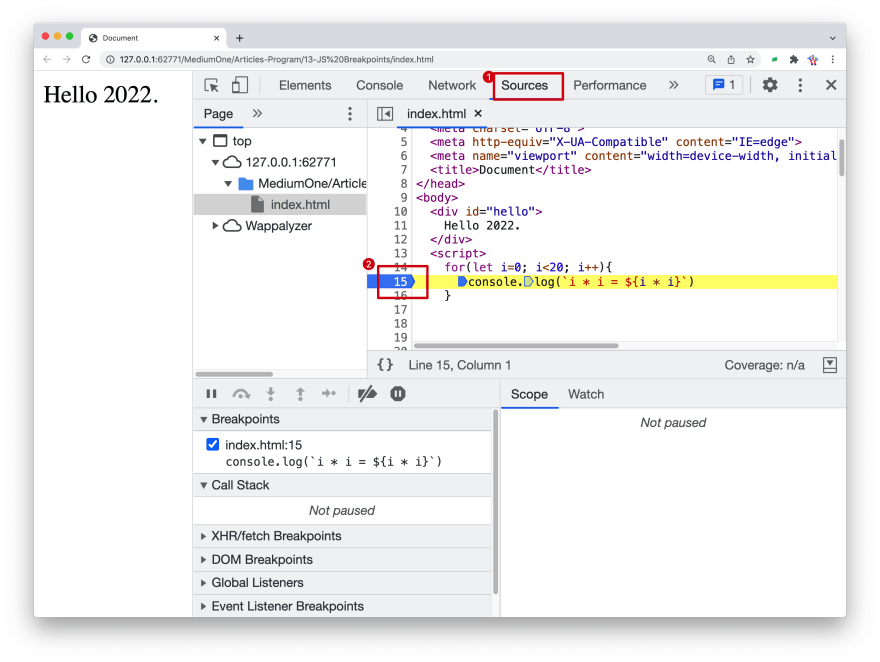
This should be the most common way for everyone to add breakpoints.
But sometimes, we want a breakpoint to take effect only under certain conditions. At this time, we can take the following approach.
For Example, we want to pause the code when i is greater than 10,
for(let i=0; i<20; i++){
console.log(`i * i = ${i * i}`)
}We can:

In some cases, we don't want to pause the code at a certain location, but only when a DOM element changes. At this time, we can do this:
Click the Elements tab.
Go to the element that you want to set the breakpoint on.
Right-click the element.
Hover over Break on then select Subtree modifications, Attribute modifications or Node removal.
For example, we want to pause the code when the hello element will change:
<div id="hello">
Hello 2022.
</div>
<script>
document.getElementById("hello").onclick = (event) => {
event.target.innerText = new Date().toString()
}
</script>We can:

Note:
Subtree modifications. Triggered when a child of the currently-selected node is removed or added, or the contents of a child are changed. Not triggered on child node attribute changes, or on any changes to the currently-selected node.
Attributes modifications: Triggered when an attribute is added or removed on the currently-selected node, or when an attribute value changes.
Node Removal: Triggered when the currently-selected node is removed.
If you want to pause the code when JavaScript is trying to make an HTTP request to a URL, we can do this:
For example, we want to pause the code when the script tries to requesting
api.github.com .<body>
<div id="hello">
Hello 2022.
</div>
<script>
fetch("https://api.github.com")
.then(res => {
console.log(res)
})
</script>
</body>We can:

Of course, we can also pause the code when a certain event is triggered.
<body>
<div id="hello">
Hello 2022.
</div>
<script>
document.getElementById("hello").onclick = (event) => {
console.log('hello 2022')
}
</script>
</body>If you want to pause the code after the hello element is clicked, then we can do this:
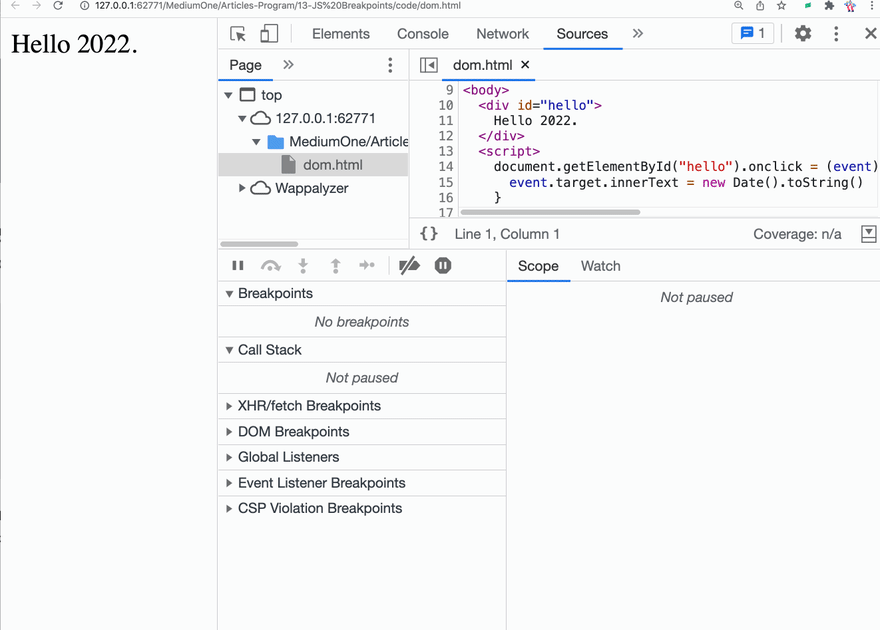
32
