43
Easily Use a JavaScript Control in a Blazor Server App
To create and run a Blazor server-side web app, we need the following prerequisites:
Note:
.NET Core SDK 3.1.8 requires Visual Studio 2019 16.7 or later.
.NET 5.0 requires Visual Studio 2019 16.8 or later..
.NET 6.0 requires Visual Studio 2022 17.0 Preview 4.1 or later.
Follow these steps to easily create a Blazor server-side app in Visual Studio 2022:
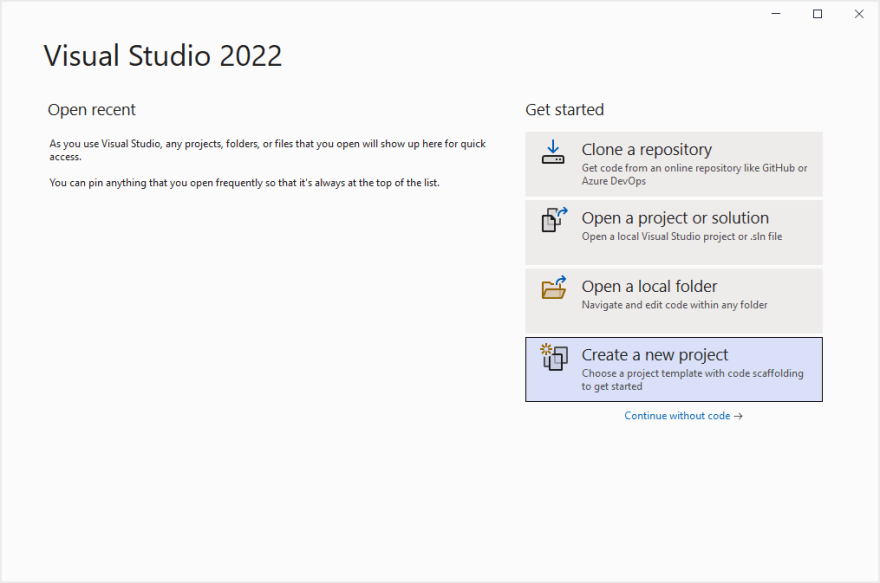
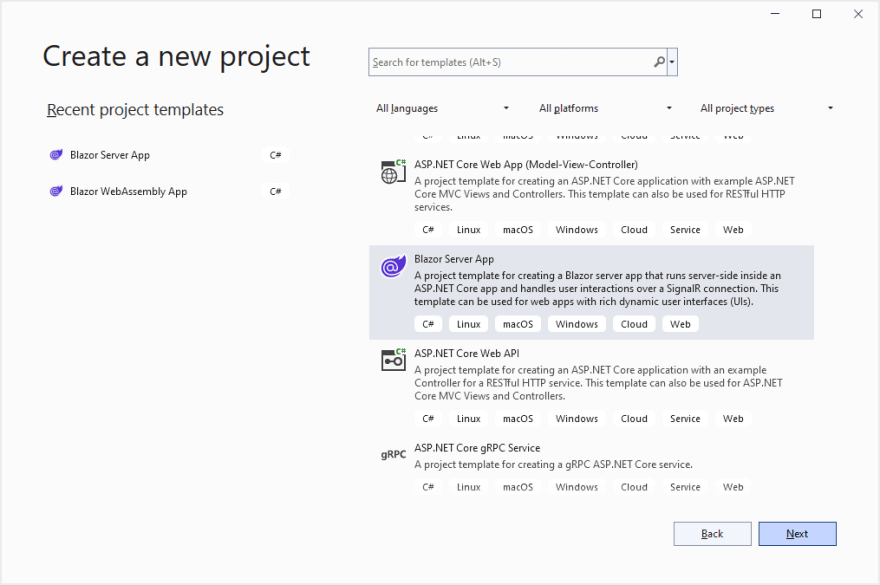
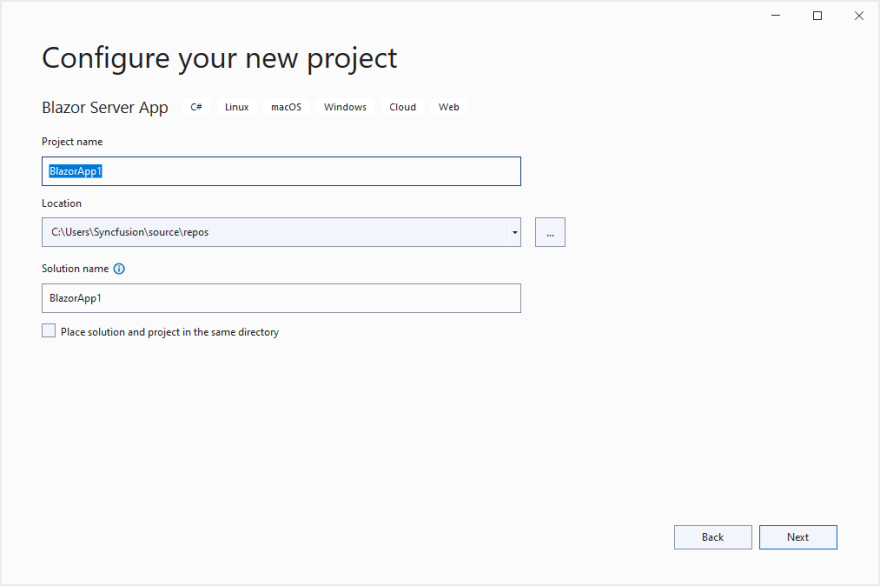
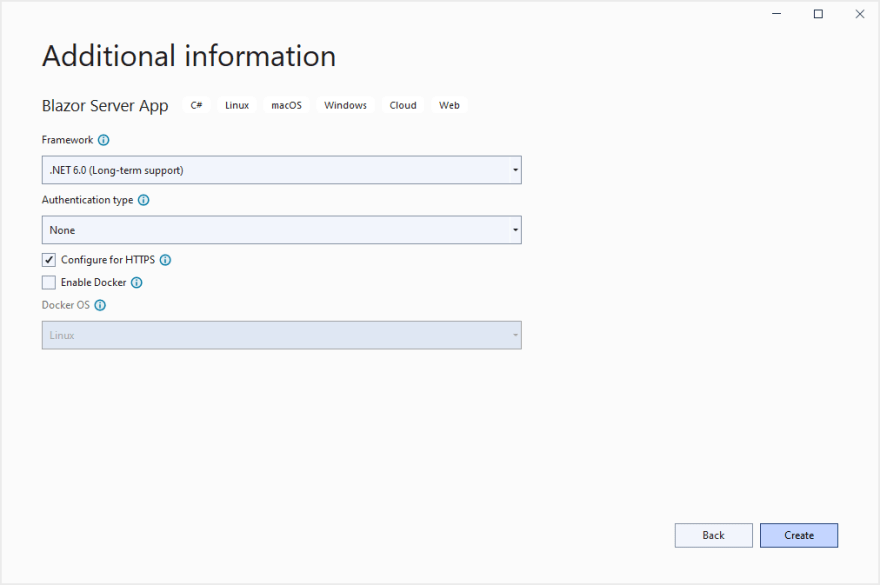
We have created our Blazor server-side app. Let’s see how to add the JavaScript Spreadsheet control in it.
To integrate the JavaScript Spreadsheet control within our Blazor app, we need to add the required client-side style and scripts through CDN references in the element of the ~/Pages/_Layout.cshtml page.
Refer to the following code.
[_Layout.cshtml]
<head>
<link href=" https://cdn.syncfusion.com/ej2/19.4.38/bootstrap5.css" rel="stylesheet" />
<script src="https://cdn.syncfusion.com/ej2/19.4.38/dist/ej2.min.js" type="text/javascript"></script>
</head>We can invoke a JavaScript API from .NET and a .NET method from JavaScript. Here, we will invoke the JavaScript API from Blazor by injecting the IJSRuntime service into our Index.razor page.
Then, we will add the Spreadsheet target element and invoke the RenderSpreadsheet function in the OnAfterRenderAsync method in the Index.razor page.
Refer to the following code example.
[Index.razor]
@inject IJSRuntime JSRuntime
<div id="spreadsheet" @ref="spreadsheetElem"></div>
@code{
ElementReference spreadsheetElem;
List<Order> orders = new List<Order>
{
new Order { OrderID = 10001, OrderDate = "12/16/2021", ShipAddress = "Kirchgasse 6", ShipCity ="Berlin", ShipCountry = "Denmark" },
new Order { OrderID = 10002, OrderDate = "12/16/2021", ShipAddress = "Avda. Azteca 123", ShipCity ="Madrid", ShipCountry = "Brazil" },
new Order { OrderID = 10003, OrderDate = "12/17/2021", ShipAddress = "Carrera 52 con Ave. Bolívar #65-98 Llano Largo", ShipCity ="Cholchester", ShipCountry = "Germany" },
new Order { OrderID = 10004, OrderDate = "12/18/2021", ShipAddress = "Magazinweg 7", ShipCity ="Marseille", ShipCountry = "Austria" },
new Order { OrderID = 10005, OrderDate = "12/20/2021", ShipAddress = "1029 - 12th Ave. S.", ShipCity ="Tsawassen", ShipCountry = "Switzerland" }
};
protected override async Task OnAfterRenderAsync(bool firstRender)
{
await JSRuntime.InvokeVoidAsync("RenderSpreadsheet", spreadsheetElem, orders);
}
public class Order
{
public int? OrderID { get; set; }
public string OrderDate { get; set; }
public string ShipAddress { get; set; }
public string ShipCity { get; set; }
public string ShipCountry { get; set; }
}
}To initialize the Syncfusion JavaScript Spreadsheet control, specify the following code in the element of the ~/Pages/_Layout.cshtml page.
[_Layout.cshtml]
<script>
function RenderSpreadsheet(spreadsheetElem, data) {
new ej.spreadsheet.Spreadsheet({
sheets: [{
ranges: [{
dataSource: data,
showFieldAsHeader: false
}]
}],
openUrl: 'https://ej2services.syncfusion.com/production/web-services/api/spreadsheet/open',
saveUrl: 'https://ej2services.syncfusion.com/production/web-services/api/spreadsheet/save',
}, spreadsheetElem);
}
</script>After executing the above code, the JavaScript Spreadsheet control will be rendered in our Blazor server-side app.
Note: For more details, refer to the Getting started with JavaScript Spreadsheet control documentation.
For a detailed look at the code, refer to the complete example on GitHub: Adding a JavaScript Spreadsheet control in a Blazor server app.
Thanks for reading! I hope you now have a better understanding of how to add a JavaScript control in your Blazor server app. Try out the steps provided in this blog post and leave your feedback in the comments section below!
The Syncfusion Blazor suite offers over 70 components that work with both Blazor server-side and client-side (Blazor WebAssembly) projects seamlessly. Use them to build astonishing applications!
For existing customers, the newest version of Essential Studio is available for download from the License and Downloads page. If you are not yet a Syncfusion customer, you can try our 30-day free trial to check out the available features.
Also, you can contact us through our support forum, support portal, or feedback portal. As always, we are happy to assist you!
43

