48
Make notes sharing app with React and Firebase
Hello 👋
$ npx create-react-app@latest mynoteapp<textarea id="txt" cols="30" rows="10" placeholder="Enter some text!" value={text} onChange={e => setText(e.target.value)} onKeyDown={keySound}></textarea>*Styling *🌈
*{
margin: 0;
padding: 0;
box-sizing: border-box;
}
body{
height: 100%;
overflow: hidden;
}
textarea{
width: 100%;
height: 100vh;
resize: none;
margin: 5px;
font-size: 25px;
outline: none;
border: none;
}So, now the Textarea is covered the whole page without outlines and borders
data.gui using,
$ npm i dat.guiTextarea.js
import * as dat from 'dat.gui';dat.gui
const gui = await new dat.GUI({hideable: false});const obj = {
fontSize : 25,
fontFamily : 'monospace',
saveFile: () => {
const btn = document.querySelector('#saveBtn')
btn.click()
}
}gui.add(obj, 'fontSize').min(8).max(60).step(1).onChange(e => {
document.querySelector('textarea').style.fontSize = `${e}px`
})2) Font family
gui.add(obj, 'fontFamily', {
'Monospace': 'monospace',
'Roboto': 'Roboto',
'Poppins': 'Poppins',
'Cursive': 'Cursive',
}).onChange(e => {
document.querySelector('textarea').style.fontFamily = e
})3) Save button
gui.add(obj, 'saveFile')This will create a GUI panel on the top-right corner of the page

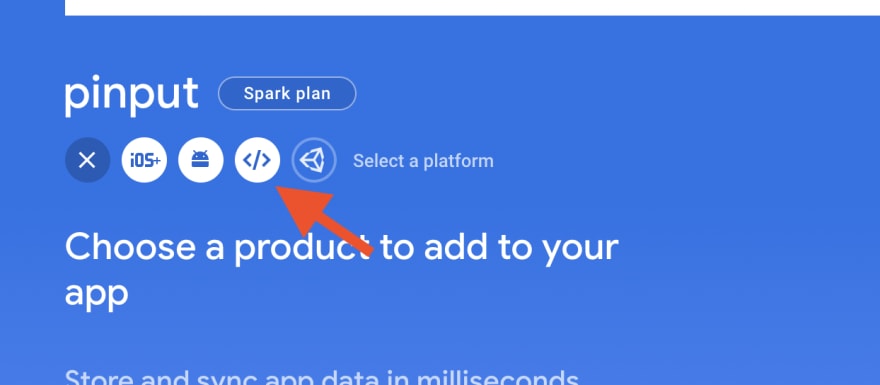
$ npm install firebasefireabse.js in the src directory of your React applicationfirebase.jsimport firebase from "firebase/compat/app"
import "firebase/compat/firestore"
const firebaseConfig = {
apiKey: "YOUR_API_KEY",
authDomain: "YOUR_AUTH_DOMAIN",
projectId: "YOUR_PROJECT_ID",
storageBucket: "YOUR_STORAGE_BUCKET",
messagingSenderId: "YOUR_MESSAGING_ID",
appId: "YOUR_APP_ID"
};
const app = firebase.initializeApp(firebaseConfig);
const db = app.firestore();
export default dbFirestore Database

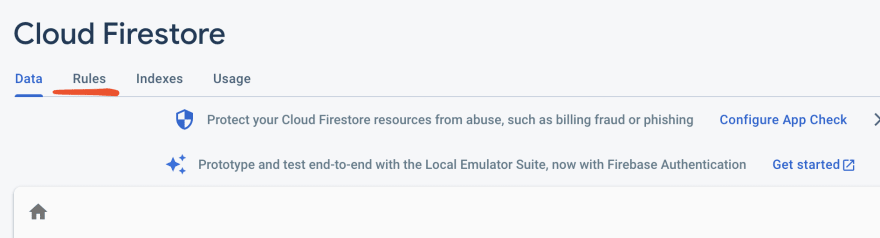
rules_version = '2';
service cloud.firestore {
match /databases/{database}/documents {
match /{document=**} {
allow read, write: if true;
}
}
}Now go back to your React project
Go to Textarea.js and import database
import db from '../firebase'save function
const handleSave = async () => {
let slug = tinyid.unique()
keySound()
let today = new Date();
const dd = String(today.getDate()).padStart(2, '0');
const mm = String(today.getMonth() + 1).padStart(2, '0'); //January is 0!
const yyyy = today.getFullYear();
today = dd + '/' + mm + '/' + yyyy
await db.collection('notes').doc(slug).set({
text: text,
date: today,
})
navigate(`/${slug}`)
}To generate slug, you can use tiny-unique-id
useEffect(() => {
const handleLoad = async () => {
const doc = await db.collection('notes').doc(slug).get()
setText(doc.data().text)
}
handleLoad()
}, [slug])Check out the full source code: https://github.com/codewithsnowbit/notes-share-react
Thank you for reading
48
