19
CopyDock - Handy VSCode Extension
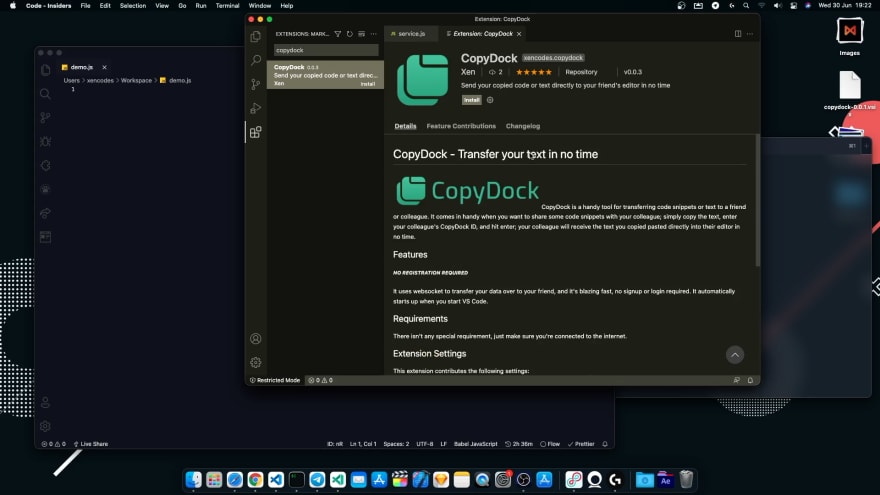
CopyDock
I've been working on a project with my friend and while we were coding, we got at some point that I've to write my friend's code to my computer because that code was working or transfer the development environment values to my Workspace, but it's a long way to copy that text or code snippet to my PC; usually via a messaging platform like Telegram, so I decided to develop an extension for VSCode that could do that job easily. And in this post we'll see how we can use CopyDock.
Open your Visual Studio Code editor and go to extension tab and search for "CopyDock" or you can just visit the link below to install the extension.
Direct link to the extension: https://marketplace.visualstudio.com/items?itemName=xencodes.copydock
After the installing you will see your ID at the bottom menu of VSCode.
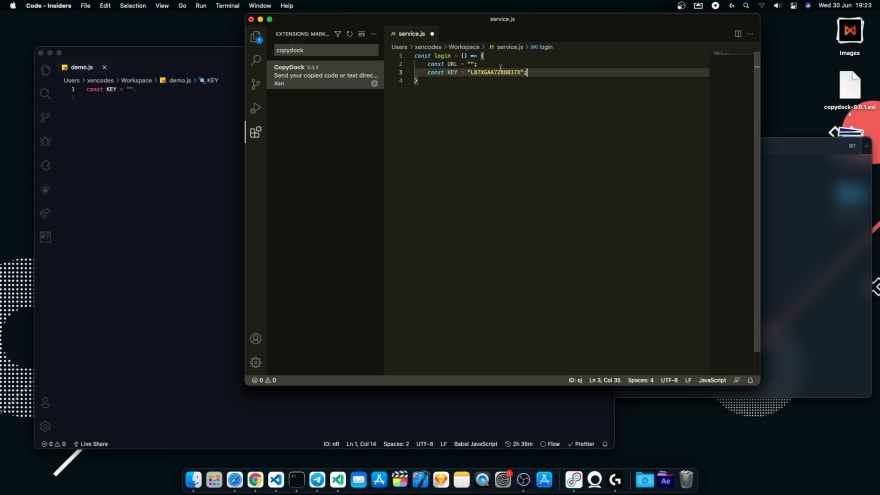
Here, my ID is oj
Now, it's time for you to do a selection of the code snippet or any other text and right-click on it, and then hit "Send Code", next you will be asked to enter User ID; you will have to put your friend ID in the input box and press enter to transfer the selected text into your friend's Workspace.
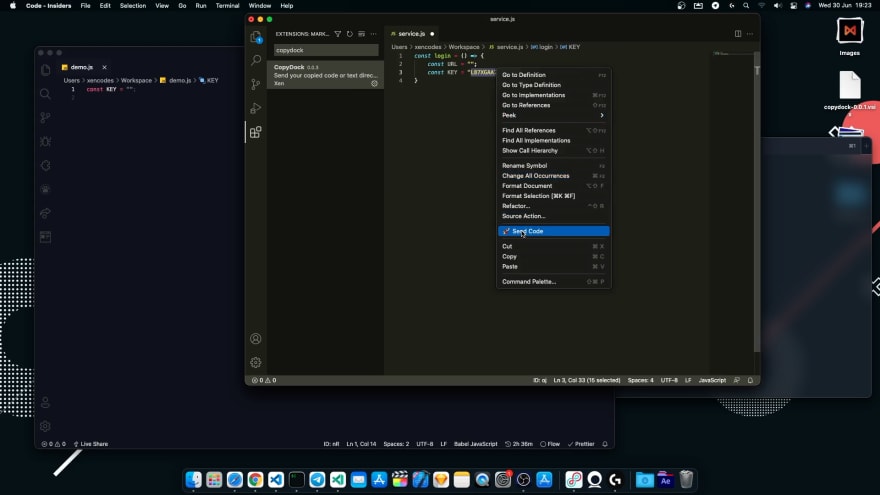
As you can see, I entered nR in the input box as User ID to transfer the selected text to my another Visual Studio Code instance (for the demonstration I used VSCode and VSCode Insiders).
And soon you hit Enter, your selected should get copied over to your friend's Workspace.
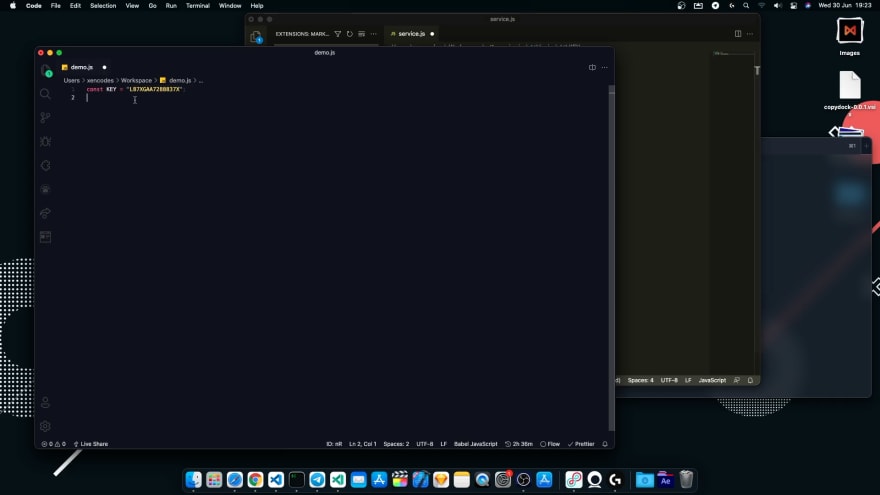
19
