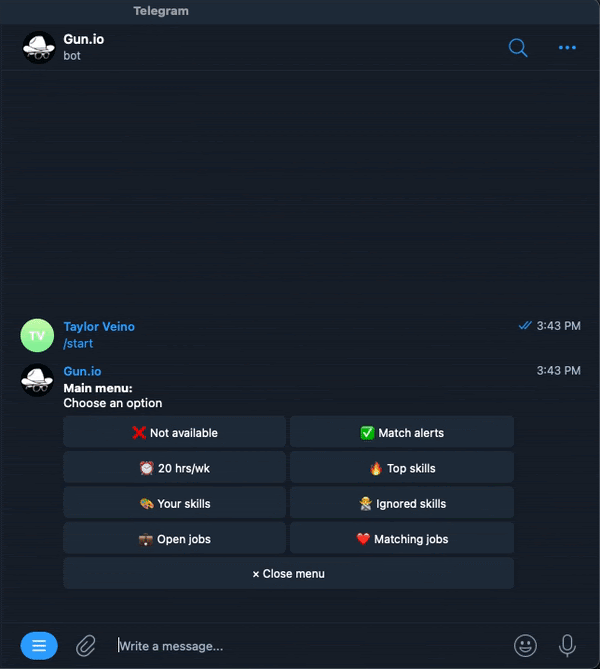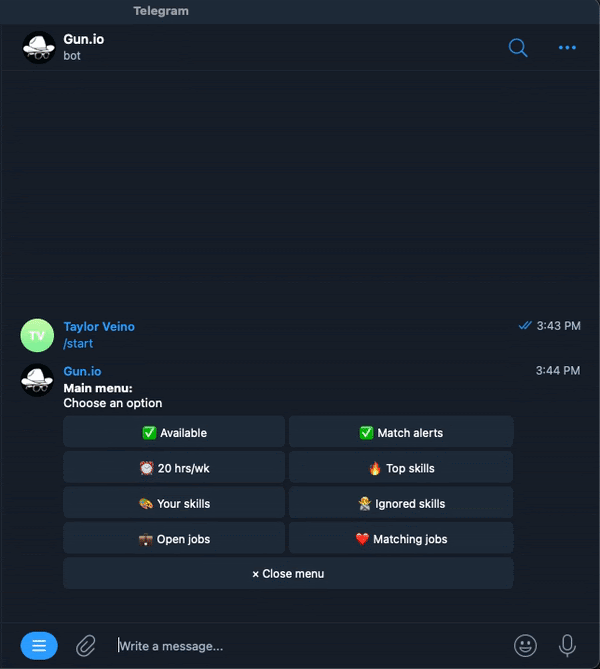28
The Gun.io Telegram Bot
This new feature is part of a larger product release we've outlined in our June 2021 engineering update that's improved the way software professionals find, apply, and get hired on roles to seamlessly fit your job searching tools into your daily workflow.
We don’t want to hype our own work up too much, but...

...this Telegram bot is f*cking awesome. We know the job search comes at you fast, so we created a way for developers to integrate job searching with an app you’re probably already using. Here’s a breakdown to get the most out of all the Gun.io Telegram bot has to offer.
How to get started:
Add our Telegram bot, connect your Gun.io freelancer account, and admire that Gunslinger GIF.
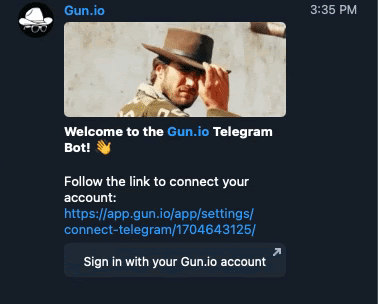
That’s it. Now that your Gun.io account is connected, you’re free to sit back and wait for the job matches to roll in.
You can navigate to the main menu via /start to:
Update your availability
We know your availability is constantly changing. Whether you need to edit your hourly availability per week
You can quickly make those changes in Telegram to update your profile in the app. Plus, you can choose when you want to be reminded to update your availability again. This is key, as the team at Gun.io is pitching you for gigs while you’re actively looking, and we don’t want to land you an interview that you can’t take.
Turn job match alerts on/off:
Cut back on job match noise when you’re not actively looking by toggling your job alert notification preferences.

Edit your skill preferences:
Keep your profile up to date and your job alerts relevant by editing the skills and top skills you’re currently seeking roles for.
You can also add skills you’re not interested in receiving job matches for from the “Ignore Skills” setting.
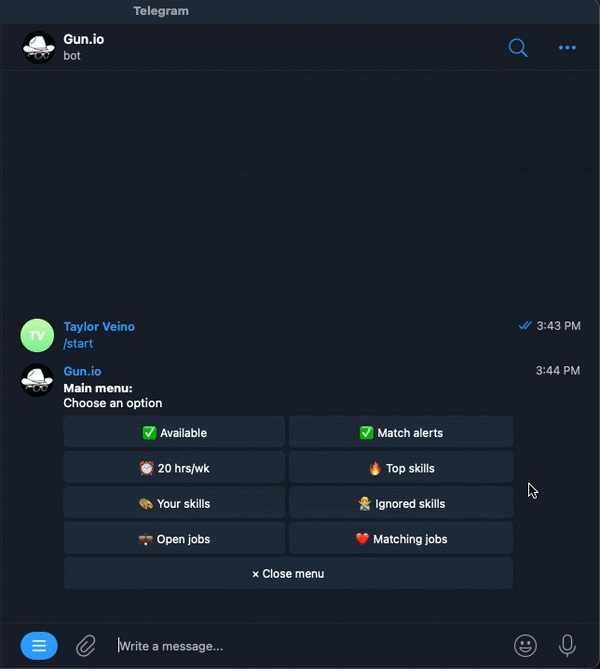
View and apply to open jobs:
You can browse all open job matches from “Open Jobs”, or just the ones that match your preferences from “Job Matches” on the main menu. Each job post in Telegram will use an “X” emoji for role requirements that don’t match your preferences and a “checkmark” emoji for ones that do to articulate the best match for you.
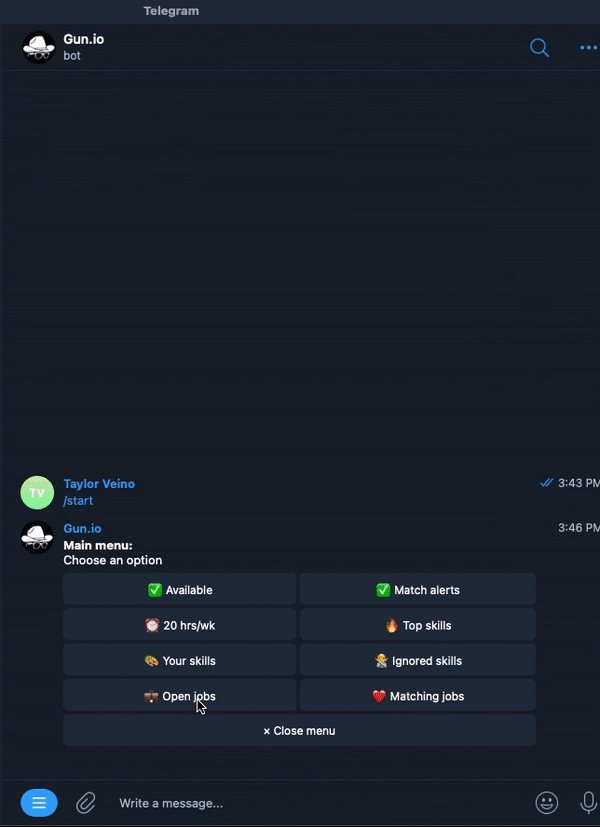
Note: If you’re seeing an “X” on role requirements that should be a match, verify your role, availability, and skill preferences are correct.
28