28
Learning Python- Intermediate course: Day 31, Coordinate positions
Today we will make a program which will take in inputs of principle and discount and calculate the total price.

Here are the program specs
Now that we have got all the specs, let's start building the program-
from tkinter import *
master=Tk()
master.geometry("300x200")
Lbl1=Label(master,text="Principle")
Lbl2=Label(master,text="Discount")
Lbl3=Label(master,text="Total. ",font="20px")
spinbox=Spinbox(master,from_=10, to=100)
slider=Scale(master,from_=0, to=100, tickinterval=20, length= 150, orient="horizontal")
def display():
a=int(spinbox.get())-int(spinbox.get())*int(slider.get())/100
Lbl3.config(text=str(a)+"$")
button=Button(master,text="Calculate",command=display)
spinbox.pack()
Lbl1.pack()
slider.pack()
Lbl2.pack()
button.pack()
Lbl3.pack()
mainloop()
The program works all right, but that's not how we want to display the widgets. We need to adjust the look and feel. We want the first two labels to be adjacent towards the spinbox and slider widgets. For that, we use the coordinate layout. The pack layout is not sufficient as it packs all the widgets into just a centre line. Hence, we will place them coordinately.
We can set the coordinates of the widgets using the
Here is the final program, now with the power of place layout.
place method. Example widget.place(x=30,y=20)Here is the final program, now with the power of place layout.
from tkinter import *
master=Tk()
master.geometry("300x200")
Lbl1=Label(master,text="Principle")
Lbl2=Label(master,text="Discount")
Lbl3=Label(master,text="Total. ",font="20px")
spinbox=Spinbox(master,from_=10, to=100)
slider=Scale(master,from_=0, to=100, tickinterval=20, length= 150, orient="horizontal")
def display():
a=int(spinbox.get())-int(spinbox.get())*int(slider.get())/100
Lbl3.config(text=str(a)+"$")
button=Button(master,text="Calculate",command=display)
spinbox.place(x=100, y=0)
Lbl1.place(x=0,y=0)
slider.place(x=100, y=50)
Lbl2.place(x=0,y=70)
button.place(x=150,y=130)
Lbl3.place(x=150,y=170)
mainloop()
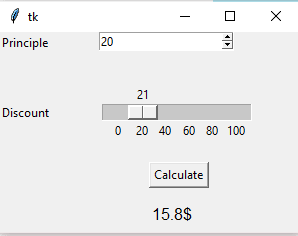
One thing to note is that the layouts remain the same even if the window is resized.

28
