22
Tip: Interactive Python Notebooks With Binder
I write content for AWS, Kubernetes, Python, JavaScript and more. To view all the latest content, be sure to visit my blog and subscribe to my newsletter. Follow me on Twitter.
This is Day 9 of the #100DaysOfPython challenge.
We are simply going to publish any Jupyter notebook with a
.ipynb extension in our public GitHub repository to Binder.If you need an example repo, you can use my hello-jupyterlab repo.
You can add your own public repo or add the link for my example
https://github.com/okeeffed/hello-jupyter-lab.Add the URL into the
Build and launch a repository input and click Launch.Once the notebook has loaded (and assuming you are using my repo as an example), you can navigate to an example doc in
docs/1_hello_requests.ipynb,Once there, you can click on the
Run button to execute the code and see the output.We can go one step further by also adding more cells to print the responses:
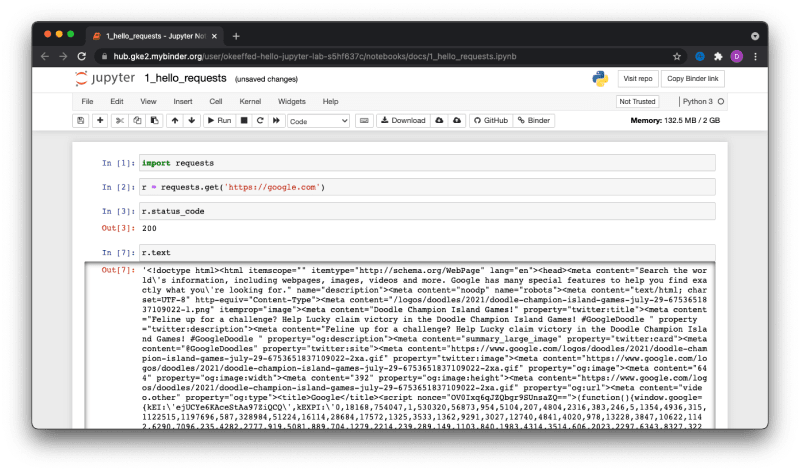
Binder itself does a lot of the heavy lifting for you and supports a wide range of configuration files that you would use as part of dependency management.
In the case of the example, the
Pipfile.lock is automatically identified and the dependencies were installed.Photo credit: juvnsky
Originally posted on my blog. To see new posts without delay, read the posts there and subscribe to my newsletter.
22
