129
Next.js Authentication with Netlify Identity
Next.js is an open-source development framework built on top of Node.js enabling React-based web applications functionalities such as server-side rendering and generating static websites.
In this guide, I will show you how to add authentication to your Next.js App using Netlify Identity.
Basics of Next.js
Context in React
First, create/select an app you would like to add authentication to. Deploy that app to Netlify so you can use Netlify Identity it's a service provided by Netlify to add authentication to your apps.
If you don't have an app you can download the starter code.
npx create-next-app [your_project_name] -e https://github.com/bhagatpratik07/next-js-auth-blog/tree/blogNote: Change the name of the app before you run the command.
Run the above command in the terminal. You will get a simple next.js application with Home and About Page. We will add authentication to this app.
Netlify Identity is a service provided by Netlify to add authentication to our apps.
Before we code we need to install Netlify identity in our app.
npm install netlify-identity-widgetRun the above command in the terminal to install Netlify Identity.
Now that you have downloaded the starter code it's time to deploy it to Netlify. Head over to https://www.netlify.com/ and deploy your site. After deploying you should see something like this :
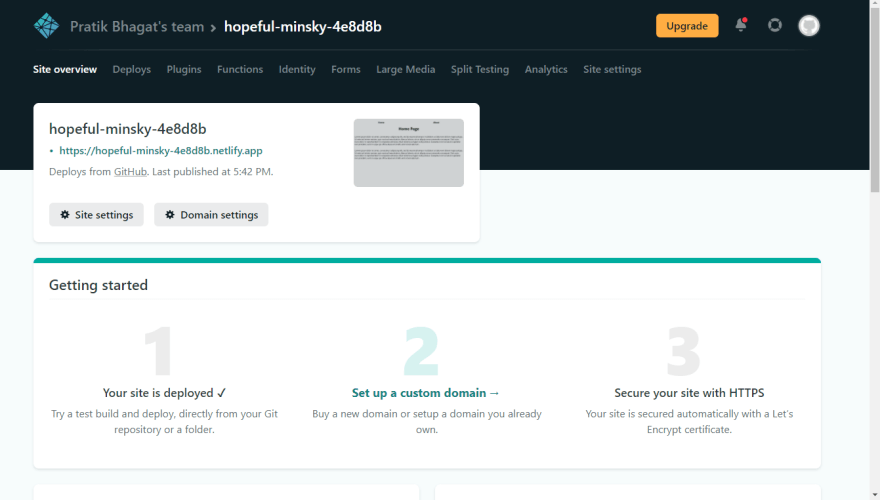
Next, click on Identity in navbar and click on Enable Identity. Now Netlify Identity is enabled in our app.
Add the below code to our AuthContext
import { createContext} from "react";
export const AuthContext = createContext({
user: null,
login: () => {},
logout: () => {},
authReady: false,
});
const AuthContextProvider = ({ children }) => {
return <AuthContext.Provider>{children}</AuthContext.Provider>;
};
export default AuthContextProvider;First, we create our AuthContext and give it default values like user initially is set to null. We have default functions for login and logout. We have authReady state, which is a boolean it will keep track of when we have established a connection with Netlify Identity. The reason we have authReady state is that when our app runs in the browser it doesn't know if the user is logged in or not.
Until we establish connection with Netlify authReady will be false, when we do establish a connection with Netlify it will be set to true.
Also, note that we have to wrap our app (pages/_app.js) with our context as we need to access context in our entire app. NavBar and Component are now children to our Context.
// pages/_app.js
import NavBar from "../components/NavBar";
import AuthContextProvider from "../contexts/authContext";
import "../styles/globals.css";
function MyApp({ Component, pageProps }) {
return (
<AuthContextProvider>
<NavBar />
<Component {...pageProps} />
</AuthContextProvider>
);
}
export default MyApp;Update your pages/_app.js file accordingly.
To establish a connection with netlify identity we will use the useEffect hook in react
// contexts/authContext
import { createContext, useState, useEffect } from "react";
import { netlifyIdentity } from "netlify-identity-widget";
export const AuthContext = createContext({
user: null,
login: () => {},
logout: () => {},
authReady: false,
});
const AuthContextProvider = ({ children }) => {
useEffect(() => {
netlifyIdentity.init();
}, []);
return <AuthContext.Provider>{children}</AuthContext.Provider>;
};
export default AuthContextProvider;We import netlifyIdentity and inside our useEffect hook we simply need to add netlifyIdentity.init( ). All this will do is initialize connection with netlify identity.
Next, we need to provide login, logout, user values to our app.
import { createContext, useState, useEffect } from "react";
import netlifyIdentity from "netlify-identity-widget";
export const AuthContext = createContext({
user: null,
login: () => {},
logout: () => {},
authReady: false,
});
const AuthContextProvider = ({ children }) => {
const [user, setUser] = useState(null);
useEffect(() => {
// on login
netlifyIdentity.on("login", (user) => {
setUser(user);
netlifyIdentity.close();
});
// on logout
netlifyIdentity.on("logout", (user) => {
setUser(null);
});
// connect with Netlify Identity
netlifyIdentity.init();
}, []);
const login = () => {
netlifyIdentity.open();
};
const logout = () => {
netlifyIdentity.logout();
};
const context = {
login,
logout,
user,
};
return (
<AuthContext.Provider value={context}>
{children}
</AuthContext.Provider>
);
};
export default AuthContextProvider;That's a lot of code...let me explain
1.Login
We create a login function in which we just use open( ) which is a built-in function of Netlify Identity. All this does is open a login/signup form. We will use this as a callback function on the login button.
2.Logout
Logout function is the same as the login function but we use logout( ) which is a built-in netlify function to log out the user.
Also, we update our useEffect and we add event listeners to log in and log out actions.
On login, the user will be set to the user from null and we close our form.
On logout, we set our user to null.
And we provide all this as context to our app.
Now it's time to update our navbar. Open components/navbar file in the code editor.
// components/navbar
import styles from "../styles/Home.module.css";
import Link from "next/link";
import { useContext } from "react";
import { AuthContext } from "../contexts/authContext";
const NavBar = () => {
const { user, login, logout } = useContext(AuthContext);
return (
<nav className={styles.nav}>
<Link href="/">
<a>Home</a>
</Link>
<Link href="/about">
<a>About</a>
</Link>
<li>{!user && <button onClick={login}>Login/Signup</button>}</li>
<li>{user && <button onClick={logout}>Logout</button>}</li>
</nav>
);
};
export default NavBar;First, we access login, logout, user values from our context using the useContext hook.
Then we create a login button which on click fires off the login function we created in our context. Same with the logout button.
We conditionally render the buttons based on if the user is logged in or not.
Now click on the login button and voila.

It will ask you for the website URL. You just have to enter the URL of the website you deployed on Netlify.
You can also add external providers such as Google, Github as login options. For that head back to Netlify and go to Site Settings -> Identity (on sidebar) and on external providers select the options you want to include.
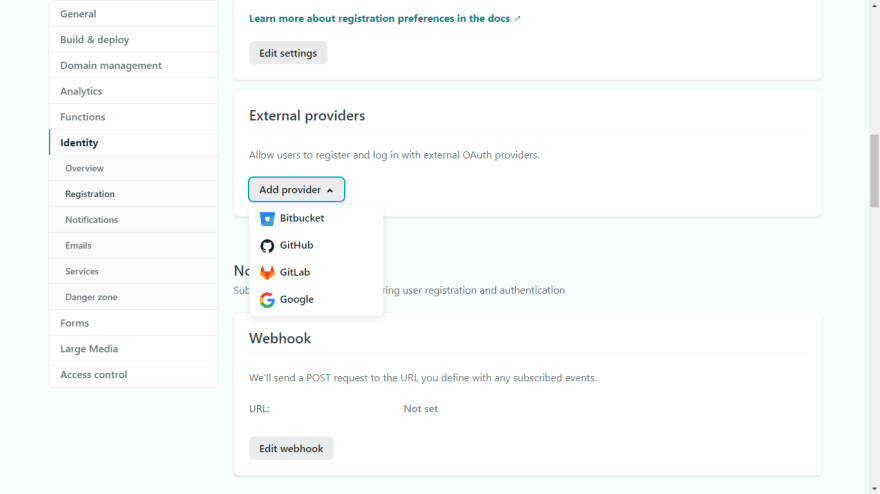
First, we created authContext to globally provide user values to our Apps. We added user and log-in, logout functions (built-in Netlify Identity functions) in our Context and used them as callback functions to our Login and Logout buttons.
129

