44
JWT App - Email Token Registration and Reset Password
In this article we gonna describe the new features added to the Flask and ReactJS JWT application started and documented before here: JWT Login Flask.
To start we are going to use the Flask Mail extension to send emails through Flask from our endpoint to the user registered email on the frontend ReactJS app.
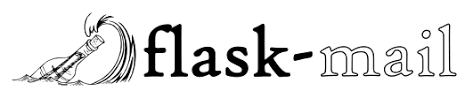
The Flask-Mail extension provides a simple interface to set up SMTP with your Flask application and to send messages from your views and scripts.
Through pip we just need to run the following command to install Flask Mail on our Flask application:
pip install Flask-Mail
Just remembering we are using virtualenv to install our packages and modules;
After installation we need to configure the Flask Mail on our app, like following:
MAIL_SERVER = os.getenv('MAIL_SERVER')
MAIL_PORT = os.getenv('MAIL_PORT')
MAIL_USERNAME = os.getenv('MAIL_USERNAME')
MAIL_PASSWORD = os.getenv('MAIL_PASSWORD')
SUBJECT = os.getenv('SUBJECT')
CONFIRMATION_URI = os.getenv('CONFIRMATION_URI')Note: I am using dotenv as a file to not expose my credentials and secret information, that is why the os.getenv is necessary, to get the environment variables.
To install dotenv just run:
pip install python-dotenv
With Flask Mail extension you will need to import doenv and load your credentials from .env file like following:
from flask_mail import Mail
from dotenv import load_dotenv
load_dotenv() # take environment variables from .env.On your .env file you should provide your email information such as:
'MAIL_SERVER' = 'smtp.gmail.com'
'MAIL_PORT' = 465
'MAIL_USE_SSL' = True
'MAIL_USERNAME' = "[email protected]"
'MAIL_PASSWORD' = "password"After setup all your mail information we need to configurate our mail on Flask app like following:
# configuration of mail
app.config['MAIL_SERVER'] = MAIL_SERVER
app.config['MAIL_PORT'] = MAIL_PORT
app.config['MAIL_USERNAME'] = MAIL_USERNAME
app.config['MAIL_PASSWORD'] = MAIL_PASSWORD
app.config['MAIL_DEFAULT_SENDER'] = (APP_NAME, MAIL_USERNAME)
app.config['MAIL_USE_TLS'] = False
app.config['MAIL_USE_SSL'] = TrueAnd then initialize our mail extension:
#Initialize Mail extension
mail = Mail()
mail.init_app(app)A small change is necessary to be done in our user Model table of our flask-praetorian block on Flask app, we need to add the attribute table email and setup the is_active attribute to be false by default, like following:
class User(db.Model):
__tablename__ = 'users'
id = db.Column(db.Integer, primary_key=True)
username = db.Column(db.Text, unique=True, nullable=False)
email = db.Column(db.Text, unique=True, nullable=False)
password = db.Column(db.Text, nullable=False)
roles = db.Column(db.Text)
is_active = db.Column(db.Boolean, default=False, server_default='true')
@property
def rolenames(self):
try:
return self.roles.split(',')
except Exception:
return []
@classmethod
def lookup(cls, username):
return cls.query.filter_by(username=username).one_or_none()
@classmethod
def lookup(cls, email):
return cls.query.filter_by(email=email).one_or_none()
@classmethod
def identify(cls, id):
return cls.query.get(id)
@property
def identity(self):
return self.id
def is_valid(self):
return self.is_activeThis will ensure that the application can only be used when the is_active attribute is true, which will only happen when the user confirms receipt of the email through the access token that we will send shortly.
DO NOT FORGET TO CHANGE (ALTER TABLE) YOUR SQL TABLE ON DATABASE, ADDING email ATTRIBUTE AND CHANGING is_active ATTRIBUTE!!
Done that we can focus on our new endpoints we are going to create and change our old ones.
As we will use the method send_registration_email from flask-praetorian, on our registration endpoint we need to load the CONFIRMATION_URI which will points to a frontend confirmation uri address with the token sent to the email. In my case it is CONFIRMATION_URI = 'https://patriciadourado.com/jwtlogin-reactjs/#/finalize' with the subject mail as following: SUBJECT = 'Please confirm your registration';
subject = SUBJECT
confirmation_sender=(APP_NAME, MAIL_USERNAME)
confirmation_uri = CONFIRMATION_URIIts also necessary to load from frontend POST Method the user information such as username,password and email
req = flask.request.get_json(force=True)
username = req.get('username', None)
password = req.get('password', None)
email = req.get('email', None)In our endpoint method we will validate if the username or email already exists in our database, if not, the user is inserted/registered with a 201 success message return;
if db.session.query(User).filter_by(username=username).count() < 1:
if db.session.query(User).filter_by(email=email).count() < 1:
new_user = User(
username=username,
email=email,
password=guard.hash_password(password),
roles='user',
)
db.session.add(new_user)
db.session.commit()
guard.send_registration_email(email, user=new_user, confirmation_sender=confirmation_sender,confirmation_uri=confirmation_uri, subject=subject, override_access_lifespan=None)
ret = {'message': 'successfully sent registration email to user {}'.format(
new_user.username
)}
return (flask.jsonify(ret), 201)
else:
ret = {'message': 'email {} already exists on DB!'.format(email)}
return (flask.jsonify(ret), 303)
else:
ret = {'message':'user {} already exists on DB!'.format(username)}
return (flask.jsonify(ret), 409)You can check below the ReactJS page which points to our Registration endpoint:

After sending the registration email to the user, the token validation is required, for that we will create an endpoint called finalize where from the frontend GET Method with the token in header token we will get the user, and then activate it in our database.
registration_token = guard.read_token_from_header()
user = guard.get_user_from_registration_token(registration_token)
# user activation
user.is_active = True
db.session.commit()Returning a 200 success code to the frontend along with the JWT token and username:
ret = {'access_token': guard.encode_jwt_token(user), 'user': user.username}
print(ret)
return (flask.jsonify(ret), 200)The reset password endpoint will use a different subject email to specify the user that a reset request has been made.
@app.route('/api/reset', methods=['POST'])
def reset():
"""Reset password email"""
reset_sender=(APP_NAME, MAIL_USERNAME)
reset_uri = RESET_URI
subject_rest = SUBJECT_RESETThe ReactJS page with its validations for email, used in this application can be seen below:

A success message is displayed on the frontend application to show that the email was sent to a valid address.
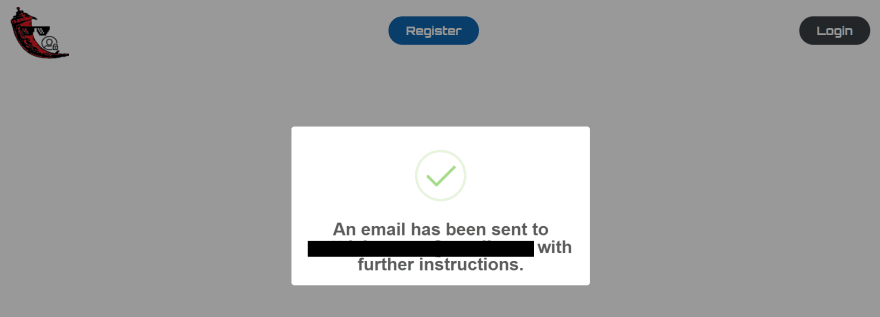
On the Flask app you will need to specify a SUBJECT_RESET to your email and a reset_uri pointing to your frontend page to define a new user password. For example, this page uri was used in our app to redefine the user's password:
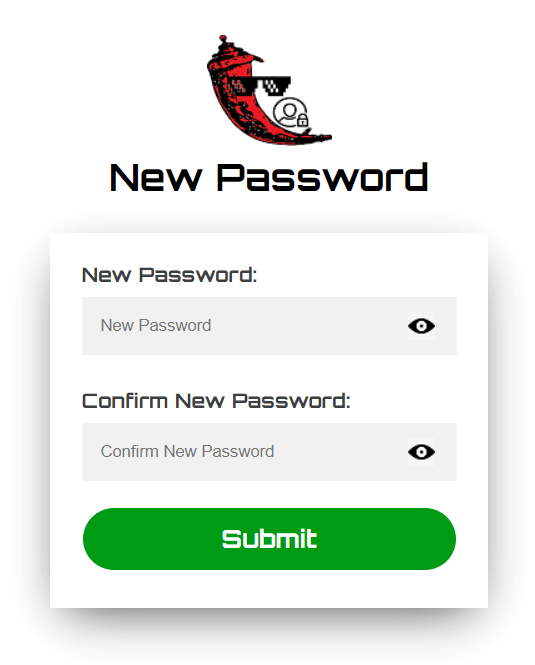
With the email from frontend request:
req = flask.request.get_json(force=True)
email = req.get('email', None)We will check if the email exists on our database and if the is_active table attribute is True (which means the user already activated its account app). If the email exists and the user was activated a reset email is sent to the user through send_reset_email method from flask-praetorian;
if db.session.query(User).filter_by(email=email).count() > 0:
if db.session.query(User).filter(User.email==email, User.is_active==True).scalar():
guard.send_reset_email(email, reset_sender=reset_sender, reset_uri=reset_uri, subject=subject_rest, override_access_lifespan=None)
ret = {'message': 'successfully sent password reset email to {}'.format(email)}
return (flask.jsonify(ret), 200)
else:
ret = {'message': '{} account not activated! active it first!'.format(email)}
return (flask.jsonify(ret), 403)
else:
ret = {'message': 'email {} doest not exists on DB!'.format(email)}
return (flask.jsonify(ret), 404)The code message 200 is sent to the frontend if everything goes fine, a 403 code error message is sent if the user is not activated and a 404 code message is sent if the user's email doesn't exists on our database;
The reset password finalize endpoint will validate the token from the POST Method header and if everything goes fine it will hash a new password to the user, storing it in the database.
@app.route('/api/reset_finalize', methods=['POST'])
def reset_finalize():
"""Reset password on database by token"""
req = flask.request.get_json(force=True)
password = req.get('password', None)
reset_token = guard.read_token_from_header()
try:
user = guard.validate_reset_token(reset_token)
user.password = guard.hash_password(password)
db.session.commit()
ret = {'access_token': guard.encode_jwt_token(user), 'user': user.username}
return (flask.jsonify(ret), 200)
except Exception:
ret = {"Error resetting user password by token:"}
return ret, 500A 200 code message is returned to the frontend if the password has been reset and a 500 code is sent if Error.
The Reset Password Finalize endpoint will point to our frontend application a page where the user is redirected if the password has been successfully reset, the page can be a protected page to the application or the login page, its your choice! :)
To have access to all the code for this Flask application you can visit my repository on github which also contains the address for the online application, clicking here: jwtlogin-flask.
You can also check the ReactJS application developed to consume all these endpoints with the Registration, Login and Reset Password pages and validations for email and password on frontend, clicking here: jwtlogin-reactjs.
Hope you enjoyed!
More features are coming soon. :)
44
