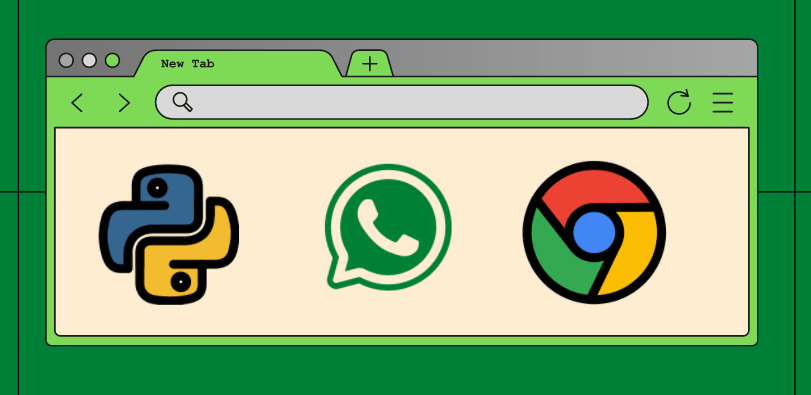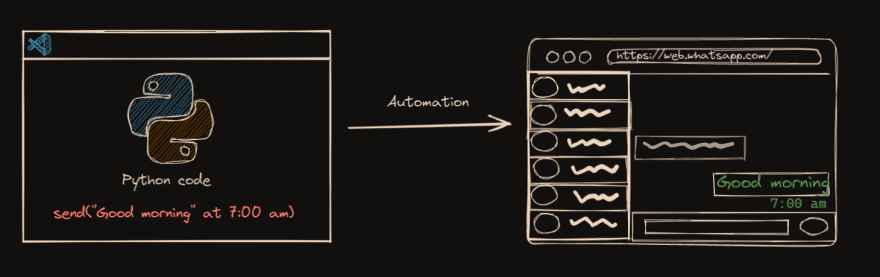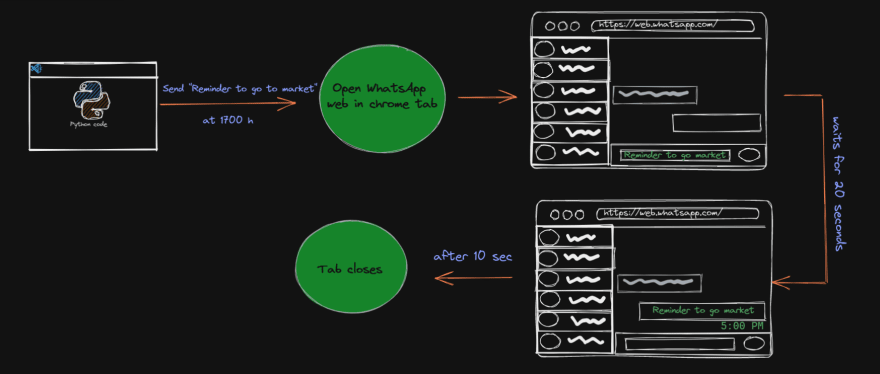PyWhatKit is a Python library with various helpful features. It's easy-to-use and does not require you to do any additional setup. Currently, it has about 200k+ downloads and counting. New updates are released frequently with new features and bug fixes.
Links
-
Have some query or suggestions or want to become a beta tester, join our discord server - Discord invite link
-
Help us test an upcoming feature - here
-
Documentation - Wiki
Contributing
Pull requests are welcome. For major changes, please open an issue first to discuss what you would like to change. For more detailed information see this.
License
MIT. For more information see this