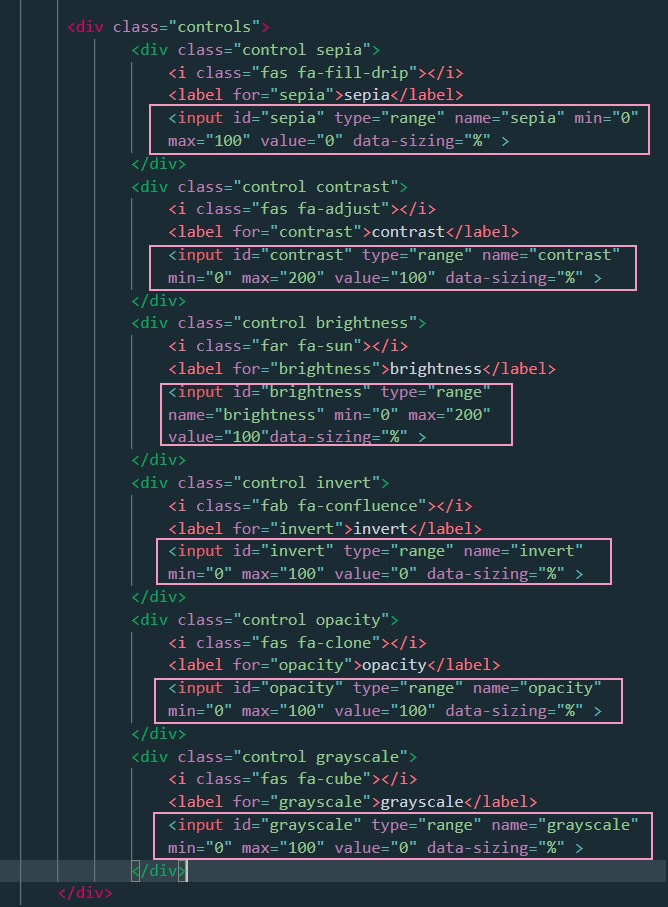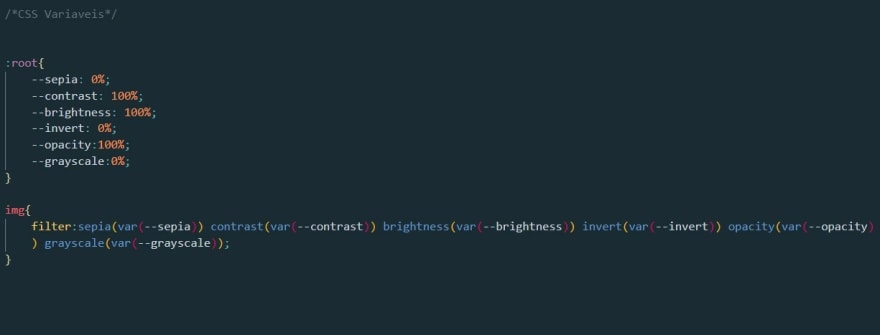34
How I made a mini filter app with Vanilla JavaScript
I have been doing the JavaScript30 from Wes Bos and one of the challenges is to change CSS Variables using JS.
I found the challenge so interesting that I decided to try myself and create a mini-filter image app by using the same concept that he used on the challenge.
Also, I decided to go further and made functionality to display an uploaded image and then change it with the filters available.
I found the challenge so interesting that I decided to try myself and create a mini-filter image app by using the same concept that he used on the challenge.
Also, I decided to go further and made functionality to display an uploaded image and then change it with the filters available.
Having the sketch done I created an HTML file with elements I wanted. As you can see I write a div container with 3 divs inside:
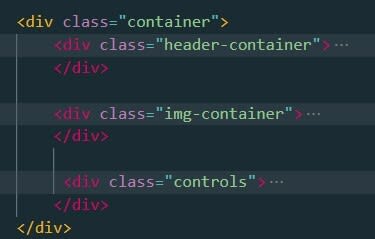
Let's focus first on how to display an uploaded image. So let's take a look at the two first containers.

Inside header-container I created a div called upload-img that contains label and input elements.
The input has some attributes :
The input has some attributes :
On the div img-container I added an img HTML tag without a source attribute but an id named "output" that will retrieve the image source from javaScript.
It's time to do JavaScript code to display the image in HTML element img :
It's time to do JavaScript code to display the image in HTML element img :

The first thing I did was to get the element input from the DOM and stored it in a variable named fileUpload.
Further, I added an event listener with event change and a function called loadFile.
Inside the loadFile function, I get the element img from DOM and store it in a variable called img ( you could call it an image or something else. I decided to call the same name as the tag).
After that, I created a source URL for that variable img that by using URL.createObjectURL(), a static method that creates a string containing URL representing the specific file inside the parameters that, in this case, is the selected file or files of the input:
Further, I added an event listener with event change and a function called loadFile.
Inside the loadFile function, I get the element img from DOM and store it in a variable called img ( you could call it an image or something else. I decided to call the same name as the tag).
After that, I created a source URL for that variable img that by using URL.createObjectURL(), a static method that creates a string containing URL representing the specific file inside the parameters that, in this case, is the selected file or files of the input:
e.target is the input type="file"
files[0] represents the file or the files that were selected
files[0] represents the file or the files that were selected
This part is Done!
Now its time to code in JavaScript:
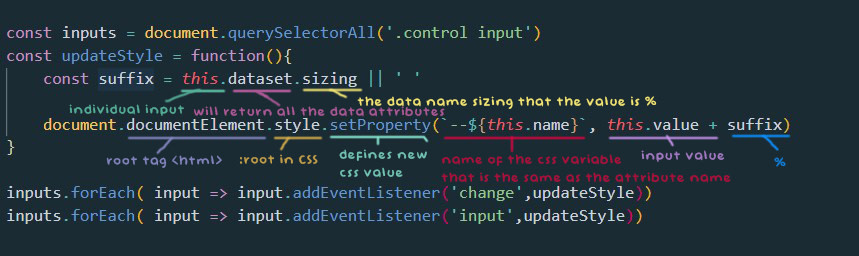
First of all, I stored in a variable all the inputs(plural).
Then I wanted to make an event listener for each input(individual) with change and input event.
So I did a forEach loop at the 'inputs' variable to get each input and add the event listener.
Then I wanted to make an event listener for each input(individual) with change and input event.
So I did a forEach loop at the 'inputs' variable to get each input and add the event listener.
Why did I want to use two events and not just the first one change?
Because the change event only updates the result when the movement ended, and I wanted also to show changes in the image while I move the input range.
Because the change event only updates the result when the movement ended, and I wanted also to show changes in the image while I move the input range.
In the updateStyle function first, I made a variable called suffix that stores the value '%' of data-sizing or if there are none stores an empty string ' '.
After that, I set a new property value for the root element that takes the value of the input.
After that, I set a new property value for the root element that takes the value of the input.
That is it!
34