28
Deploying a Python machine learning app on Kubernetes
Build and deploy simple machine learning data science web app in Python using the streamlit library in Kubernetes, without knowing Kubernetes!
As a Data Scientist or Machine Learning Engineer, it is extremely important to be able to deploy our data science project using microservices and Kubernetes, as this helps to complete the data science life cycle and our infrastructure teams to continue evolving the infrastructure.
Traditional deployment of machine learning models can become a daunting and/or time-consuming task if you are new to microservices and Kubernetes, so the goal of this article is to enable you to quickly deploy an ML application without dealing with the underlying Kubernetes infrastructure complexity.
To follow through this article, you will need:
- A Kubernetes cluster
- Ketch installed and configured. You can find more details here: https://learn.theketch.io/docs/getting-started
- Since we will be deploying our application from the source, you need to log in through your terminal to your Docker registry.
- Both Ketch and Kubernetes CLI configured in your terminal
- A Ketch framework that we can use to deploy our application. You can find more information here: https://learn.theketch.io/docs/getting-started#creating-a-framework
Today, we will be building a simple machine learning-powered web app for predicting the class label of Iris flowers as being setosa, versicolor and virginica.
This will require the use of three Python libraries namely streamlit, pandas and scikit-learn.
Let’s take a look at the conceptual flow of the app that will include two major components: (1) the front-end and (2) back-end.
In the front-end, the sidebar found on the left will accept input parameters pertaining to features (i.e. petal length, petal width, sepal length and sepal width) of Iris flowers. These features will be relayed to the back-end where the trained model will predict the class labels as a function of the input parameters. Prediction results are sent back to the front-end for display.
In the back-end, the user input parameters will be saved into a dataframe that will be used as test data. In the meantime, a classification model will be built using the random forest algorithm from the scikit-learn library. Finally, the model will be applied to make predictions on the user input data and return the predicted class labels as being one of three flower type: setosa, versicolor or virginica. Additionally, the prediction probability will also be provided that will allow us to discern the relative confidence in the predicted class labels.
You can find the complete application code available on https://github.com/brunoa19/ml-iris-app
Okay, so let’s take a look under the hood and we will see that the app that we are going to be building today:
import streamlit as st
import pandas as pd
from sklearn import datasets
from sklearn.ensemble import RandomForestClassifier
st.write("""
# Simple Iris Flower Prediction App
This app predicts the **Iris flower** type!
""")
st.sidebar.header('User Input Parameters')
def user_input_features():
sepal_length = st.sidebar.slider('Sepal length', 4.3, 7.9, 5.4)
sepal_width = st.sidebar.slider('Sepal width', 2.0, 4.4, 3.4)
petal_length = st.sidebar.slider('Petal length', 1.0, 6.9, 1.3)
petal_width = st.sidebar.slider('Petal width', 0.1, 2.5, 0.2)
data = {'sepal_length': sepal_length,
'sepal_width': sepal_width,
'petal_length': petal_length,
'petal_width': petal_width}
features = pd.DataFrame(data, index=[0])
return features
df = user_input_features()
st.subheader('User Input parameters')
st.write(df)
iris = datasets.load_iris()
X = iris.data
Y = iris.target
clf = RandomForestClassifier()
clf.fit(X, Y)
prediction = clf.predict(df)
prediction_proba = clf.predict_proba(df)
st.subheader('Class labels and their corresponding index number')
st.write(iris.target_names)
st.subheader('Prediction')
st.write(iris.target_names[prediction])
#st.write(prediction)
st.subheader('Prediction Probability')
st.write(prediction_proba)Copy and create this code using the name iris-ml-app.py
For our application to run, we will need to ensure that requirements are in place.
Let’s start with the Python libraries we need:
Create a file called requirements.txt in the same directory as the application code above. Here is the content of the file:
streamlit
pandas
scikit-learnThese 3 lines will have Ketch install these libraries when the Docker image is built for our application.
By default, the Python streamlit library exposes our application through port 8501, so we will need to ensure Kubernetes understands that it should use this port for our application.
To do that, create a file called ketch.yaml in the same directory as the previous files. Here is the content of the file:
kubernetes:
processes:
web:
ports:
- name: iris-app
protocol: TCP
port: 8501
target_port: 8501The content above will tell Kubernetes to assign port 8501 to our application process. Save the file
Last, we need to define how our application should be started once its deployed. For that, create a file called Procfile in the same directory as the previous files. Here is the content of the file:
web: streamlit run iris-ml-app.py
The command above will tell Ketch that it should use the streamlit library to run our Iris app code created before. Save the file
Now that we have:
- Our iris-ml-app.py code
- Our requirements.txt file with all library dependencies
- The ketch.yaml file assigning a port to expose our app
- A Procfile to tell Ketch how to start our application
We can then deploy our application. You can deploy your application using the command below:
ketch app deploy iris . -i shiparepo/iris:latest -k dev
This command will:
- Create and deploy our application using iris as the application name
- The "." indicates that it will use the source code and files available in the directory where you are running this command from
- It will automatically create a Docker image and store it in my registry with the name iris. Keep in mind that you should adjust this to reflect your docker registry name
- It will use the dev framework previously created to deploy our application
The deployment process will take a couple of minutes as it will create and store the Docker image in your registry.
Once the deployment is finished, you can see your application status using the command below:
As part of the output of the command, you can see that Ketch also automatically created the endpoint address where you can access your application. Accessing that, we can see our Iris application ready to be used:
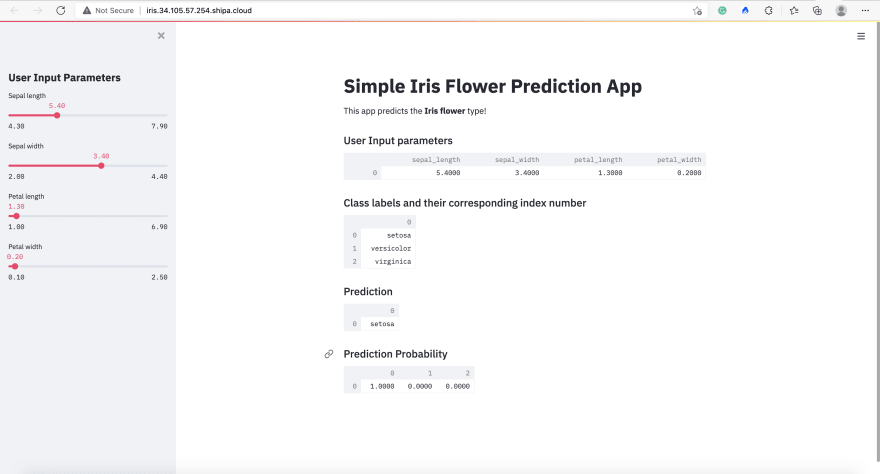
That's it!
You have deployed your Python machine learning application on Kubernetes without having to deal with the underlying complexities that Kubernetes might introduce.
By using Ketch, you get your applications and models deployed quickly while allowing your infrastructure team to continue the adoption of microservices and Kubernetes.
28

