32
Creating a Mesh of Monolithic Microservices with StepZen and RedwoodJS
In this example we will show how you can combine multiple GraphQL APIs generated with RedwoodJS into a single StepZen schema that is then queried from another RedwoodJS app.
Because we can.
Seriously though, why would anyone ever do this? What if you wanted one app to function as a standalone CMS with a public endpoint and another for user management? You could create two separate Redwood apps, one that implements authentication and another that just holds content.
yarn create redwood-app stepzen-redwood-posts
cd stepzen-redwood-postsdatasource db {
provider = "postgresql"
url = env("DATABASE_URL")
}
generator client {
provider = "prisma-client-js"
binaryTargets = "native"
}
model Post {
id Int @id @default(autoincrement())
title String
body String
createdAt DateTime @default(now())
}First you need to create a Railway account.
Install the Railway CLI
railway login🚝 Logging in... No dice? Try railway login --browserless
🚄 Logging in...
🎉 Logged in as Anthony Campolo (anthony@email.com)Run the following command and select "Create new Project."
railway init✔ Create new Project
✔ Enter project name: stepzen-redwood-posts
✔ Environment: production
🎉 Created project stepzen-redwood-postsAdd a plugin to your Railway project.
railway addSelect PostgreSQL.
✔ Plugin: postgresql
🎉 Created plugin postgresqlCreate a
.env file with your DATABASE_URL.echo DATABASE_URL=`railway variables get DATABASE_URL` > .envRunning
yarn rw prisma migrate dev generates the folders and files necessary to create a new migration. We will name our migration posts-table.yarn rw prisma migrate dev --name posts-tableyarn rw g scaffold postStart the development server and open
http://localhost:8910/posts to create a couple blog posts.yarn rw dev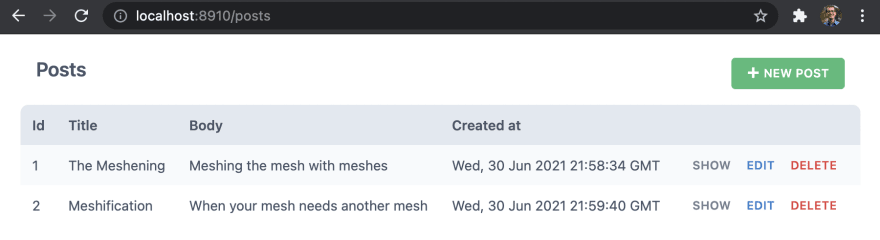
The following command will generate the configuration file needed to deploy to Netlify.
yarn rw setup deploy netlifyThis generates the following
netlify.toml file:[build]
command = "yarn rw deploy netlify"
publish = "web/dist"
functions = "api/dist/functions"
[dev]
framework = "redwoodjs"
targetPort = 8910
port = 8888
[[redirects]]
from = "/*"
to = "/index.html"
status = 200This lets Netlify know that:
build command is yarn rw deploy netlify
publish directory for your assets is web/dist
functions will be in api/dist/functions
After creating a GitHub repository and connecting that to your Netlify account, Netlify will build and deploy the project for you using the settings provided.
Create a blank repository at repo.new and push the project to GitHub.
git init
git add .
git commit -m "posts"
git remote add origin https://github.com/ajcwebdev/stepzen-redwood-posts.git
git push -u origin mainGo to Netlify and connect the repo.

Make sure to include your
DATABASE_URL environment variable and add ?connection_limit=1 to the end or your database will spontaneously burst into flames.
Send a query to
https://stepzen-redwood-posts.netlify.app/.netlify/functions/graphql.query getPosts {
posts {
id
title
body
createdAt
}
}
We'll repeat most of those steps again. For simplicity of demonstrating how to stitch together multiple applications we won't actually implement auth. You can do so by following along with the authentication section of the official RedwoodJS tutorial.
yarn create redwood-app stepzen-redwood-users
cd stepzen-redwood-usersdatasource db {
provider = "postgresql"
url = env("DATABASE_URL")
}
generator client {
provider = "prisma-client-js"
binaryTargets = "native"
}
model User {
id Int @id @default(autoincrement())
name String
}railway init✔ Create new Project
✔ Enter project name: stepzen-redwood-users
✔ Environment: production
🎉 Created project stepzen-redwood-usersAdd a plugin to your Railway project.
railway addSelect PostgreSQL.
✔ Plugin: postgresql
🎉 Created plugin postgresqlCreate a
.env file with your DATABASE_URL.echo DATABASE_URL=`railway variables get DATABASE_URL` > .envRunning
yarn rw prisma migrate dev generates the folders and files necessary to create a new migration. We will name our migration users-table.yarn rw prisma migrate dev --name users-tableyarn rw g scaffold userStart the development server and open
http://localhost:8910/users to create a couple users.yarn rw dev
yarn rw setup deploy netlifyCreate a blank repository at repo.new
git init
git add .
git commit -m "users"
git remote add origin https://github.com/ajcwebdev/stepzen-redwood-users.git
git push -u origin mainGo to Netlify and connect the repo.

Make sure to include your
DATABASE_URL environment variable and add ?connection_limit=1 to the end or your database will spontaneously burst into flames.
Send a query to
https://stepzen-redwood-posts.netlify.app/.netlify/functions/graphql.query getUsers {
users {
id
name
}
}
The StepZen project will combine both Redwood apps into a single schema with the
@graphql directive.mkdir stepzen-redwood-mesh
cd stepzen-redwood-meshCreate an
index.graphql file.touch index.graphqlThis file tells StepZen how to assemble the various type definition files into a complete GraphQL schema.
schema
@sdl(
files: [
"schema/posts.graphql"
"schema/users.graphql"
]
) {
query: Query
}Create a directory for your schema. The
schema directory will contain files for each GraphQL API.mkdir schemaCreate a
posts.graphql file for your Post type.touch schema/posts.graphqltype Post {
id: Int!
title: String!
body: String!
createdAt: DateTime!
}
type Query {
posts: [Post!]!
@graphql(
endpoint:"https://stepzen-redwood-posts.netlify.app/.netlify/functions/graphql"
)
}Create a
users.graphql file for your User type.touch schema/users.graphqltype User {
id: Int!
name: String!
}
type Query {
users: [User!]!
@graphql(
endpoint:"https://stepzen-redwood-users.netlify.app/.netlify/functions/graphql"
)
}stepzen startYou will be asked to name your endpoint. I will call mine
api/stepzen-redwood-mesh.
Enter the following query, hold your breath, cross your fingers, say seventeen Hail Marys, and run the query.
query MySuperAwesomeQueryThatWontFail {
users {
name
id
}
posts {
title
id
createdAt
body
}
}
Now that we've created our API, we need to connect another Redwood app to StepZen to get the data into our web side.
yarn create redwood-app stepzen-metawood
cd stepzen-metawoodThe
api/src directory contains all the other backend code for a Redwood app and includes four directories:functionsgraphqllibservicesThe
functions directory contains a graphql.js file auto-generated by Redwood that is required to use the GraphQL API. Since we will not use the Prisma client or a database that Redwood comes preconfigured for, we can replace the default template with the following code.// api/src/functions/graphql.js
import {
createGraphQLHandler,
makeMergedSchema,
makeServices,
} from '@redwoodjs/api'
import schemas from 'src/graphql/**/*.{js,ts}'
import services from 'src/services/**/*.{js,ts}'
export const handler = createGraphQLHandler({
schema: makeMergedSchema({
schemas,
services: makeServices({ services }),
}),
})The
graphql directory contains posts.sdl.js with your GraphQL schema written in the Schema Definition Language. This will ensure that our Redwood API will have a schema that matches our schema in posts.graphql.touch api/src/graphql/posts.sdl.jsThe schema includes a
Post type, and each Post has an id, title, body, and createdAt date just like our StepZen schema. The posts query returns an array of Post objects.// api/src/graphql/posts.sdl.js
export const schema = gql`
type Post {
id: ID
title: String
body: String
createdAt: String
}
type Query {
posts: [Post]
}
`Create a
users.sdl.js file so our Redwood API will have a schema that matches our schema in users.graphql.touch api/src/graphql/users.sdl.jsThe schema includes a
User type, and each User has an id and name just like our StepZen schema. The users query returns an array of User objects.// api/src/graphql/users.sdl.js
export const schema = gql`
type User {
id: ID
name: String
}
type Query {
users: [User]
}
`While Redwood's
web side includes Apollo Client by default, its api side does not include any built in mechanism for making HTTP requests.We will follow the model of numerous community projects that have used
graphql-request to connect to services such as Contentful, AppSync, Hasura, and FaunaDB. First, we need to install graphql-request as a dependency on the api side.yarn workspace api add graphql-requestSince we will not be using the Prisma Client we can rename
db.js to client.jsmv api/src/lib/db.js api/src/lib/client.jsInclude the following code in the newly named file.
// api/src/lib/client.js
import { GraphQLClient } from 'graphql-request'
export const request = async (query = {}) => {
const endpoint = process.env.API_ENDPOINT
const graphQLClient = new GraphQLClient(endpoint, {
headers: {
authorization: 'apikey ' + process.env.API_KEY
},
})
try {
return await graphQLClient.request(query)
} catch (err) {
console.log(err)
return err
}
}This code uses
graphql-request to connect to StepZen and query the API along with our StepZen API key in the header for authorization.endpoint is set to the url generated when we deployed our API with stepzen start.authorization includes your StepZen API key appended to apikey. You can get your API key on your my account page.Let's create the
.env file that will contain our StepZen API key and endpoint URL.API_ENDPOINT=<YOUR_API_ENDPOINT>
API_KEY=<YOUR_API_KEY>In the
services directory we will create a posts directory with a posts.js service and a users directory with a users.js service. These files will send GraphQL queries to our StepZen API.mkdir api/src/services/posts api/src/services/users
touch api/src/services/posts/posts.js api/src/services/users/users.jsWe will include code for querying data with GraphQL.
// api/src/services/posts/posts.js
import { request } from 'src/lib/client'
import { gql } from 'graphql-request'
export const posts = async () => {
const GET_POSTS_QUERY = gql`
query getPosts {
posts {
id
title
body
createdAt
}
}
`
const data = await request(GET_POSTS_QUERY)
return data['posts']
}GET_POSTS_QUERY is sent with the GraphQLClient imported from src/lib/client. The query is asking for the list of posts and their id, title, body, and createdAt date.// api/src/services/users/users.js
import { request } from 'src/lib/client'
import { gql } from 'graphql-request'
export const users = async () => {
const GET_USERS_QUERY = gql`
query getUsers {
users {
id
name
}
}
`
const data = await request(GET_USERS_QUERY)
return data['users']
}GET_USERS_QUERY is sent with the GraphQLClient imported from src/lib/client. The query is asking for the list of users and their id and name.The
api side can be accessed through a GraphiQL explorer running on localhost:8911/graphql.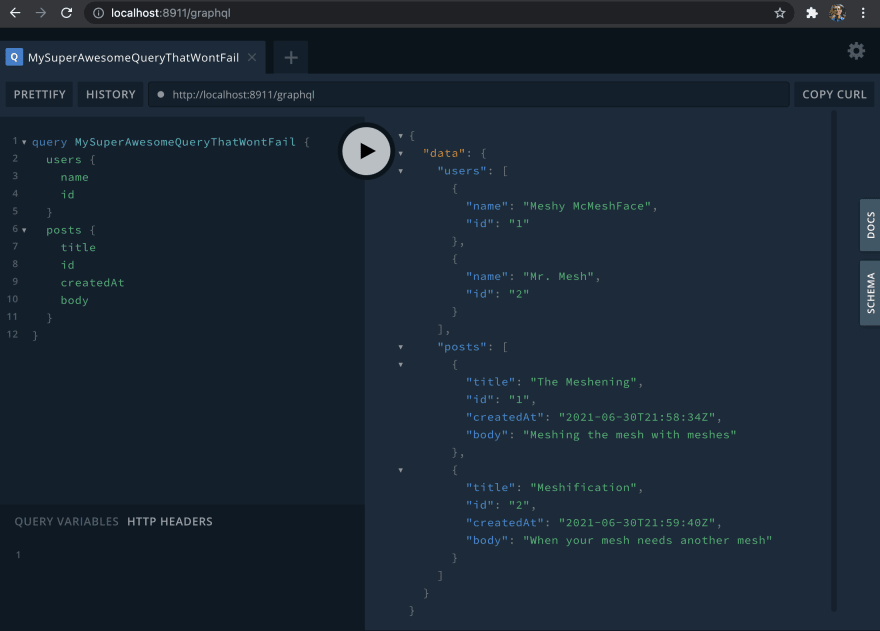
Now that the API and query are set up, we need to connect the web interface to display the returned data. The
web side contains a PostsCell for fetching posts, a UsersCell for fetching users, and a HomePage for rendering the cell.Create a
PostsCell.yarn rw g cell postsgetPosts returns the id, title, body, and createdAt date of each post. This will send the query to our api side, which in turn sends a query to our StepZen API which in turn sends a query to our stepzen-redwood-posts API. Once the results are returned, they will be output on the page. Redwood automatically adds basic handling for the Loading, Empty and Failure states.// web/src/components/PostsCell/PostsCell.js
export const QUERY = gql`
query getPosts {
posts {
id
title
body
createdAt
}
}
`
export const Loading = () => <div>Almost there...</div>
export const Empty = () => <div>WE NEED POSTS</div>
export const Failure = ({ error }) => <div>{error.message}</div>
export const Success = ({ posts }) => {
return (
<ul>
{posts.map(post => (
<li>{post.title}</li>
))}
</ul>
)
}Create a
UsersCell.yarn rw g cell usersgetUsers returns the id and name of each user. This will send the query to our api side, which in turn sends a query to our StepZen API which in turn sends a query to our stepzen-redwood-users API.// web/src/components/UsersCell/UsersCell.js
export const QUERY = gql`
query getUsers {
users {
id
name
}
}
`
export const Loading = () => <div>Almost there...</div>
export const Empty = () => <div>WE NEED USERS</div>
export const Failure = ({ error }) => <div>{error.message}</div>
export const Success = ({ users }) => {
return (
<ul>
{users.map(user => (
<li>{user.name}</li>
))}
</ul>
)
}Finally, let's create the home page.
yarn rw g page home /All we need to do in this file is import
PostsCell and UsersCell to display the information fetched by the respective cell's queries.// web/src/pages/HomePage/HomePage.js
import PostsCell from 'src/components/PostsCell'
import UsersCell from 'src/components/UsersCell'
const HomePage = () => {
return (
<>
<h1>StepZen+Metawood</h1>
<h2>Posts</h2>
<PostsCell />
<h2>Users</h2>
<UsersCell />
</>
)
}
export default HomePage
32
