15
Awesome Bash Commands
Here’s a list of bash commands that stand between me and insanity.

> The readme for this git repo will provide a much more condensed list… whereas this article will break up the commands with explanations… images & links!
I will include the code examples as both github gists (for proper syntax highlighting) and as code snippets adjacent to said gists so that they can easily be copied and pasted… or … if you’re like me for instance; and like to use an extension to grab the markdown content of a page… the code will be included rather than just a link to the gist!

On the command line, it’s important to know the directory we are currently working on. For that, we can use
pwd command.
To see the list of files and directories in the current directory use
ls command in your CLI.
ls command i.e. ls directory_name.ls command options:-OptionDescriptionls -alist all files including hidden file starting with ‘.’ls -llist with the long formatls -lalist long format including hidden files
We can create a new folder using the
mkdir command. To use it type mkdir folder_name.
I created a cli-practice directory in my working directory i.e. Desktop directory.
It’s used to change directory or to move other directories. To use it type
cd directory_name.
Changed my directory to the cli-practice directory. And the rest of the tutorial I’m gonna work within this directory.
We have seen
cd command to change directory but if we want to move back or want to move to the parent directory we can use a special symbol .. after cd command, like cd ..We can create an empty file by typing
touch file_name. It's going to create a new file in the current directory (the directory you are currently in) with your provided name.
Now open your hello.txt file in your text editor and write Hello Everyone! into your hello.txt file and save it.
We can display the content of a file using the
cat command. To use it type cat file_name.
To move a file and directory, we use
mv command.By typing
mv file_to_move destination_directory, you can move a file to the specified directory.By entering
mv directory_to_move destination_directory, you can move all the files and directories under that directory.Before using this command, we are going to create two more directories and another txt file in our cli-practice directory.
mkdir html css touch bye.txt

mv command can also be used to rename a file and a directory.You can rename a file by typing
mv old_file_name new_file_name & also rename a directory by typing mv old_directory_name new_directory_name.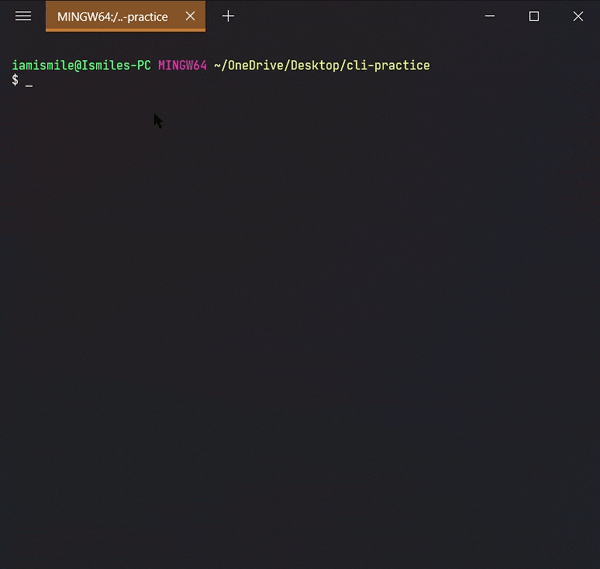
To do this, we use the
cp command.cp file_to_copy new_file_name.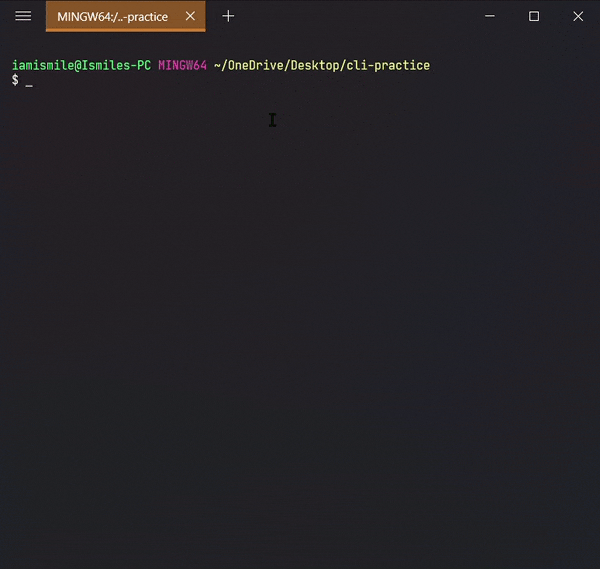
-r option, like cp -r directory_to_copy new_directory_name.The
-r option for "recursive" means that it will copy all of the files including the files inside of subfolders.
To do this, we use the
rm command.rm file_to_remove.
rm -r directory_to_remove.
Clear command is used to clear the terminal screen.
The Home directory is represented by
~. The Home directory refers to the base directory for the user. If we want to move to the Home directory we can use cd ~ command. Or we can only use cd command.here is a folder containing the before and after… I had to change folder names slightly due to a limit on the length of file-paths in a github repo.
find . -name "*.zip" | while read filename; do unzip -o -d "`dirname "$filename"`" "$filename"; done;
find . -name "*.zip" -type f -print -deletenpm i -g recursive-install
npm-recursive-installfind . -empty -type f -print -delete #Remove empty files
# -------------------------------------------------------
find . -empty -type d -print -delete #Remove empty folders
# -------------------------------------------------------
# This will remove .git folders... .gitmodule files as well as .gitattributes and .gitignore files.
find . \( -name ".git" -o -name ".gitignore" -o -name ".gitmodules" -o -name ".gitattributes" \) -exec rm -rf -- {} +
# -------------------------------------------------------
# This will remove the filenames you see listed below that just take up space if a repo has been downloaded for use exclusively in your personal file system (in which case the following files just take up space)# Disclaimer... you should not use this command in a repo that you intend to use with your work as it removes files that attribute the work to their original creators!
find . \( -name "*SECURITY.txt" -o -name "*RELEASE.txt" -o -name "*CHANGELOG.txt" -o -name "*LICENSE.txt" -o -name "*CONTRIBUTING.txt" -name "*HISTORY.md" -o -name "*LICENSE" -o -name "*SECURITY.md" -o -name "*RELEASE.md" -o -name "*CHANGELOG.md" -o -name "*LICENSE.md" -o -name "*CODE_OF_CONDUCT.md" -o -name "\*CONTRIBUTING.md" \) -exec rm -rf -- {} +The following output from my bash shell corresponds to the directory:
> …..below is the terminal output for the following commands:
pwd
/mnt/c/Users/bryan/Downloads/bash-commands/steps/3-clean-up-fluf/DS-ALGO-OFFICIAL-master> After printing the working directory for good measure:
find . -empty -type f -print -delete> The above command deletes empty files recursively starting from the directory in which it was run:
./CONTENT/DS-n-Algos/File-System/file-utilities/node_modules/line-reader/test/data/empty_file.txt
./CONTENT/DS-n-Algos/_Extra-Practice/free-code-camp/nodejs/http-collect.js
./CONTENT/Resources/Comments/node_modules/mime/.npmignore
./markdown/tree2.md
./node_modules/loadashes6/lodash/README.md
./node_modules/loadashes6/lodash/release.md
./node_modules/web-dev-utils/Markdown-Templates/Markdown-Templates-master/filled-out-readme.md
|01:33:16|bryan@LAPTOP-9LGJ3JGS:[DS-ALGO-OFFICIAL-master] DS-ALGO-OFFICIAL-master_exitstatus:0[╗___________o>> The command seen below deletes empty folders recursively starting from the directory in which it was run:
find . -empty -type d -print -delete> The resulting directories….
|01:33:16|bryan@LAPTOP-9LGJ3JGS:[DS-ALGO-OFFICIAL-master] DS-ALGO-OFFICIAL-master_exitstatus:0[╗___________o>
find . -empty -type d -print -delete
./.git/branches
./.git/objects/info
./.git/refs/tags
|01:33:31|bryan@LAPTOP-9LGJ3JGS:[DS-ALGO-OFFICIAL-master] DS-ALGO-OFFICIAL-master_exitstatus:0[╗___________o>> The command seen below deletes .git folders as well as .gitignore, .gitattributes, .gitmodule files
find . \( -name ".git" -o -name ".gitignore" -o -name ".gitmodules" -o -name ".gitattributes" \) -exec rm -rf -- {} +The command seen below deletes most SECURITY, RELEASE, CHANGELOG, LICENSE, CONTRIBUTING, & HISTORY files that take up pointless space in repo’s you wish to keep exclusively for your own reference.

#!/bin/sh
# find ./ | grep -i "\.*$" >files
find ./ | sed -E -e 's/([^ ]+[ ]+){8}//' | grep -i "\.*$">files
listing="files"
out=""
html="index.html"
out="basename $out.html"
html="index.html"
cmd() {
echo ' '
echo ''
echo ''
echo ' '
echo ' '
echo ''
echo ' '
echo ' '
echo " directory "
echo ""
echo ''
echo ' a {'
echo ' color: black;'
echo ' }'
echo ''
echo ' li {'
echo ' border: 1px solid black !important;'
echo ' font-size: 20px;'
echo ' letter-spacing: 0px;'
echo ' font-weight: 700;'
echo ' line-height: 16px;'
echo ' text-decoration: none !important;'
echo ' text-transform: uppercase;'
echo ' background: #194ccdaf !important;'
echo ' color: black !important;'
echo ' border: none;'
echo ' cursor: pointer;'
echo ' justify-content: center;'
echo ' padding: 30px 60px;'
echo ' height: 48px;'
echo ' text-align: center;'
echo ' white-space: normal;'
echo ' border-radius: 10px;'
echo ' min-width: 45em;'
echo ' padding: 1.2em 1em 0;'
echo ' box-shadow: 0 0 5px;'
echo ' margin: 1em;'
echo ' display: grid;'
echo ' -webkit-border-radius: 10px;'
echo ' -moz-border-radius: 10px;'
echo ' -ms-border-radius: 10px;'
echo ' -o-border-radius: 10px;'
echo ' }'
echo ' '
echo ''
echo ''
echo ""
# continue with the HTML stuff
echo ""
echo ""
echo "<ul>"
awk '{print "<li><a href="%5C%22%22%241%22%5C%22">",$1," </a></li>"}' $listing
# awk '{print "<li>"};
# {print " <a href="%5C%22%22%241%22%5C%22">",$1,"</a> "}' \ $listing
echo ""
echo ""
echo ""
echo ""
}
cmd $listing --sort=extension >>$html
echo ""
echo ""
echo ""
echo ""
}
cmd $listing --sort=extension >>$html
I will use this copy of my Data Structures Practice Site to demonstrate the result:

> here is a link to and photo of the resulting html file:

wget -r -A.pdf https://overapi.com/gitwget --wait=2 --level=inf --limit-rate=20K --recursive --page-requisites --user-agent=Mozilla --no-parent --convert-links --adjust-extension --no-clobber -e robots=offThe result is stored in this directory:

find . -type f -exec sed -i '/badFolder/d' ./* {} \;
# OR
find . -name 'result.md' -type f -exec sed -i '/badFolder/d' ./* {} \;As an example I will run this command on a file containing the text:
Hacks Blog
Read more at hacks.mozilla.org
badFolder
badFolder Implementing Private Fields for JavaScript
When implementing a language feature for JavaScript, an implementer must make decisions about how the language in the specification maps to the implementation. Private fields is an example of where the specification language and implementation reality diverge, at least in SpiderMonkey– the JavaScript engine which powers Firefox. To understand more, I’ll explain what private fields are, a couple of models for thinking about them, and explain why our implementation diverges from the specification language.The post Implementing Private Fields for JavaScript appeared first on Mozilla Hacks - the Web developer blog.
Posted Tuesday, June 8, 2021 by Matthew Gaudet
Looking fine with Firefox 89
Firefox 89 has smartened up and brings with it a slimmed-down, slightly more minimalist interface.badFolder Along with this new look, we get some great styling features including a force-colours feature for media queries and better control over how fonts are displayed. The long-awaited top-level await keyword for JavaScript modules is now enabled, as well as the PerformanceEventTiming interface, which is another addition to the performance suite of APIs: 89 really has been working out!The post Looking fine with Firefox 89 appeared first on Mozilla Hacks - the Web developer blog.
badFolder
Posted Tuesday, June 1, 2021 by Chris Mills
badFolder
Improving Firefox stability on Linux
Roughly a year ago at Mozilla we started an effort to improve Firefox stability on Linux. This effort quickly became an example of good synergies between FOSS projects.The post Improving Firefox stability on Linux appeared first on Mozilla Hacks - the Web developer blog.
Posted Wednesday, May 19, 2021 by Gabriele Svelto badFolder
Introducing Firefox’s new Site Isolation Security Architecture
Like any web browser, Firefox loads code from untrusted and potentially hostile websites and runs it on your computer. To protect you against new types of attacks from malicious sites and to meet the security principles of Mozilla, we set out to redesign Firefox on desktop.The post Introducing Firefox’s new Site Isolation Security Architecture appeared first on Mozilla Hacks - the Web developer blog.
Posted Tuesday, May 18, 2021 by Anny Gakhokidze
Pyodide Spin Out and 0.17 Release
We are happy to announce that Pyodide has become an independent and community-driven project. We are also pleased to announce the 0.17 release for Pyodide with many new features and improvements. Pyodide consists of the CPython 3.8 interpreter compiled to WebAssembly which allows Python to run in the browser.The post Pyodide Spin Out and 0.17 Release appeared first on Mozilla Hacks - the Web developer blog. badFolder
Posted Thursday, April 22, 2021 by Teon BrooksI modified the command slightly to apply only to files called ‘result.md’:
The result is :
Hacks Blog
Read more at hacks.mozilla.org
When implementing a language feature for JavaScript, an implementer must make decisions about how the language in the specification maps to the implementation. Private fields is an example of where the specification language and implementation reality diverge, at least in SpiderMonkey– the JavaScript engine which powers Firefox. To understand more, I’ll explain what private fields are, a couple of models for thinking about them, and explain why our implementation diverges from the specification language.The post Implementing Private Fields for JavaScript appeared first on Mozilla Hacks - the Web developer blog.
Posted Tuesday, June 8, 2021 by Matthew Gaudet
Looking fine with Firefox 89
Posted Tuesday, June 1, 2021 by Chris Mills
Improving Firefox stability on Linux
Roughly a year ago at Mozilla we started an effort to improve Firefox stability on Linux. This effort quickly became an example of good synergies between FOSS projects.The post Improving Firefox stability on Linux appeared first on Mozilla Hacks - the Web developer blog.
Introducing Firefox’s new Site Isolation Security Architecture
Like any web browser, Firefox loads code from untrusted and potentially hostile websites and runs it on your computer. To protect you against new types of attacks from malicious sites and to meet the security principles of Mozilla, we set out to redesign Firefox on desktop.The post Introducing Firefox’s new Site Isolation Security Architecture appeared first on Mozilla Hacks - the Web developer blog.
Posted Tuesday, May 18, 2021 by Anny Gakhokidze
Pyodide Spin Out and 0.17 Release
Posted Thursday, April 22, 2021 by Teon Brooks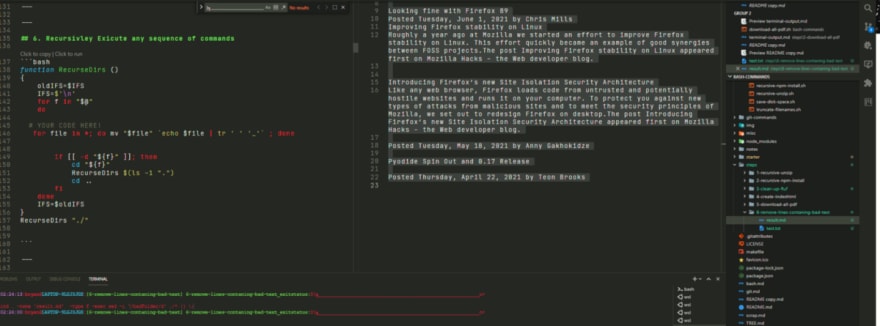
the test.txt and result.md files can be found here:
Here I have modified the command I wish to run recursively to account for the fact that the ‘find’ command already works recursively, by appending the -maxdepth 1 flag…
I am essentially removing the recursive action of the find command…
That way, if the command affects the more deeply nested folders we know the outer RecurseDirs function we are using to run the find/pandoc line once in every subfolder of the working directory… is working properly!
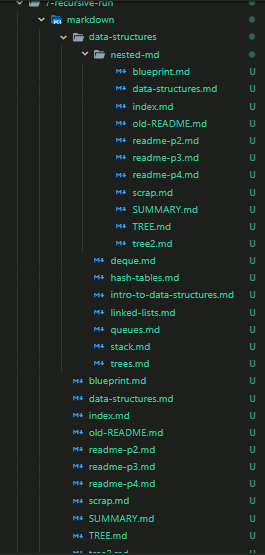
The results of said operation can be found in the following directory
🢃 Below 🢃

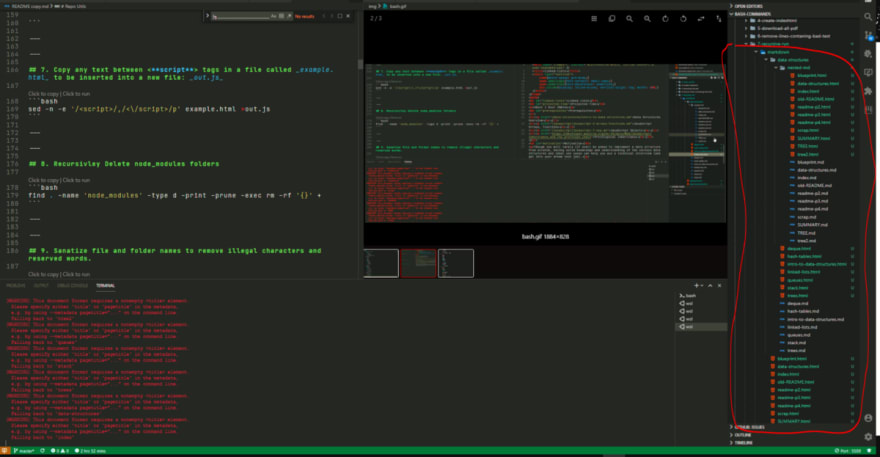
If you want to run any bash script recursively all you have to do is substitue out line #9 with the command you want to run once in every sub-folder.
function RecurseDirs ()
{
oldIFS=$IFS
IFS=$'\n'
for f in "$@"
do
#Replace the line below with your own command!
#find ./ -iname "*.md" -maxdepth 1 -type f -exec sh -c 'pandoc --standalone "${0}" -o "${0%.md}.html"' {} \;
#####################################################
# YOUR CODE BELOW!
#####################################################
if [[ -d "${f}" ]]; then
cd "${f}"
RecurseDirs $(ls -1 ".")
cd ..
fi
done
IFS=$oldIFS
}
RecurseDirs "./"Here are some of the other commands I will cover in greater detail… at a later time:
sed -n -e '/<script>/,/<\/script>/p' example.html >out.jsfind . -name 'node_modules' -type d -print -prune -exec rm -rf '{}' +sanitize() {
shopt -s extglob;
filename=$(basename "$1")
directory=$(dirname "$1")
filename_clean=$(echo "$filename" | sed -e 's/[\\/:\*\?"<>\|\x01-\x1F\x7F]//g' -e 's/^\(nul\|prn\|con\|lpt[0-9]\|com[0-9]\|aux\)\(\.\|$\)//i' -e 's/^\.*$//' -e 's/^$/NONAME/')
if (test "$filename" != "$filename_clean")
then
mv -v "$1" "$directory/$filename_clean"
fi
}
export -f sanitize
sanitize_dir() {
find "$1" -depth -exec bash -c 'sanitize "$0"' {} \;
}
sanitize_dir '/path/to/somewhere'sudo -u postgres psqlfor f in * ; do
mv "$f" "$f.html"
doneecho "<form>
<input type="button" value="Go back!" onclick="history.back()">
</form>
</body></html>" | tee -a *.html#!/bin/bash
link="#insert url here#"
#links were a set of strings with just the index of the video as the variable
num=3
#first video was numbered 3 - weird.
ext=".mp4"
while [ $num -le 66 ]
do
wget $link$num$ext -P ~/Downloads/
num=$(($num+1))
donesudo apt install rename
rename 's/\.txt$/.doc/' *.txtfind . -name "*.\.js\.download" -exec rename 's/\.js\.download$/.js/' '{}' +find . -name '*.md' | cpio -pdm './../outputFolder'By Bryan Guner on June 29, 2021.
Exported from Medium on July 14, 2021.
