52
How to Install Wine and Run Windows Software on Linux
By following this guide, you will be able to run Windows application on Distributions such as Ubuntu, Fedora, Pop!_OS, Elementary OS, Linux Mint, Zorin OS etc.
This part of the tutorial is also applicable for Pop!_OS or any other Ubuntu based distros.
wget -nc https://dl.winehq.org/wine-builds/winehq.keysudo apt-key add winehq.keysudo add-apt-repository 'deb https://dl.winehq.org/wine-builds/ubuntu/ hirsute main'sudo add-apt-repository 'deb https://dl.winehq.org/wine-builds/ubuntu/ groovy main'sudo apt updatesudo apt install --install-recommends winehq-stablesudo dnf config-manager --add-repo https://dl.winehq.org/wine-builds/fedora/34/winehq.reposudo dnf config-manager --add-repo https://dl.winehq.org/wine-builds/fedora/33/winehq.reposudo dnf install winehq-stableTo keep this short download Notepad++
Double click on the Installer File (exe), It'd launch a Wine instance.
Because this is our first use, wine might ask us to install one or two additional packages required to run Windows Applications. Allow to install them.
After that our installer for Notepad++ would start and we'd proceed to install the app as if we were on Windows.

Well, we're up and running folks!
You can access your installed application later by the Application Menu
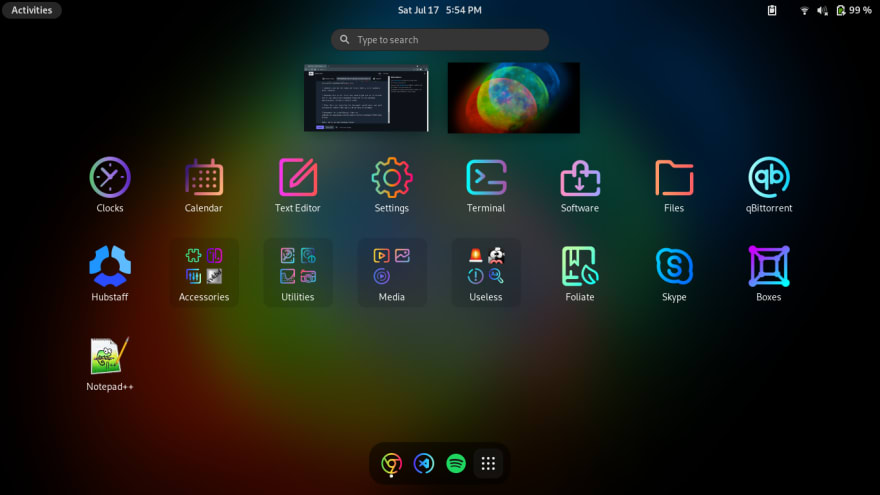
52
