20
Docker Installation

Download the required softwares -
- Docker Desktop - Here you can download Docker Desktop for Windows.
- WSL update package (WSL2 Linux kernel update package for x64 machines) - Here you can download wsl_update package.
- Linux Distro for Windows(Install it from Microsoft Store) - For this follow along the steps dont install it before.
Please dont install any of this software before it may give you an error. Follow the below steps for installation carefully
Windows 10 64-bit: Home, Pro, Enterprise, or Education, version 1903 (Build 18362 or higher).
Enable the WSL 2 feature on Windows. For detailed instructions, refer to the Microsoft documentation.
The following hardware prerequisites are required to successfully run WSL 2 on Windows 10:
- 64-bit processor with Second Level Address Translation (SLAT)
- 4GB system RAM
- BIOS-level hardware virtualization support must be enabled in the BIOS settings.
- Download and install the Linux kernel update package.
To update to WSL 2, you must be running Windows 10.
- For x64 systems: Version 1903 or higher, with Build 18362 or higher.
- For ARM64 systems: Version 2004 or higher, with Build 19041 or higher.
- Builds lower than 18362 do not support WSL 2. Use the Windows Update Assistant to update your version of Windows.
Step 1:
First open command prompt of windows on administrator mode.
Then paste this command (Enable WSL)-
dism.exe /online /enable-feature /featurename:Microsoft-Windows-Subsystem-Linux /all /norestart
You will get WSL Enabled Successfully msg will be displayed on command prompt.
Step 2:
Now after successfully enabling WSL ,we need to enable virtualization capabilities on our windows machine.
For that open command prompt in administrator mode.
Then paste this command (Enable Virtualiztion feature)-
dism.exe /online /enable-feature /featurename:VirtualMachinePlatform /all /norestart
Step 3:
Now install the WSL update package
Step 4:
open command prompt in administrator mode
Then paste this command (sets WSL2 as default version)-
wsl --set-default-version 2
Step 5 :
Now go to the Microsoft Store -> install the Linux Distro you prefer(I personally Installed Ubuntu) -> Launch the distro on your windows Device.
Do the setup of username and password for your installed Linux distro.
Step 6 :
Now install the Docker Desktop and Login with your Docker account.
If you dont have Docker account create one - DockerHub
Step 7 :
After this your docker desktop will get started and you will see something like this.
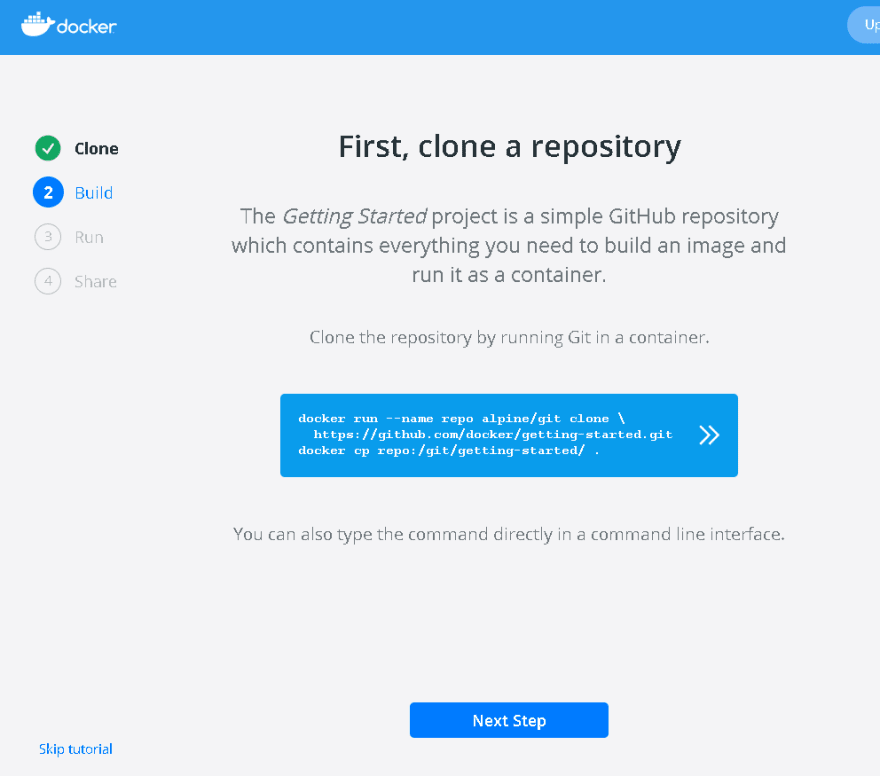

🎊 YAY,You have successfully installed Docker Desktop 🎊
20
