30
Re-Doing the Django Tutorial With FastAPI and React: Database & Models
Welcome to part 2 of this series where we're building the Poll App from the Django Tutorial, using FastAPI and React ! In part 1, we saw how to set up a FastAPI project using Docker, and wrote our first path operation. Today in Part 2, we'll go one step further and start working with a relational database.
As usual the source for this part is available on Github
Here's what's on the menu :
Note: In the original Django tutorial, this is also where django-admin is introduced. For our own admin dashboard we'll be using react-admin which will be presented in a later part of this series !
We'll be using docker-compose to run our databse as a service. If you haven't installed it yet, the instructions are available here !
You don't have to use docker-compose to follow along though. If you prefer to set up your PostgresSQL server yourself, just skip directly to Instaling the ORM
First of all, we need a database to work with. I chose docker-compose to run a Postgres image along with our app. Our API is already dockerized so this will make it easy to managage everything.
I will not dive into the specifics of docker-compose as it's beyond the scope of this article. However if you've never used it before, I encourage you to go read th documentation. It's quite extensive !
Add a
docker-compose.yml at the root of you project, with the following instructions :version:"3.9"services:web:build:.depends_on:-dbports:-"80:80"env_file:-postgres.env-.envvolumes:-./app:/appdb:image:postgresrestart:alwaysvolumes:-data-volume:/var/lib/postgresql/dataenv_file:-postgres.envpg_admin:image:dpage/pgadmin4environment:-PGADMIN_DEFAULT_EMAIL=user@domain.com-PGADMIN_DEFAULT_PASSWORD=passwordports:-"81:80"volumes:data-volume:This configuration will launch the following:
The
web serviceThis is our api running on the port 80. We mount the /app folder containg the app code into the container so we don't have to rebuild it everytime we make a change.
We also include two environment files:
db service
This service runs a postgres image using the same postgres.env than the API to configure the database. That way we can keep our environment variables DRY.
It also uses the data-volume declared at the end of the file to persist the data.
The pg_admin service
This runs a pgAdmin admin image. pgAdmin is an adminisitration tool for PostgreSQL database. Declaring it as a service will make configuring
the server connection eaiser as we'll benefit from docker-compose custom network. We expose it on port 81 to avoid conflicting with the API running on the port 80.
the server connection eaiser as we'll benefit from docker-compose custom network. We expose it on port 81 to avoid conflicting with the API running on the port 80.
To configure the postgres image, create the postgres.env file at the root of the project, with the following variables :
#postgres.env POSTGRES_PASSWORD=passwordPOSTGRES_USER=pollPOSTGRES_DATABASE=pollPOSTGRES_HOST=dbWe'ready to launch everything! Just run
docker-compose up and you should see the output for each service. Now you can access pgAdmin at localhost:81. To connect to the postgres database, simply add a new server and enter information from postgres.env like so : 
That's it !
Now that our environment is up and running in let's dive in !

Contrary to Django, FastAPI doesn't ship with a built-in ORM solution like django-orm. FastAPI focuses on enabling you to build perfomant and robust APIs super efficiently, and let you make your own choices for everything else. You could avoid relational databases altogether and use MongoDB for instance. This lets you build an architecture tailored to your needs.
It does mean that we have to configure our ORM ourserlves though. For this tutorial we'll use SQLAlchemy, a reliable solution under active developement.
First let's install a few dependencies. From you
Besides SQLAlchemy this will install the followingd packages:
app folder run poetry add sqlalchemy psycopg2-binary alembic pydantic. Besides SQLAlchemy this will install the followingd packages:
SQLAlchemy (And also by Django when working with Postgres)We will need to access the environement variables in order to set up the connection with the database. We'll use a special
pydantic class called BaseSettings. Add a config.py file to app/app with the following code :#app/app/config.pyfrom pydantic import BaseSettingsclassSettings(BaseSettings): POSTGRES_USER: str
POSTGRES_PASSWORD: str
POSTGRES_DATABASE: str
POSTGRES_HOST: strWhen instantiating the class with
settings = Settings(), pydantic will read the variables from the environment and validate them against the types we defined, raising an error if anything is missing. This class is actually a great selling point of pydantic, offering tons of other functionalities like automatic parsing of list and dict type. More information is available here.Let's configure SQLAlchemy to connect to our Database. Create
app/app/database.py and put the following code in it :# app/app/database.pyfrom sqlalchemy import create_enginefrom sqlalchemy.ext.declarative import declarative_basefrom sqlalchemy.orm import sessionmakerfrom . import config# The declarative base we'll use to create our model Base = declarative_base()For now all we're concerned with is writing the models, so we only need to configure the declarative base from which they will inherit. In part 3 we'll come back to this file to create a session maker to use in our path operations.
Last bit of configuration before writing the models: Alembic. This is SQLAlchemy own migration manager. It will allows us to do the same thing than django's
makemigrations and migate commands, but we need to initialize it first ! Let's first generate the configuration files for alembic. From the root of the project
cd into the app directory and run alembic init. This will create the configuration scripts for alembic. Your project strucutre should now look like this : 
We also need to let Alembic know where to find this scripts, so we can run the commands from the root of the project. We can do so by setting the
ALEMBIC_CONFIG environment variable ://.envALEMBIC_CONFIG=/app/app/alembic.iniNow let's edit the
env.py file to configure the connection to the database. If you open this file, you'll see that it's mostly composed of two functions, corresponding to the two available modes of alembic: run_migrations_online: Configure the online mode. This is the one that we will be using.run_migrations_offline: Configure the offline mode. This mode allows the user to generate SQL instructions instead of running the migrations directly against the databaseIn both case, we need to edit the way the connection URL is set up. Instead of reading it from
alembic.ini we'll use the Setting class we created earlier to generate it from our environement variables. Like so :from app.config import Settings
settings = Settings()
...defrun_migrations_offline(): ...
url = f"postgresql://{settings.POSTGRES_USER}:{settings.POSTGRES_PASSWORD}@{settings.POSTGRES_HOST}/{settings.POSTGRES_DATABASE}" context.configure(
url=url,
target_metadata=target_metadata,
literal_binds=True,
dialect_opts={"paramstyle": "named"},
compare_server_default=True,
)
...defrun_migrations_online(): ...
url = f"postgresql://{settings.POSTGRES_USER}:{settings.POSTGRES_PASSWORD}@{settings.POSTGRES_HOST}/{settings.POSTGRES_DATABASE}" connectable = engine_from_config(
{"sqlalchemy.url": url},
prefix="sqlalchemy.",
poolclass=pool.NullPool,
)To try it out, drop into the web container, and run
alembic revision -m "test revision". This will create an empty revision in the file alembic/version folder :"""test revision
Revision ID: 2af1b91bea53
Revises: 27259876f63d
Create Date: 2021-11-12 18:21:26.442182
"""from alembic import opimport sqlalchemy as sa# revision identifiers, used by Alembic.revision = '2af1b91bea53'down_revision = '27259876f63d'branch_labels = Nonedepends_on = Nonedefupgrade():passdefdowngrade():passIf the file is generated wihtout errors, then Alembic is correctly configured ! You can delete this revision safely, we'll generate a new one from the models in a moment.
Now we're finally ready to write our models and generate the associated migrations !
We'll need two model for our Poll app :
Question model : This will hold the question textChoice model: A possible answer for a question.There is a one-to-many relation between a
Question and a ChoiceTo create them, add a
models.py file to the poll folder, with the following code in it :#/app/polls/models.pyfrom datetime import datetimefrom sqlalchemy import Columnfrom sqlalchemy import DateTimefrom sqlalchemy import ForeignKeyfrom sqlalchemy import Integerfrom sqlalchemy import Stringfrom sqlalchemy.orm import relationshipfrom app.database import BaseclassQuestion(Base): __tablename__ = "poll_question" id = Column(Integer, index=True, primary_key=True)
question_text = Column(String(200), nullable=False)
pub_date = Column(DateTime, nullable=False, default=datetime.utcnow)
choices = relationship("Choice", backref="question")classChoice(Base): __tablename__ = "poll_choice" id = Column(Integer, index=True, primary_key=True)
choice_text = Column(String(200), nullable=False)
votes = Column(Integer, default=0, nullable=False)
question_id = Column(Integer, ForeignKey("poll_question.id"))If you're coming from Django, it's important to note a few key differences with
django-orm: __tablename__ class attribute. Here I followed the Django convention <app_name>_<model_name> but you're free to do as you please !nullable=False
question.choices
As you can see, SQLAlechmy is a bit more "low level" than Django-ORM which means it needs more configuration. However, it also means that you have a more fine-grained control
over its behavior, and as we'll see later in this tutorial it makes querying more explicit!
over its behavior, and as we'll see later in this tutorial it makes querying more explicit!
Now that our models are declared let's see how we can automatically generate the corresponding migrations with Alembic.

To automatically generate our migrations, we need to let Alembic know about our models. To do that, we'll simply import them into our
env.py file. This is a bit like registering a new app into a django app settings.py. We also need to import
Base, as it is our declartive base that contains all the information for building the tables corresponding to our model. Each time a class inherits from Base, it adds its own instructions to Base.metadata. These instructions are passed to Alembic through the target_metadata variable, so we need to assign it to Base.metadata.#app/app/alembic/env.py# We import the models and our declartive baseimport polls.modelsfrom app.database import Base... # Find this line near the top of the file # And replace None with Base.metadatatarget_metadata = Base.metadataAll done ! Run
It should generate the following instructions :
alembic version --autogenerate -m "create question and choice models" to automatically creathe the migration file. It should generate the following instructions :
"""create_question_and_choice
Revision ID: 27259876f63d
Revises:
Create Date: 2021-11-11 10:52:50.386678
"""from alembic import opimport sqlalchemy as sa# revision identifiers, used by Alembic.revision = '27259876f63d'down_revision = Nonebranch_labels = Nonedepends_on = Nonedefupgrade():# ### commands auto generated by Alembic - please adjust! ### op.create_table('poll_question',
sa.Column('id', sa.Integer(), nullable=False),
sa.Column('question_text', sa.String(length=200), nullable=False),
sa.Column('pub_date', sa.DateTime(), nullable=False),
sa.PrimaryKeyConstraint('id')
)
op.create_index(op.f('ix_poll_question_id'), 'poll_question', ['id'], unique=False)
op.create_table('poll_choice',
sa.Column('id', sa.Integer(), nullable=False),
sa.Column('choice_text', sa.String(length=200), nullable=False),
sa.Column('votes', sa.Integer(), nullable=False),
sa.Column('question_id', sa.Integer(), nullable=True),
sa.ForeignKeyConstraint(['question_id'], ['poll_question.id'], ),
sa.PrimaryKeyConstraint('id')
)
op.create_index(op.f('ix_poll_choice_id'), 'poll_choice', ['id'], unique=False)# ### end Alembic commands ###defdowngrade():# ### commands auto generated by Alembic - please adjust! ### op.drop_index(op.f('ix_poll_choice_id'), table_name='poll_choice')
op.drop_table('poll_choice')
op.drop_index(op.f('ix_poll_question_id'), table_name='poll_question')
op.drop_table('poll_question')# ### end Alembic commands ###Always check the migrations generated by Alembic to verify that everything is correct. You can find more information about what alembic can auto-generate here
Everything checks out, now run
alembic upgrade head to apply the migration, then head over to pgAdmin, and you should see the new tables ! 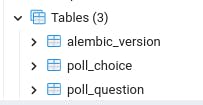
Congrats ! You're models are ready !
Thats all for today, hope you enjoyed it! Now that we've set up our relational database, in part 3 we'll see how to communicate with in it our path operations using SQLAlchemy session.
In the meantime you reach out to me on Twitter. Questions and feedback are most welcomed !
30
