31
Using Postman Like a Pro!


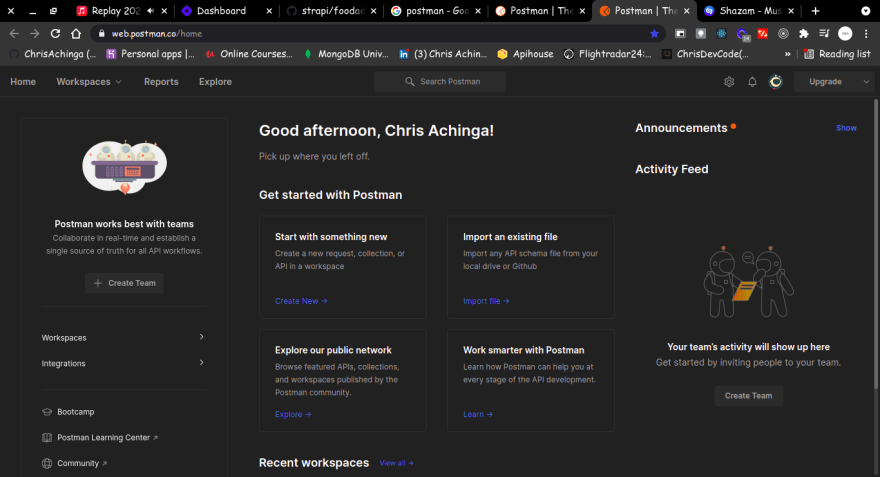
or the desktop application for testing your APIs.

Postman can be used to test all API requests:
get/put/create/deleteIf you are new to postman, I'd suggest you go through their Bootcamp: https://web.postman.co/bootcamp
I will be using the desktop application for the demos, they're no big differences from using the web version of postman.
In Postman, collections are folders where you put all APIs with similar descriptions or projects together. It is a pretty neat way to organize your APIs for testing.
Follow the few steps to create an API collection:
collections tab by clicking on the Collections with a folder icon on the top left side menu.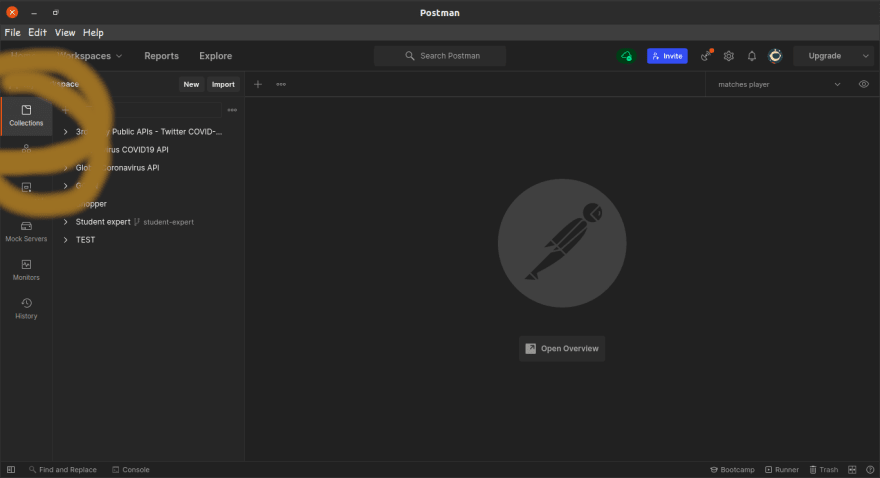
On the right of the
Collections notice the "+" icon and on hovering it, a pop up with the message: "Create new Collection" appears.
New Collection and a new tab opened simultaneously.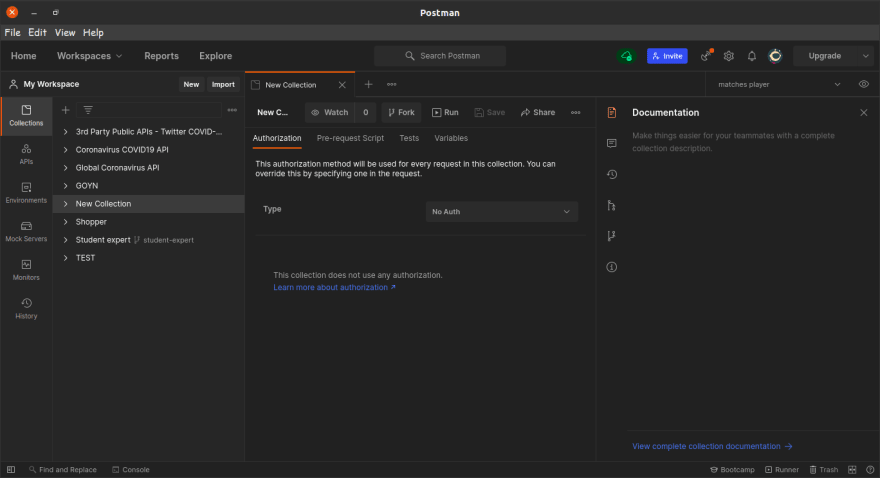
Right-click on the folder and select
rename to give the collection a name of your choosing or double click on the new collection name on the tab to rename.

PSST! I will rename mine to
DemoOn hovering over the collection name on the left panel. notice the 3-horizontal-dots, click on it to open a quick menu.
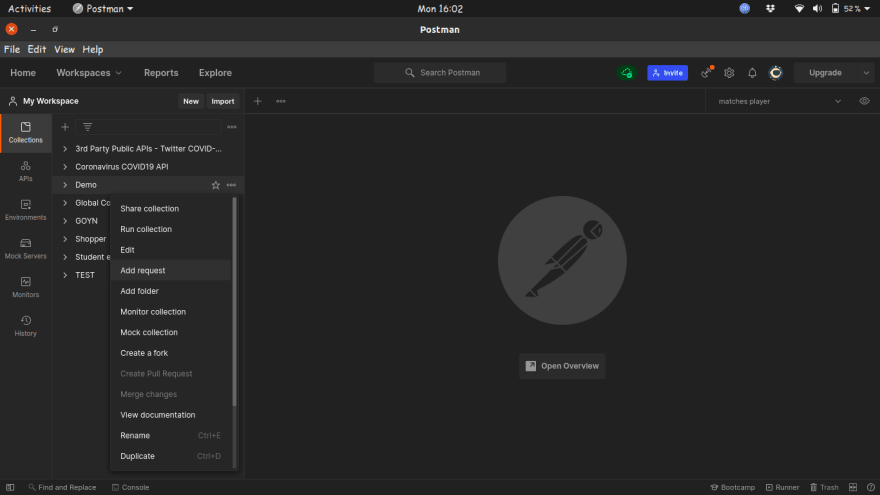
Select
Add request and notice a new tab opens: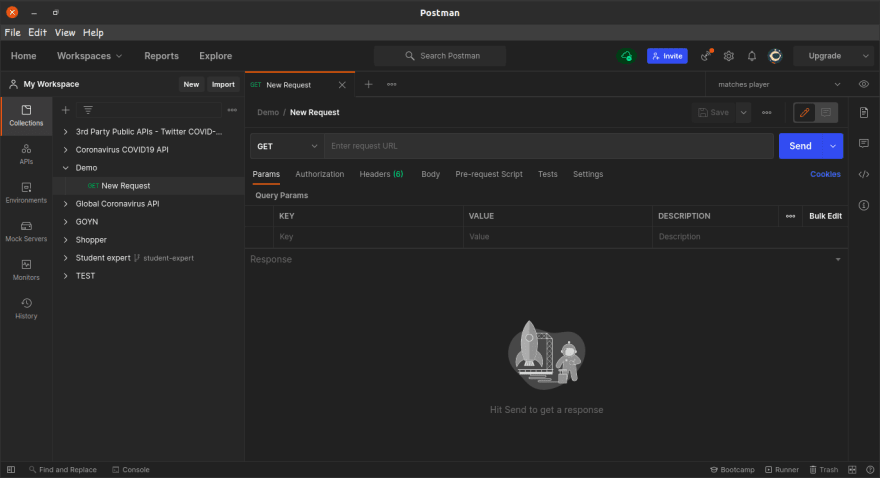
Let's add an API endpoint and make a request:
https://jsonplaceholder.typicode.com/usersPaste the URL in the input label with a placeholder text "Enter request URL", ensure the method on the left is set to "GET" and hit 'Send' to make a request.

The response:

An environment in postman is just a collection of variables to be used in a request or a collection
The selected environment status is at the top-right of Postman, the default is "No environment".
Here is how we create a new environment and add our variables:
On the left side of the postman web/app, click on the
Environment.Click on the "+" icon to create a new environment, then give it a name.

To create a variable, manually fill the details on the environment tab:
I will create a variable for the base URL of the API endpoint:
https://jsonplaceholder.typicode.com/VARIABLE: url
INITIAL VALUE: https://jsonplaceholder.typicode.com/
CURRENT VALUE: https://jsonplaceholder.typicode.com/
To use the variable, go to the request tab and replace the
https://jsonplaceholder.typicode.com/ with {{url}}Then on the top-right, select an environment (select the one you just created from the Dropdown).
After that, make the request to see if everything went well:

That is it, to view the demo use:
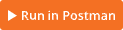
There are many ways to create a variable, environment or collections in Postman, I just highlighted the common ones. Feel free to hover on the postman docs to learn and practice more:
31
