26
Animating Next.js page transitions with Framer Motion
A few months ago I rebuilt my Dev.to powered Next.js website from scratch. While building it, I decided adding animations would bring its simple design to life. Previously, I'd used CSS transitions and JavaScript to achieve animations on a webpage. This time I wanted to use an animation library built for React.js that I could use in future projects.
Enter Framer Motion.
A production-ready motion library for React.
It's a library that enables the animations of React components on a page and while the component is entering and also leaving.
Framer Motion can do all of the following:
And can bring a static page to life:
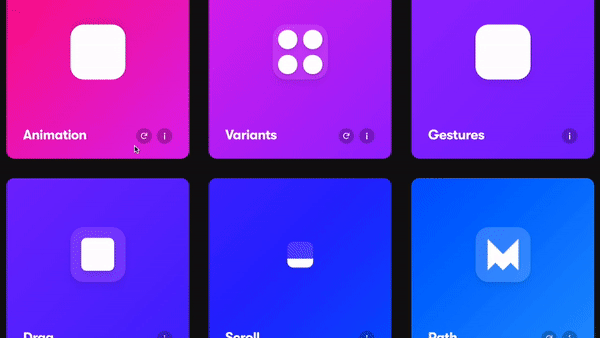
Read more about Framer Motion and view examples on their website.
As well as making user triggered animations, Framer Motion can animate a component when it is mounting (entering) and unmounting (leaving). I use this capability to animate the components that come and go when the page changes. In Next.js terms, this is everything apart from
_app.js - so all pages and other components. Where possible, using _app.js to persist layouts between page changes will reduce the amount of rendering that React has to do each time the page changes - potentially improving your app performance.Before I added any animations to my website I did two pieces of refactoring:
Moved common components that shouldn't animate on every page change into _app.js. In my case this meant moving the Header and Footer which you can see on GitHub.
Added a wrapper component to control the animation states within pages. On my website it is the Layout component. Note the <motion.main> component which is specific to Framer Motion. In the rendered HTML output this will be a HTML main element, however, adding the motion. supplied by Framer Motion provides the ability to pass certain animation props such as transition, initial and animate.
Looking at the
Layout component you will see an object named variants (see below). Variants promote cleaner code by removing the requirement to add the animation object to the motion.main component. You can read more about them on the Framer Motion website.const variants = {
hidden: { opacity: 0, x: -200, y: 0 },
enter: { opacity: 1, x: 0, y: 0 },
exit: { opacity: 0, x: 0, y: -100 },
}Now focussing on the
motion.main component:<motion.main
variants={variants} // Pass the variant object into Framer Motion
initial="hidden" // Set the initial state to variants.hidden
animate="enter" // Animated state to variants.enter
exit="exit" // Exit state (used later) to variants.exit
transition={{ type: 'linear' }} // Set the transition to linear
className=""
>
{children}
</motion.main>The
initial and animate states will control the entry animation for this component. When you change the page on my website, you should see the content change from having an opacity of 0 and x position of -200px to having an opacity of 1 and being in the center of the screen. This gives the effect of the content fading in from the left. By the way, "A Transition is an object that defines how values animate from one state to another" - from the Framer Motion website.An entry animation is great but let's go a little further and animate components when they leave the page.
Adding
AnimatePresence and exit animations
One feature of Framer Motion is that it can animate components after they've left the React DOM. To activate this feature you can use the
AnimatePresence component. For my website, I use the optional exitBeforeEnter prop which tells the entrance animation to wait until the exit animation has ended before starting - without this the content would mount on top of the unmounting content, looking messy.You'll need to add the
AnimatePresence component to the _app.js file so that it never unmounts (unmounting would disable the exit animations). Note also the initial={false} prop which disables the entry animation when you first visit the website. Disabling it is just a personal preference, remove that line if you want to enable it.Once
AnimatePresence is added to _app.js, you can add an exit animation to your motion.main component. See this in the two code blocks above.We're almost finished but we just need to fix an issue with Next.js scrolling to the top of the page when the route changes.
When adding page navigation to a Next.js application you should be using the
Link component. By default, when the Link component is clicked it scrolls to the top of the page before animating, making the page transitions look a bit clunky. See below:
Fortunately the fix for this is pretty easy. For each
Link component that is used around your codebase, add the scroll={false} prop. This will disable the scrolling when its clicked. To make this easier and maintain clean code, I created a component that wraps Link but disables the scroll. I called it NoScrollLink and you can view it on GitHub. After disabling the
Link component's scroll, it's a good idea to scroll to the top of the page after the Framer Motion exit animation has completed. This gives the effect of content leaving at the current scroll height but the new content entering at the top of the page. Again this is easy, you can use the onExitComplete prop on the AnimatePresence component in _app.js. The following code snippet will scroll to the top once the exit animation has completed.onExitComplete={() => window.scrollTo(0, 0)}Having added that, when you change page Framer Motion should unmount the old content, scroll to the top and mount the new content.
If you've been following along or want to see it live on my website you'll see the following page transitions:

In this article I wanted to help others add page transitions to their Next.js app with the help of Framer Motion. I overcame some obstacles when adding them to my website such as realising
AnimatePresence needed to be in _app.js and how to stop the scroll to the top of the page after a Link is clicked.If you've anything to add or just want to show some appreciation, leave a comment or react!
Thanks for reading!
26
