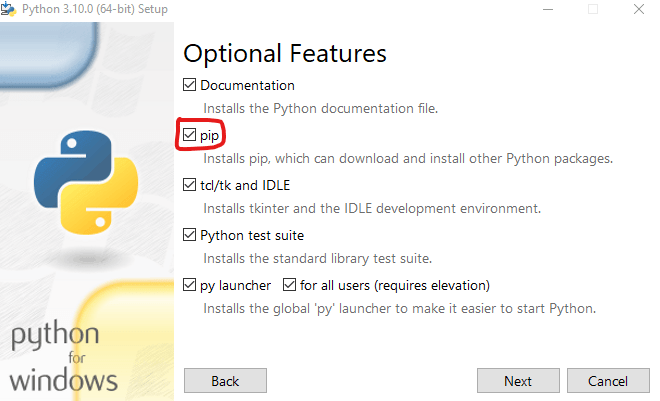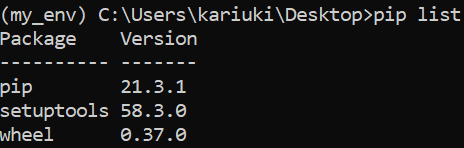27
Creating Python Virtual Environment with Pip
There are two known Python versions;
A requirement is that when installing Python in Windows, ensure that you have checked the "Add to PATH" checkbox otherwise Python and pip commands will not be executed in the Command Prompt.
For instructions on installing Python in Windows, refer to my post here.
For instructions on installing Python in Windows, refer to my post here.
By default, Python installs modules or packages system wide which can become an issue if he program(s) in use or being developed or tested require different versions of the same module. A Python virtual environment is comes into use for the above mentioned challenge and can be defined as a self-contained directory tree that hosts a Python installation and some given packages. For more on definition of it refer to Python documentation
Python versions 2.7.9 / 3.4 and above have pip shipped in their installers therefore one doesn't have to install pip separately. However for earlier versions, reference can be made to the following link
Pip is a package management system for Python that can also be used to install various software written in Python / modules and their respective dependencies.
Pip is a package management system for Python that can also be used to install various software written in Python / modules and their respective dependencies.
It is always good practice to ensure that pip is installed and working as it should before taking the next steps. To check pip installation in Windows, open Command Prompt (CMD) or Windows Terminal and type the following command and note that the letter 'V' is in upper case.
pip -VWe can now use pip to install virtualenv package and for this we shall install it system-wide using the following command that one can paste inside CMD/terminal.
python -m pip install virtualenvpython -m pip install --upgrade pipLet us create a virtual environment by running the following command in the CMD.
python -m virtualenv my_envThe above command creates a new python virtual environment named my_env in the current directory. The creation process appears as shown below.

The folder that has been created appears as shown below. We won't go into the details of the folder otherwise if interested, refer to the Python pip documentation.

The next step will be to activate the just created virtual environment.

The folder that has been created appears as shown below. We won't go into the details of the folder otherwise if interested, refer to the Python pip documentation.

The next step will be to activate the just created virtual environment.
To use the virtual environment, it has to be activated otherwise if not, one will be using the system-wide pip which is not recommended and may lead to dependency issues. To activate the virtual environment run the following command.
my_env\Scripts\activatewhich enters into an active environment denoted by the name in the parentheses as shown below.

To test the environment run the previously run command for checking the pip version, pip -V command which will show the version and location of pip shown below. Note the location is different from the pip that is system-wide.

To check on the installed packages run the following command.

To test the environment run the previously run command for checking the pip version, pip -V command which will show the version and location of pip shown below. Note the location is different from the pip that is system-wide.

To check on the installed packages run the following command.
pip listpip show pippip list -owhich shows the package name, current and latest version.
Pip and virtualenv can be used to create and manage isolated environments and python projects alike and are actually being utilized a lot. Therefore it would be of great importance to learn about them by referring to the following:
deactivateand this will return to the usual commandline without the environment name inside the parentheses.
Keep posted for future posts on virtual environments and subscribe to my posts as well.
Keep posted for future posts on virtual environments and subscribe to my posts as well.
27