57
Integrate Appwrite Storage API with React
In this blog tutorial we going to create a react web app using Appwrite storage API.
I have used Digital ocean to host my Appwrite instance.(Feel free to explore other hosting options)
First create a droplet in digital ocean (min. 2GB RAM / 2vCPU),
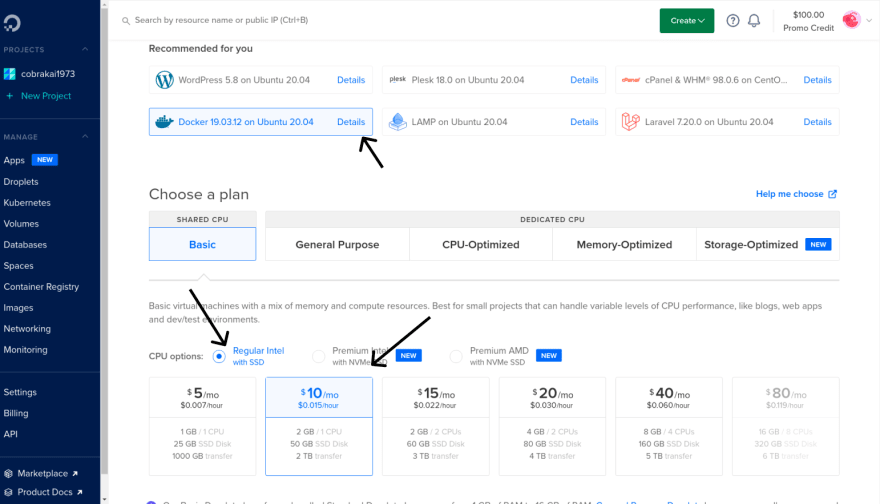
To install appwrite execute the following command (make sure you have docker installed in the instance),
docker run -it --rm \
--volume /var/run/docker.sock:/var/run/docker.sock \
--volume "$(pwd)"/appwrite:/usr/src/code/appwrite:rw \
--entrypoint="install" \
appwrite/appwrite:0.11.0Use you IP address of your VM in browser to access your Appwrite console or you can add DNS "A record" pointing to your Droplet IP address and access the console using that domain.

Now, create your React project using create-react-app
npx create-react-app appwrite-storageAnd then install appwrite js package to your project.
npm install appwriteCreate a new project in Appwrite console.
Then, register a new web platform in Appwrite. For development purpose add localhost and for production register a new web platform with the domain name.


For this project, I am going to use anonymous users instead of OAuth and email and password.
Now, use the api wrapper below 👇 to perform various operations with appwrite server. (You can also extend by adding various functions to it)
// Create a new file under lib/appwrite.js
import { Appwrite } from "appwrite";
let api = {
sdk: null,
provider: () => {
if (api.sdk) {
return api.sdk;
}
let appwrite = new Appwrite();
appwrite
.setEndpoint("appwrite-endpoint-url")
.setProject("project-id");
api.sdk = appwrite;
return appwrite;
},
createSession: (email, password) => {
return api.provider().account.createAnonymousSession();
},
createFile: (file) => {
return api.provider().storage.createFile(file, ["*"], ["*"]);
},
getFileView: (id) => {
return api.provider().storage.getFileView(id);
}
};
export default api;You can find you project-id in appwrite console under settings in your project

Yay 🥳 ! You have successfully connected your React App with Appwrite.
Warning: You cannot create a file in appwrite storage without signing in with a user
For this project, I am going to use anonymous users (Feel free to explore other options too !)
You can explore other options here !
Now, create a anonymous user session when they land on your web app i.e. create new user under src/App.js using useEffect react hook.
import "./index.css";
import { useEffect } from "react";
import api from "./lib/appwrite";
function App() {
useEffect(() => {
api
.createSession()
.then((response) => {
console.log(response);
})
.catch((err) => console.log(err));
}, []);
return <div></div>;
}
export default App;We are going to use the helper function which we have created (api.createFile()) to upload file to Appwrite storage.
First we need a create a React form component with input field with type of "file"
import "./index.css";
import { useEffect, useState } from "react";
import api from "./lib/appwrite";
function App() {
useEffect(() => {
api
.createSession()
.then((response) => {
console.log(response);
})
.catch((err) => console.log(err));
}, []);
const [image, setImage] = useState(null);
const handleSubmit = async () => {
if (image !== null) {
const respsone = await api.createFile(image);
console.log(respsone);
} else {
alert("No file is uploaded");
}
};
return (
<div className="min-h-screen bg-primary flex justify-center items-center">
<form onSubmit={() => handleSubmit()}>
<input
type="file"
required
onChange={(event) => setImage(event.currentTarget.file[0])}
/>
<button type="submit">Submit</button>
</form>
</div>
);
}
export default App;We are going to use the helper function which we have created (api.getFileView()) to get file URL from Appwrite storage.
To get the file URL you need a "File ID". There are two ways you can File ID.
First one is you can get the ID from the response of the from api.createFile(),
const respsone = await api.createFile(image);
console.log(respsone["$id"]); // Logs the file IDThe other is way is to get the File ID from the Appwrite console,
After getting the file ID, using the helper function mentioned above you get the file URL,
const url = api.getFileView(fileId).href;
console.log(url);Now, you can use this url to view the file you have stored in Appwrite Storage.
That's a wrap !✊. Now, you have successfully 🏆 built an React app with Appwrite Storage 🎉.
57


