20
Implementing Angular Lazy Loading
When your Angular application loads, all the application modules are loaded whether they’re required or not. Now, it may not sound like much of an issue if the application is a small one but as its modules eventually grow it will slow down the entire application.
The answer to this problem is found through Lazy loading which is the technique to initially load only the required modules and to load the other modules only when they are actually required.
From the official docs,
By default, NgModules are eagerly loaded, which means that as soon as the application loads, so do all the NgModules, whether or not they are immediately necessary. For large applications with lots of routes, consider lazy loading—a design pattern that loads NgModules as needed. Lazy loading helps keep initial bundle sizes smaller, which in turn helps decrease load times.
Lazy loading loads the resource as and when required, which results in:
Now let's see the lazy loading in action.
Start by creating an Angular app using the Angular CLI.
ng new angular-appSay
yes to creating Angular routing and add the CSS stylesheet format.Once the application is created, navigate to the project directory and run the application.
cd angular-app
npm startYou will be able to see the Angular app up and running.
Our application will have two modules, the Dashboard module, and the Home module. By default, you'll be loading the App module. The Home module and the Dashboard module will come into the picture when clicking the links in the App module.
From your application root directory, execute the following command to create the Dashboard module.
ng g module dashboard --routingThe above command creates the dashboard module.
--routing option creates the routing configuration for the module. Once the module command is executed you can check the application src/app folder, it will contain a dashboard folder for the Dashboard module. Inside the folder there will also be a file called dashboard-routing.module for routing specific to the module.Now navigate to the dashboard module folder and create a component for the module.
cd .\src\app\dashboard\
ng g component chartModify the
dashboard-routing.module file by adding the default route for the module which points to the Chart component. Here is how the file looks:import { NgModule } from '@angular/core';
import { RouterModule, Routes } from '@angular/router';
import { ChartComponent } from './chart/chart.component';
const routes: Routes = [
{path: '', component: ChartComponent},
];
@NgModule({
imports: [RouterModule.forChild(routes)],
exports: [RouterModule]
})
export class DashboardRoutingModule { }Add the following HTML to the
chart.component.html file.<h4>
Welcome Dashboard
</h4>Let's create the Home module. From the project root directory execute the following command:
ng g module home --routingThe above command creates the Home module with routing configuration.
Create a component inside the Home module by navigating to the Home module folder.
cd .\src\app\home\
ng g component userHomeModify the
home-routing.module.ts file to set the default route to the UserHomeComponent. Here is the home-routing.module.ts file:import { NgModule } from '@angular/core';
import { RouterModule, Routes } from '@angular/router';
import { UserHomeComponent } from './user-home/user-home.component';
const routes: Routes = [
{path: '', component: UserHomeComponent},
];
@NgModule({
imports: [RouterModule.forChild(routes)],
exports: [RouterModule]
})
export class HomeRoutingModule { }Let's add the following HTML to the
user-home.component.html file.<h4>
Welcome Home
</h4>Add the following HTML to the
app.component.html file:<h2>
Welcome to course !!
</h2>
<a [routerLink]="'home'">Go to Home</a>
<a [routerLink]="'dashboard'">Dashboard</a>
<router-outlet></router-outlet>Add the component references to the
app.module.ts file:import { NgModule } from '@angular/core';
import { BrowserModule } from '@angular/platform-browser';
import { AppRoutingModule } from './app-routing.module';
import { AppComponent } from './app.component';
import { ChartComponent } from './dashboard/chart/chart.component';
import { UserHomeComponent } from './home/user-home/user-home.component';
@NgModule({
declarations: [
AppComponent,
ChartComponent,
UserHomeComponent
],
imports: [
BrowserModule,
AppRoutingModule
],
providers: [],
bootstrap: [AppComponent]
})
export class AppModule { }Add the required routes to the
app-routing.module.tsfile:import { NgModule } from '@angular/core';
import { RouterModule, Routes } from '@angular/router';
import { ChartComponent } from './dashboard/chart/chart.component';
import { UserHomeComponent } from './home/user-home/user-home.component';
const routes: Routes = [
{path: 'dashboard', component: ChartComponent},
{path: 'home',component : UserHomeComponent}
];
@NgModule({
imports: [RouterModule.forRoot(routes)],
exports: [RouterModule]
})
export class AppRoutingModule { }So as seen in the above
Routes, a request to the /dashboard takes you to the ChartComponent in the DashboardModule and a request to the /home routes takes you to the UserHomeComponent.Save the above changes and start the Angular application. On the default page, you'll be able to see two links to the home and to the dashboard respectively. If you click on either of the two links it takes you to the respective module.

If you check the console, you can see that the size of the
main.js file is 15.4KB. That is all the component data that is being loaded. If you notice, we don't need the Dashboard module and the Home module on the initial load. You only need them once you click on their particular links. Now let's see how to achieve that using lazy loading.
To lazy load the modules, go to the
Here is how the
app-routing.module.ts file and use loadChildren. You don't need to import the module in the app-routing.module.ts but it will get imported dynamically during runtime.Here is how the
app-routing.module.ts file looks:import { NgModule } from '@angular/core';
import { RouterModule, Routes } from '@angular/router';
const routes: Routes = [
{path: 'home', loadChildren: () => import('./home/home.module').then(m => m.HomeModule)},
{path: 'dashboard', loadChildren: () => import('./dashboard/dashboard.module').then(m => m.DashboardModule)}
];
@NgModule({
imports: [RouterModule.forRoot(routes)],
exports: [RouterModule]
})
export class AppRoutingModule { }Modify the
app.module.ts to remove the Chart component and UserHome component imports.import { NgModule } from '@angular/core';
import { BrowserModule } from '@angular/platform-browser';
import { AppRoutingModule } from './app-routing.module';
import { AppComponent } from './app.component';
@NgModule({
declarations: [
AppComponent
],
imports: [
BrowserModule,
AppRoutingModule
],
providers: [],
bootstrap: [AppComponent]
})
export class AppModule { }Save the changes and load the application. Now if you check the browser console on initial load the size of
main.js has been reduced to 11.4KB.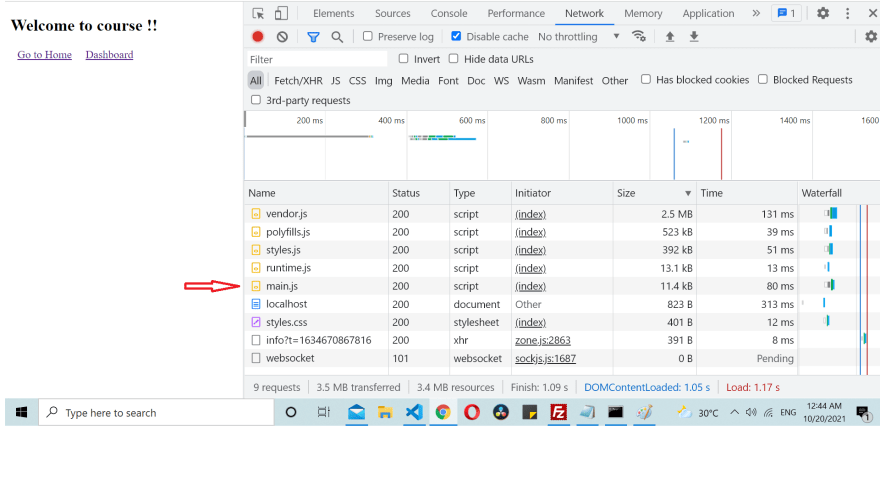
If you click on any of the links you can see that the respective module file is loaded on demand. Please check the file indicated in red. It wasn’t there in the initial load.

Lazy loading is an important Angular feature that helps to reduce the initial load time since it loads only the necessary files first. Other required modules are loaded on demand when you navigate to their particular route.
Now, you can take adavantage of this feature to improve your app's load time. And lastly, if you want to learn how you can secure your Angular source code against theft and reverse-engineering, be sure to check our guide.
The source code from this tutorial is available on GitHub.
20
