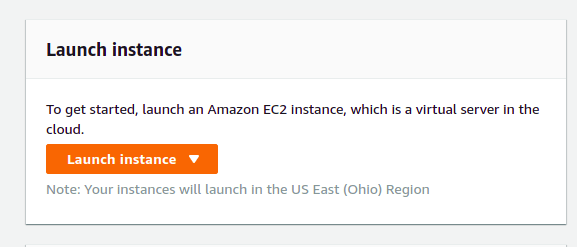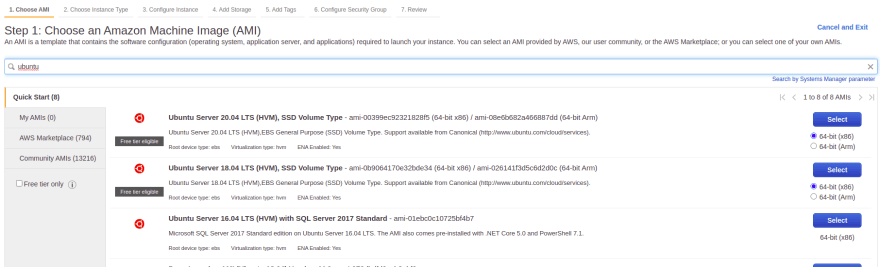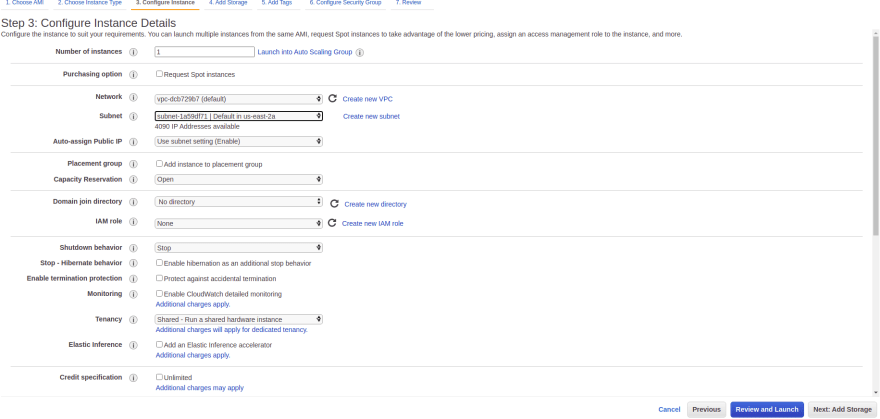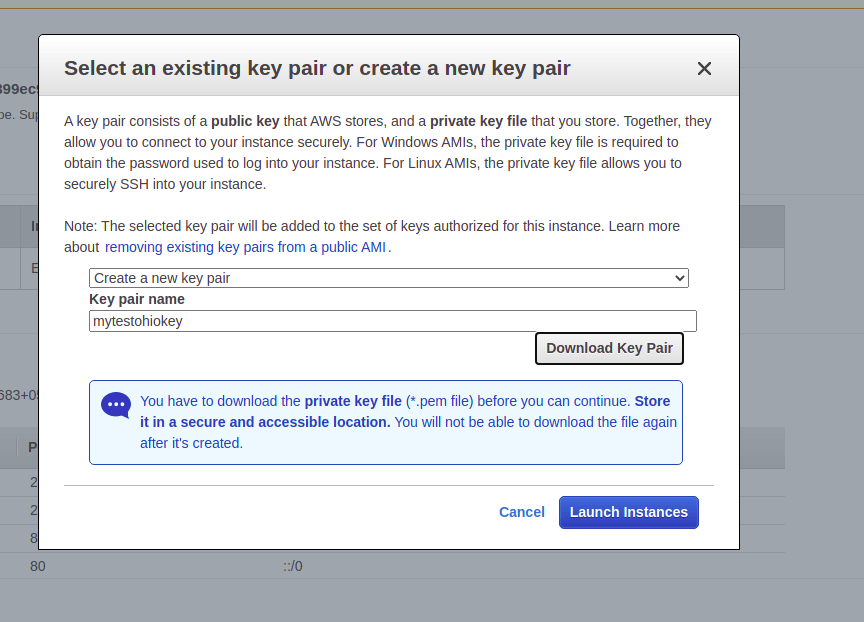34
AWS Creating an EC2 Instance
EC2 stands for Amazon Elastic Compute cloud.Simple way you will get a VM in the cloud just like your PC.
Advantage of this EC2 is scalable computing capacity, can launch as many as virtual servers as you required.
Advantage of this EC2 is scalable computing capacity, can launch as many as virtual servers as you required.
Now will see how to configure EC2 in AWS
Before configuration make sure that you have sign up in AWS
Before configuration make sure that you have sign up in AWS
Again click on service , EC2 and click on running instances

select and click on connect on top

use that in your git bash or terminal to connect to server
Make sure you use 'sudo' if you get permission denied error
Make sure you use 'sudo' if you get permission denied error
Note: Please select free instance if you are new to AWS
34