26
Saving data to Supabase and getting it back again
I commonly use serverless functions to save content and also to retrieve it. Let's do that now with Supabase and a couple of Netlify Functions.
If you want to work along with me, you'll need an account on Supabase, which you can create in a few short steps for free. Off you go. I'll wait.
Let's make a fresh new database to experiment with, and then we can define a table that we'll send our data to.
Create a Supabase account and sign in and then Click New project.
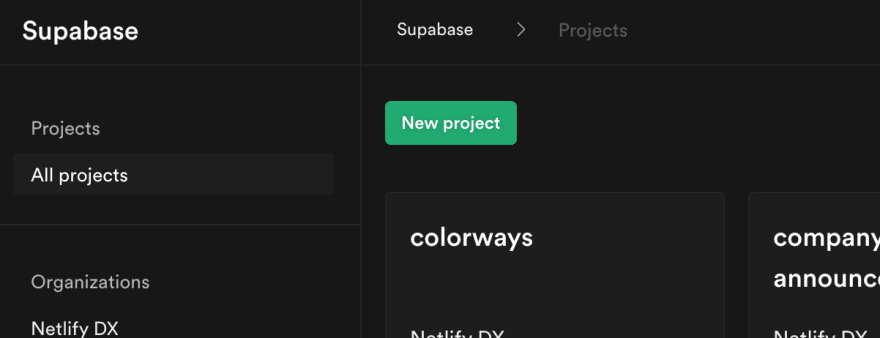
Provide a name, a password, and a region for your new database, and click Create new project.
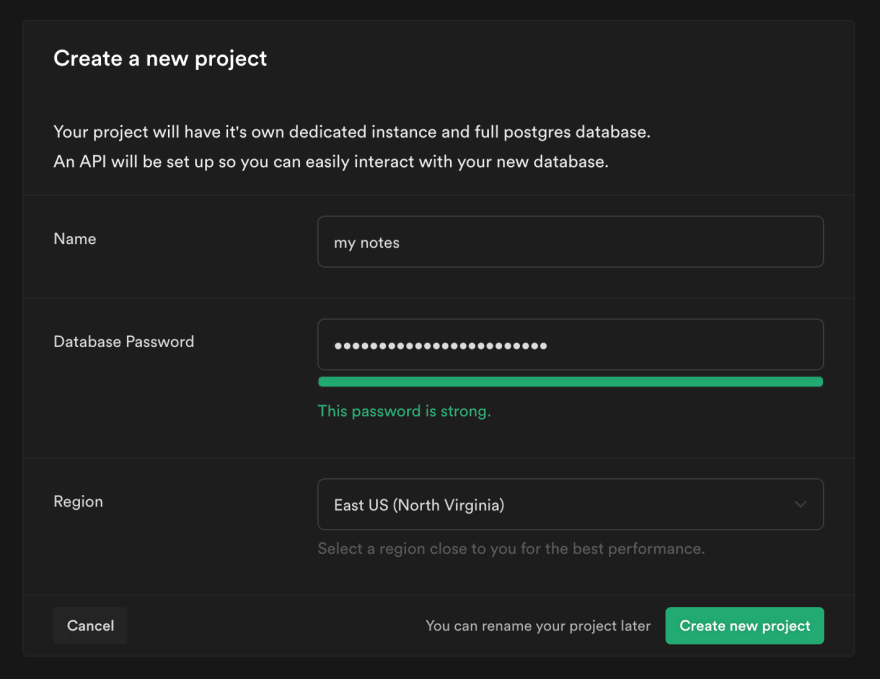
This sometimes takes a moment or two while Supabase generates everything for your new database, including various authentication and authorization schemes, and the API credentials that we'll use in a moment to interact with our new database via its API.
Now we'll need to create some tables. Supabase provides an intuitive UI to help us with this. Click New Table and define some columns. For this example, I've created a table to store the date, a text note, and a unique identifier which the database will generate for each new record.

We could start editing content directly in the Supabase UI, but instead lets make a function which we'll use to insert data into it programmatically. We'll need to be authorized to do that.
Supabase supports several ways for us to authenticate so that we can access the data. By using a serverless function we avoid sending the authentication credentials out over the wire to our client-side code. This means that we can use the service API without leaking sensitive details.
Your functions will need two details from Supabase in order to use the API
- The address of the database
- The secret service API key
You can find them both by going to Settings and then API. It's best to stash these in environment variables rather than hard-coding them into your function so that they don't get leaked into your version control.

Supabase generates API documentation for your database dynamically which is lovely as it means that the docs are contextualized for your database and you can discover how to work with your data quickly.
Let's save some data. A look at the API docs shows us how to install and use the Supabase JavaScript client and also shows us this query:
// Insert a row
const { data, error } = await supabase
.from('notes')
.insert([
{ note: 'I need to not forget this' },
])Executing this code will save content into our database table. Let's invoke it in a serverless function after connecting to the database using the Supabase JavaScript client.
// Grab our credentials from a .env file or environment variables
require('dotenv').config();
const {
DATABASE_URL,
SUPABASE_SERVICE_API_KEY
} = process.env;
// Connect to our database
const { createClient } = require('@supabase/supabase-js');
const supabase = createClient(DATABASE_URL, SUPABASE_SERVICE_API_KEY);
// Our standard serverless handler function
exports.handler = async event => {
// Insert a row
const { data, error } = await supabase
.from('notes')
.insert([
{ note: 'I need to not forget this' },
]);
// Did it work?
console.log(data, error);
}With Netlify Functions we can put this code into a netlify/functions folder in our project, and Netlify will deploy it for us and give us a URL which will invoke it.
You can find out more about that in the docs for Netlify Functions or if you want to go deeper or prefer videos for learning, you should check out this excellent and concise set of videos from Ben Hong in his Jamstack Explorers mission: Up and Running with Serverless Functions 🚀.
Another look at the API docs for our database helps us find this code which queries our database.
// Get everything from the notes table
let { data: notes, error } = await supabase
.from('notes')
.select('*')
// Just return the date and note columns of every note
let { data: notes, error } = await supabase
.from('notes')
.select('date, note')I was pleasantly surprised at how easy I found the Supabase API to navigate. It feels intuitive and logical to me. While experimenting, I found myself wanting to do things like:
We can use eq() to find a record which matches a value:
let id = "some_id_we_are_curious_about";
let { data: notes, error } = await supabase
.from('notes')
.select('date, note')
.eq('id', id)And the API gives us lots of other ways to filter down the results in our queries.
.eq('column', 'Equal to')
.gt('column', 'Greater than')
.lt('column', 'Less than')
.gte('column', 'Greater than or equal to')
.lte('column', 'Less than or equal to')
.like('column', '%CaseSensitive%')
.ilike('column', '%CaseInsensitive%')
.is('column', null)
.in('column', ['Array', 'Values'])
.neq('column', 'Not equal to')Supabase is ready to use with whichever framework or library you are working with. It is a great choice for rapidly adding the ability to persist and query data, either during your build, or dynamically from serverless functions. As a one-stop-shop for hosting a database and providing an expressive API, you can really get moving quickly with it.
Made something? We'd love to see it. Tell us how you are combining Supabase, Netlify and your other favourite tools over on Twitter
26
