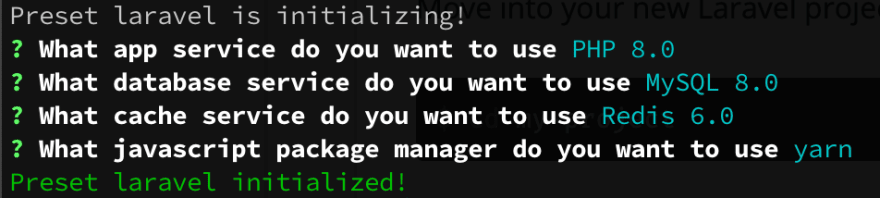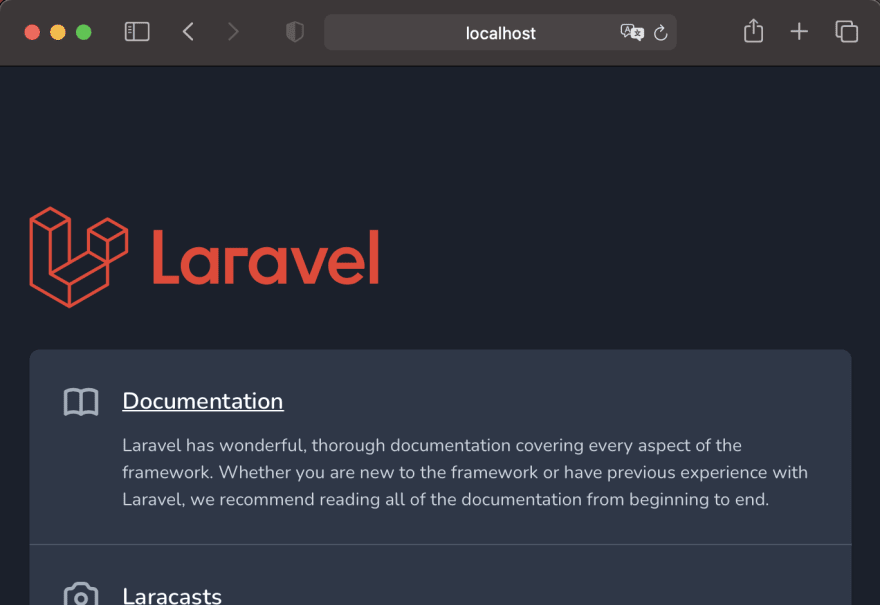About kool
Kool is a CLI tool that brings the complexities of modern software development environments down to earth - making these environments lightweight, fast and reproducible. It reduces the complexity and learning curve of Docker and Docker Compose for local environments, and offers a simplified interface for using Kubernetes to deploy staging and production environments to the cloud.
Kool gets your local development environment up and running easily and quickly, so you have more time to build a great application. When the time is right, you can then use Kool Cloud to deploy and share your work with the world!
Kool is suitable for solo developers and teams of all sizes. It provides a hassle-free way to handle the Docker basics and immediately start using containers for development, while simultaneously guaranteeing no loss of control over more specialized Docker environments.
Installation
Requirements: Kool is…