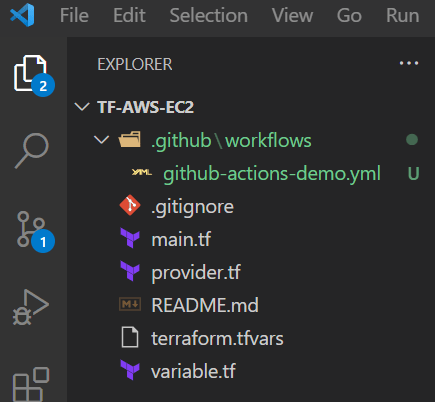32
Terraform -Automate CI/CD Workflows via GitHub Actions
This article will set up a CI/CD pipeline for our Terraform source code ( refer post ) to spin AWS EC2 instance. The aim is to automate our development workflow by building the DevOps pipeline using GitHub Actions.
Before we proceed further let's understand GitHub Actions. It is a platform to automate tasks within the software development lifecycle. It's an event-driven framework, which means we can carry series of commands for a given event or can be scheduled for one-off or repetitive tasks. (e.g. Execute a Test Suite on Pull Request creation, Adding labels to issues, Lint checks, etc.)
It is fully integrated into GitHub. It also gives added advantage to store the source code and the CI/CD pipeline execution on the same platform. CI/CD pipeline is one of the automation workflow offerings to streamline the overall software development and delivery process.

- Configure CI/CD
- Execute a specific automated task when an issue is opened
- Generate automate reminders for Pull Requests based on owners or reviewers
Github allows us to create workflows in the following ways:
- Create a YAML config (file name - *.yml or *.yaml) within the GitHub repository.
- Create the workflow via Actions Tab on Github Repository's Web Interface.

For this article, we will focus on the first approach.
- Fork the Github Repository - tf-aws-ec2
- AWS User with Programmatic access
- AWS Access Key ID
- AWS Secret Access Key
- AWS IAM Privileges to create EC2 Instance
Recommended to create a feature branch and checkout this branch
git checkout -b github-actions-demoNow, let's start writing the configuration in the yaml file.
name - The name of your workflow. GitHub displays the names of your workflows on your repository's actions page - "Terraform Build Demo"
name: 'Terraform Build Demo'on - (Required) The name of the GitHub event that triggers the workflow. We have configured to trigger the workflow on Pull Request and Push events to the main branch.
-
Pull Requestevent- Triggered when the Pull request will be raised for the new feature branch -
Pushevent - Triggered when the Pull Request is merged into themainbranch.
on:
push:
branches:
- "main"
pull_request:
branches:
- "main"jobs - A workflow run is made up of one or more jobs. These jobs can run in parallel or sequentially. Each job executes in a runner environment specified by runs-on.
job name - The name of the job displayed on GitHub.
runs-on - (Required) Determines the type of machine to run the job on. The machine can be either a GitHub-hosted runner or a self-hosted runner. Available GitHub-hosted runner types are: windows-latest / windows-2019 / windows-2016 / ubuntu-latest / ubuntu-20.04 etc.
environment - The environment that the job references. All environment protection rules must pass before a job referencing the environment is sent to a runner.
jobs:
terraform:
name: 'TF GitHub Actions Demo'
runs-on: ubuntu-latest
environment: productiondefaults.run - Helps define default shell and working-directory options for all run steps in a workflow.
defaults:
run:
shell: bashsteps - Sequence of tasks called steps within a Job. They can execute commands, set up tasks, or run actions in your repository, a public repository, or action published in a Docker registry.
The first step is to check out the source code in the runner environment.
Checkout V2- This action checks out your repository under $GITHUB_WORKSPACE, so your workflow can access it.
- name: Checkout
uses: actions/checkout@v2The second step is to set up Terraform CLI in the runner environment.
setup-terraform - is a JavaScript action that sets up Terraform CLI
- name: Setup Terraform
uses: hashicorp/setup-terraform@v1
with:
terraform_version: 1.0.0To ensure access to the AWS Cloud environment we need to configure AWS_ACCESS_KEY_ID and AWS_SECRET_ACCESS_KEY in the runner environment. The values for these variables will be configured as GitHub Secrets in the below section.
Configure AWS Credentials - This action configures AWS credential and region environment variables for use in other GitHub Actions.
- name: Configure AWS Credentials
uses: aws-actions/configure-aws-credentials@v1
with:
aws-access-key-id: ${{ secrets.AWS_ACCESS_KEY_ID }}
aws-secret-access-key: ${{ secrets.AWS_SECRET_ACCESS_KEY }}
# aws-session-token: ${{ secrets.AWS_SESSION_TOKEN }}
# if you have/need it
aws-region: us-east-1The runner environment is now configured. We can now configure Terraform commands.
run - Runs command-line programs using the operating system's shell.
Terraform Init initializes the configuration used in the GitHub action workflow.
- name: Terraform Init
id: init
run: terraform initTerraform Format checks whether the configuration has been properly formatted. It will throw an error if the configuration isn't properly formatted.
- name: Terraform Format
id: fmt
run: terraform fmt -check
env:
TF_ACTION_WORKING_DIR: .
continue-on-error: trueTerraform Validate validates the configuration used in the GitHub action workflow.
- name: Terraform Validate
id: validate
run: terraform validate -no-colorTerraform Plan generates a Terraform plan.
- This step only runs on pull requests. The PR generates a plan. When the PR is merged, that plan will be applied.
- This step will continue even when it errors. This allows the next step to display the plan error message even if this step fails
Terraform Plan Status returns whether a plan was successfully generated or not.
- name: Terraform Plan Status
if: steps.plan.outcome == 'failure'
run: exit 1Terraform Apply applies the configuration. This step will only run when a commit is pushed to main
- name: Terraform Apply
if: github.ref == 'refs/heads/main' && github.event_name == 'push'
run: terraform apply -auto-approveThe complete file github-actions-demo.yml will look as below.
name: 'Terraform Build Demo'
on:
push:
branches:
- "main"
pull_request:
branches:
- "main"
jobs:
terraform:
name: 'TF GitHub Actions Demo'
runs-on: ubuntu-latest
environment: production
defaults:
run:
shell: bash
steps:
- name: Checkout
uses: actions/checkout@v2
- name: Setup Terraform
uses: hashicorp/setup-terraform@v1
with:
terraform_version: 1.0.0
- name: Configure AWS Credentials
uses: aws-actions/configure-aws-credentials@v1
with:
aws-access-key-id: ${{ secrets.AWS_ACCESS_KEY_ID }}
aws-secret-access-key: ${{ secrets.AWS_SECRET_ACCESS_KEY }}
# aws-session-token: ${{ secrets.AWS_SESSION_TOKEN }}
# if you have/need it
aws-region: us-east-1
- name: Terraform Init
id: init
run: terraform init
- name: Terraform Format
id: fmt
run: terraform fmt -check
env:
TF_ACTION_WORKING_DIR: .
continue-on-error: true
- name: Terraform Validate
id: validate
run: terraform validate -no-color
- name: Terraform Plan
id: plan
if: github.event_name == 'pull_request'
run: terraform plan -no-color
continue-on-error: true
- name: Terraform Plan Status
if: steps.plan.outcome == 'failure'
run: exit 1
- name: Terraform Apply
if: github.ref == 'refs/heads/main' && github.event_name == 'push'
run: terraform apply -auto-approveWe need to also configure AWS credentials such that they are accessible to the GitHub Actions YAML script. The best way is to configure them as GitHub Secrets against the repository.
Navigate to your GitHub repository on Web Console --> Settings --> Secrets (Left Nav Bar) --> Click New Repository Secret
Configure values for the following variables as GitHub Secrets:
- AWS_ACCESS_KEY_ID
- AWS_SECRET_ACCESS_KEY
- PERSONAL_ACCESS_TOKEN
For Personal Access Token (PAT) generation, refer to the following GitHub docs.

Raise Pull Request for the new branch via Web Console. Refer following GitHub docs for more information. 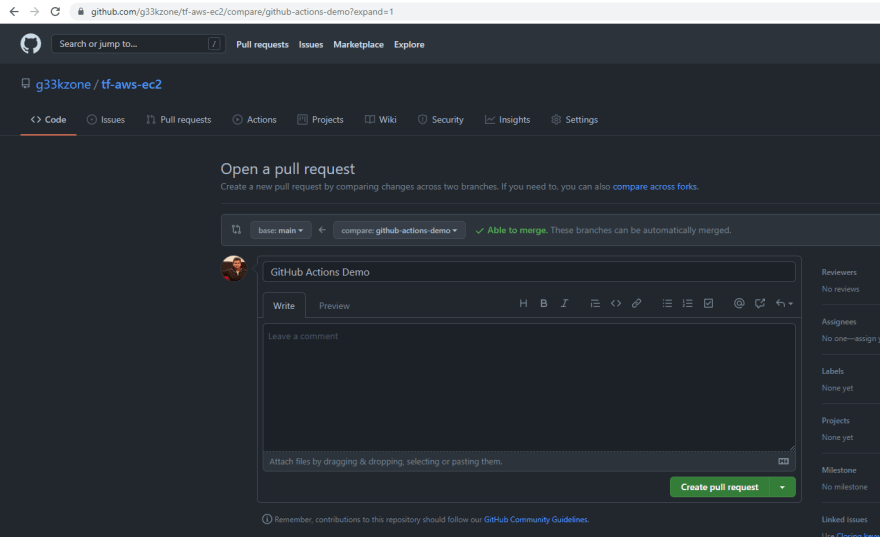
Once the PR is raised, the GitHub Actions Job is triggered for the Pull Request event.

On Clicking the Details link, we can see all the executed Steps and their corresponding logs.

-
Terraform Planrun was successful, hence theTerraform Plan Statusrun execution was skipped due to thefailurefilter condition. - The
Terraform Applyrun execution was also skipped - configured to be executed on thePUSHevent.
On merging the Pull request into the main branch. The configured GitHub actions workflow will be triggered again for the PUSH event.



-
Terraform Planrun was skipped as it will be triggered only onPULL Request. - The
Terraform Applyrun was successfully executed - configured to be executed on thePUSHevent. As a result, an AWS EC2 instance was created.

Remember to destroy the resources (i.e AWS EC2 instance) you created for this tutorial to avoid any costs.
Refer to the GitHub Repo for the source code demonstrated in the above post.
32