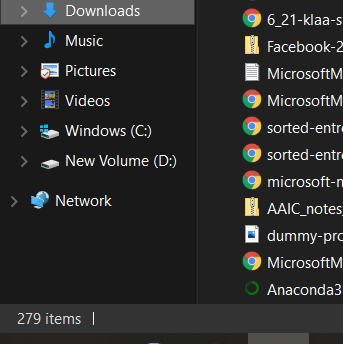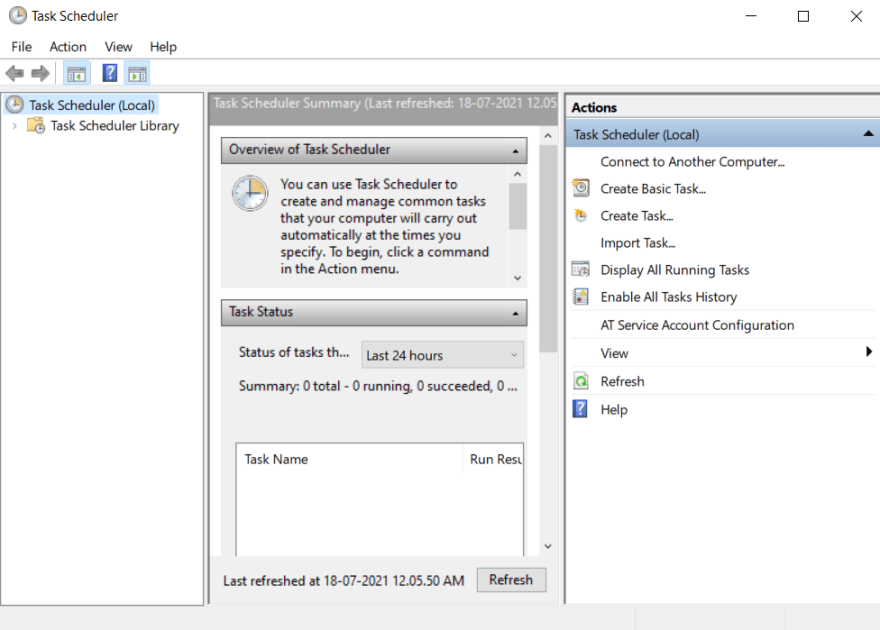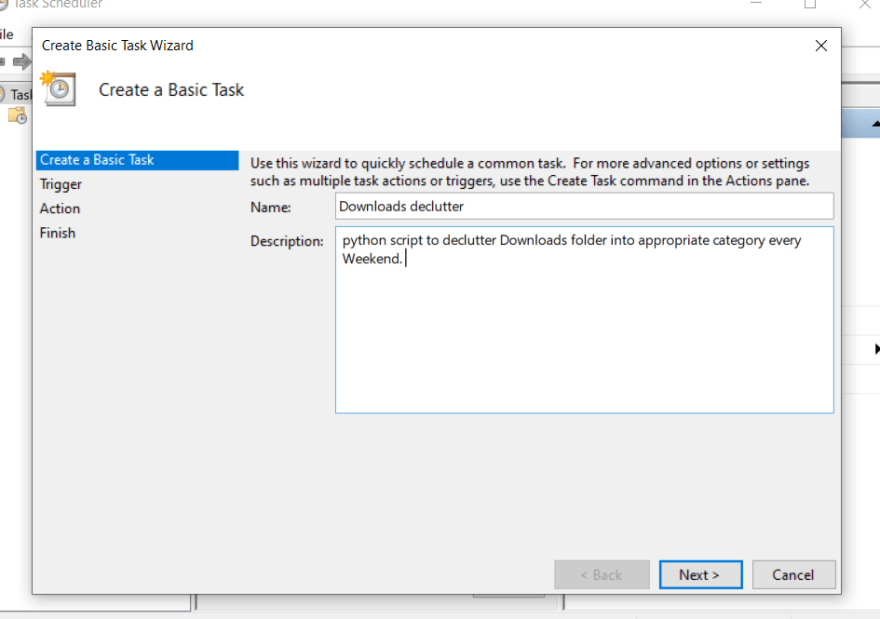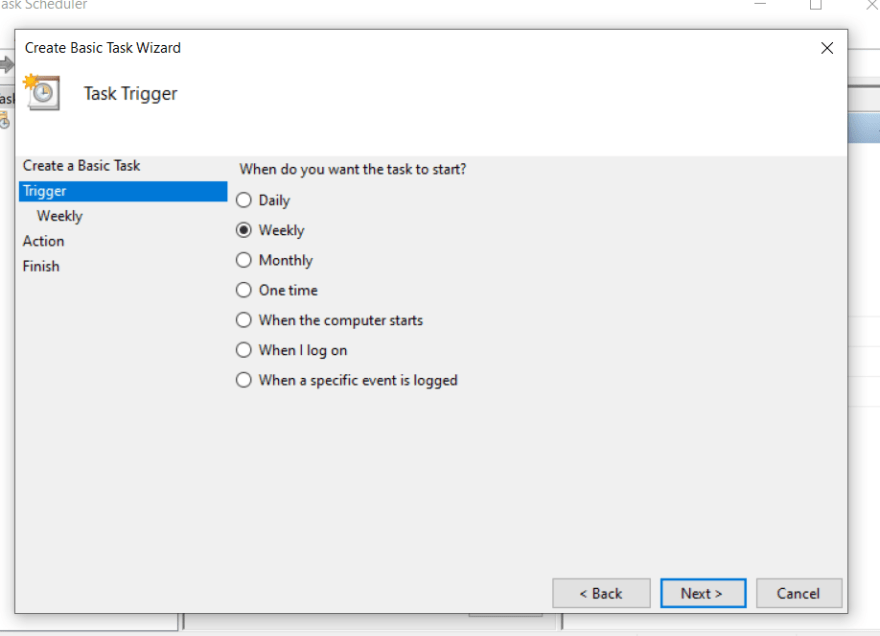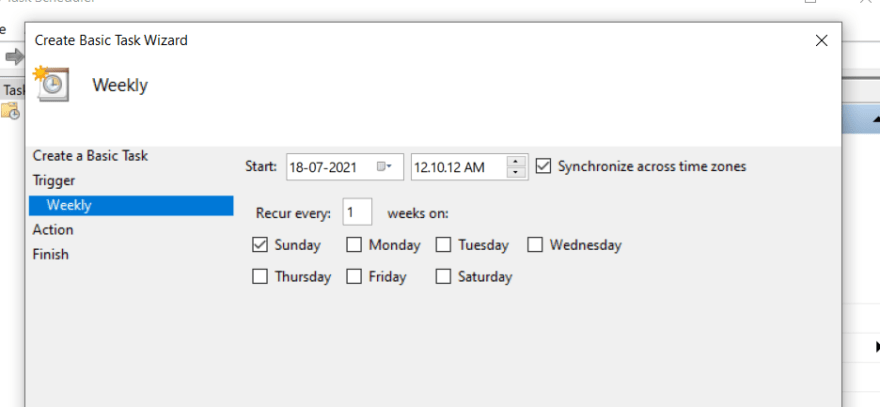Downloads Folder Organizer
Hi! This repo is for python script to declutter Downloads folder into appropriate category every Weekend. Basic configs are explained below.
Detailed Explanation 🔎
If you'd like to read along a walkthrough what each piece of code does, and how to configure various elements in a detailed fashion, follow along the blog for the same Organize your Downloads folder with a simple python script
Basic Configs 👩💻
The file explorer is accessible using the button in left corner of the navigation bar. You can create a new file by clicking the New file button in the file explorer. You can also create folders by clicking the New folder button.
- Change Downloads folder location: Change the path in downloads_path variable
- Add file types/extensions: Add/remove items in folder_names dictionary
- Change file location for cron to run: Change folder path in the bat file
Well... 😅
That is it. If…