40
Open edX Installation Guide
By finishing this article you'll install your own production-ready learning management system.
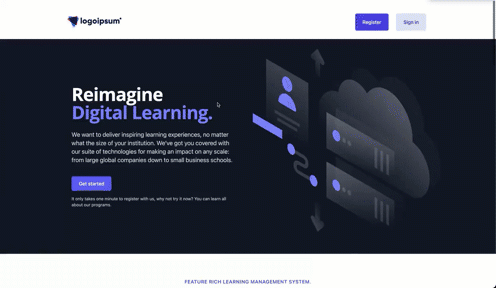
open edX is an open source alternative to proprietary software such as Blackboard or Udemy. It provides a flexible and scalable learning platform that can be applied in schools, colleges, and universities all around the world. Open edX is being used by 55 million students, all around the world
This article will show you how to install Open edx on your Ubuntu server and start building courses.
You can find more information about open edX on their official website.
Today I am going to be showing you how to install production ready open edx on your Ubuntu server and start building courses.
I'll show you what is needed for the installation, how to install it, and how your server will look once it's finished.
First make sure you have SSH access to the server and then SSH to the server.
sudo apt-get install wgetwget https://gist.githubusercontent.com/cubiteDevops/521cbca51ef8fa778418bdeddbd14c8c/raw/1f96b6f754bd6ec80f7639fbd9dcbcd0b8441653/openedx-installer.sh -O - | sudo bashThe above command downloads and run following script
This file contains hidden or bidirectional Unicode text that may be interpreted or compiled differently than what appears below. To review, open the file in an editor that reveals hidden Unicode characters.
Learn more about bidirectional Unicode characters
| #!/bin/bash | |
| sleep 20 | |
| sudo DEBIAN_FRONTEND=noninteractive apt-get update -y | |
| sudo DEBIAN_FRONTEND=noninteractive apt-get upgrade -y | |
| wget https://raw.githubusercontent.com/cubiteDevops/do-edx-configs/main/ansible-bootstrap.sh -O - | sudo bash | |
| mkdir edx-configs && cd edx-configs | |
| sudo wget https://raw.githubusercontent.com/edx/configuration/open-release/lilac.master/playbooks/sample_vars/passwords.yml | |
| sudo wget https://raw.githubusercontent.com/cubiteDevops/do-edx-configs/main/vars.yml | |
| while IFS= read line; do REPLACE=$(LC_ALL=C < /dev/urandom tr -dc 'A-Za-z0-9' | head -c35) && echo "$line" | sed "s/\!\!null/\'$REPLACE\'/"; done < ./passwords.yml | sudo tee ./my-passwords.yml | |
| mkdir /edx-themes && sudo chmod -R 777 /edx-themes && cd /edx-themes | |
| git clone https://github.com/cubitetech/theme -b lilac cubite-theme | |
| cd /edx/app/edx_ansible/edx_ansible/playbooks/ && git checkout open-release/lilac.master | |
| sudo /edx/app/edx_ansible/venvs/edx_ansible/bin/ansible-playbook -c local ./openedx_native.yml -i 'localhost,' -e@/root/edx-configs/my-passwords.yml -e@/root/edx-configs/vars.yml |
This script:
After successful installation your open edx instance should like our demo site here
We are writing another article to teach you how to generate SSL certs for your instance, set Domain names and create admin users.
Check this tweet to see how we improved open edx default UI by using Nextjs and Strapi
Check this tweet to see how we improved open edx default UI by using Nextjs and Strapi
The #monolithic system is a relic of the past with all its pain and drawbacks. Luckily, modern frameworks like #Nextjs and @strapijs can bring the joy back to your developers and users. Read this post on how we did just that for #openedx!
strapi.io/blog/decouple-…
strapi.io/blog/decouple-…
17:36 PM - 15 Jul 2021
If you need any help contact us at hello@cubite.io
40





