57
Build CI/CD pipelines in Go with github actions and Docker
This tutorial will show you how to setup a CI/CD pipeline using GitHub Actions. The pipeline will test, build and publish a Go app to Docker Hub when changes are pushed to a GitHub repository.
Here is an overview of what’s in this guide:
First let’s create a simple Go program that prints out Hello World along with the version number of our app.
Create a folder to store our files:
Create a folder to store our files:
javad@fedora:~$ mkdir ~/golang-pipeline
javad@fedora:~$ cd ~/golang-pipelineCreate main.go and main_test.go
javad@fedora:~$ touch main.go
javad@fedora:~$ touch main_test.goAdd the following code to main.go
package main
import "fmt"
var version = "dev"
func main() {
fmt.Printf("Version: %s\n", version)
fmt.Println(hello())
}
func hello() string {
return "Hello Glang"
}Note: the version variable is assigned the string
dev and the string returned by the hello function is intentionally wrong so that our tests fail. Later we will see how the GitHub action can be configured to automatically replace the version string at build time.Add the following code to main_test.go
package main
import "testing"
func TestHello(t *testing.T) {
want := "Hello Golang"
got := hello()
if want != got {
t.Fatalf("want %s, got %s\n", want, got)
}
}Make sure our tests run and fail by running:
javad@fedora:~$ go test
--- FAIL: TestHello (0.00s)
main_test.go:9: want Hello Golang, got Hello Glang
FAIL
exit status 1
FAIL hello 0.003sIt fails because we made the return value of the hello function wrong on purpose so we can test the CI/CD pipeline catches errors.
We can also test the app runs by running:
javad@fedora:~$ go run main.go
Version: dev
Hello glangNotice it prints out dev for the version. When we run the release version from the published image on Docker Hub, we will see the version number that was tagged when pushing a release to the GitHub repo.
Login to your GitHub account and create a new repository. For the following example I have created a new public repo (exmple golang-pipeline)
For this step you will need to login to your Docker Hub account and generate an access token. Once you’ve done that, navigate to the Settings screen of the GitHub repository then click on Secrets.
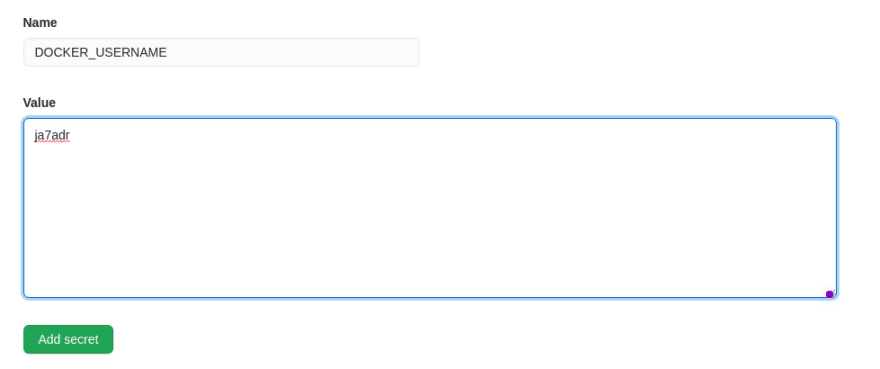
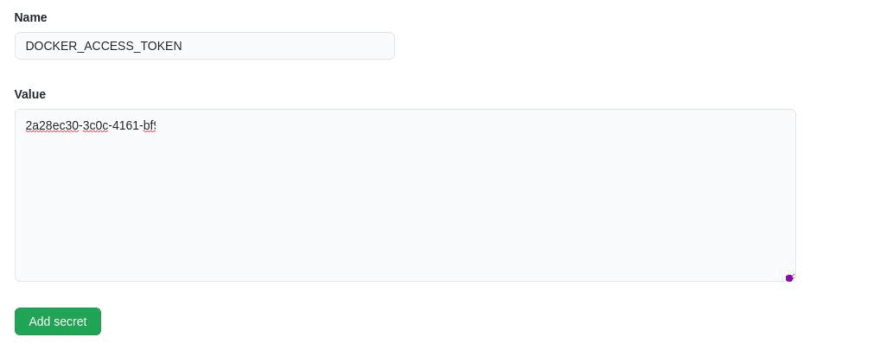
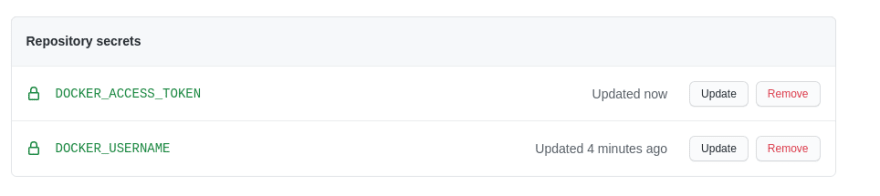
We are now ready to create the GitHub workflow. Create a folder inside your repository called
.github/workflows and add a file called push.yml.javad@fedora:~$ mkdir -p .github/workflows
javad@fedora:~$ touch .github/workflows/push.ymlAdd the following config to the push.yml file:
name: golang-pipeline
on: push
jobs:
test:
runs-on: ubuntu-latest
if: github.ref == 'refs/heads/main' || startsWith(github.ref, 'refs/tags')
steps:
- uses: actions/checkout@v2
- name: Run Unit Tests
run: go test
deploy:
runs-on: ubuntu-latest
needs: test
if: startsWith(github.ref, 'refs/tags')
steps:
- name: Extract Version
id: version_step
run: |
echo "##[set-output name=version;]VERSION=${GITHUB_REF#$"refs/tags/v"}"
echo "##[set-output name=version_tag;]$GITHUB_REPOSITORY:${GITHUB_REF#$"refs/tags/v"}"
echo "##[set-output name=latest_tag;]$GITHUB_REPOSITORY:latest"
- name: Print Version
run: |
echo ${{steps.version_step.outputs.version_tag}}
echo ${{steps.version_step.outputs.latest_tag}}
- name: Set up QEMU
uses: docker/setup-qemu-action@v1
- name: Set up Docker Buildx
uses: docker/setup-buildx-action@v1
- name: Login to DockerHub
uses: docker/login-action@v1
with:
username: ${{ secrets.DOCKERHUB_USERNAME }}
password: ${{ secrets.DOCKERHUB_TOKEN }}
- name: PrepareReg Names
id: read-docker-image-identifiers
run: |
echo VERSION_TAG=$(echo ${{ steps.version_step.outputs.version_tag }} | tr '[:upper:]' '[:lower:]') >> $GITHUB_ENV
echo LASTEST_TAG=$(echo ${{ steps.version_step.outputs.latest_tag }} | tr '[:upper:]' '[:lower:]') >> $GITHUB_ENV
- name: Build and push
id: docker_build
uses: docker/build-push-action@v2
with:
push: true
tags: |
${{env.VERSION_TAG}}
${{env.LASTEST_TAG}}
build-args: |
${{steps.version_step.outputs.version}}Replace Variables in the environment with $ ( example push.yml )
The workflow config is quite simple. You will notice there are two jobs, one called test and one called deploy. The test job has one step that uses an if to make sure it only runs when changes are pushed to the main branch or a tag is pushed.
The deploy job requires the test job to run first so that if the tests fail, the Docker image will not be built. If the test job does pass, the remaining steps will run. The first step extracts the version number from a git tag that has the following format v1.0.0.
The next two steps setup the environment so that Docker images can be built. Finally, a step is run that signs into your Docker Hub account using the credentials stored in GitHub Secrets, then the Docker image is built and pushed to Docker Hub.
You Can see you run action pipeline in https://github.com/USERNAME/golang-pipeline/actions your repo.
Now we need to create a Dockerfile for the GitHub action to use when building the image. Create a file called Dockerfile at the root of the repo.
javad@fedora:~$ touch DockerfileAdd the following to the Dockerfile:
FROM golang:1.16.4-buster AS builder
ARG VERSION=dev
WORKDIR /go/src/app
COPY main.go .
RUN go build -o main -ldflags=-X=main.version=${VERSION} main.go
FROM debian:buster-slim
COPY /go/src/app/main /go/bin/main
ENV PATH="/go/bin:${PATH}"
CMD ["main"]The config above uses a multi-stage build process to build the Go app then copy it to a slim Debian image. If you want to make the image smaller, you can change it to alpine or scratch.
Let’s test the Dockerfile by building it with the following command:
javad@fedora:~$ docker build -t golang-pipeline:dev .
Sending build context to Docker daemon 114.2kB
Step 1/9 : FROM golang:1.16.4-buster AS builder
1.16.4-buster: Pulling from library/golang
d960726af2be: Pull complete
e8d62473a22d: Pull complete
8962bc0fad55: Pull complete
65d943ee54c1: Pull complete
f2253e6fbefa: Pull complete
6d7fa7c7d5d3: Pull complete
e2e442f7f89f: Pull complete
Digest: sha256:ab32429d40c1b734ed4f036838ac516352182f9414563478fa88a1553c4a4414
Status: Downloaded newer image for golang:1.16.4-buster
---> 96129f3766cf
Step 2/9 : ARG VERSION=dev
---> Running in 819610ae34de
Removing intermediate container 819610ae34de
---> 9eec806043be
Step 3/9 : WORKDIR /go/src/app
---> Running in 46c0cf6a36b4
Removing intermediate container 46c0cf6a36b4
---> 1f1f66dfcc4f
Step 4/9 : COPY main.go .
---> 963a3bcf262b
Step 5/9 : RUN go build -o main -ldflags=-X=main.version=${VERSION} main.go
---> Running in c18447aa254a
Removing intermediate container c18447aa254a
---> 3d5364678624
Step 6/9 : FROM debian:buster-slim
buster-slim: Pulling from library/debian
69692152171a: Pull complete
Digest: sha256:f077cd32bfea6c4fa8ddeea05c53b27e90c7fad097e2011c9f5f11a8668f8db4
Status: Downloaded newer image for debian:buster-slim
---> 80b9e7aadac5
Step 7/9 : COPY --from=builder /go/src/app/main /go/bin/main
---> f96694436dca
Step 8/9 : ENV PATH="/go/bin:${PATH}"
---> Running in 0423a0a1b60a
Removing intermediate container 0423a0a1b60a
---> 8ac59bcbe805
Step 9/9 : CMD ["main"]
---> Running in 1491bcf193c6
Removing intermediate container 1491bcf193c6
---> 190ba9407211
Successfully built 190ba9407211
Successfully tagged golang-pipeline:devNow run the image and see if it prints the incorrect string Hello Glang:
javad@fedora:~$ docker run --rm golang-pipeline:dev
Version: dev
Hello glangWe can assign a version to the image by using
--build-arg VERSION=1.0.0 while building the image. For example:javad@fedora:~$ docker build -t golang-pipeline:1.0.0 . --build-arg VERSION=1.0.0
Sending build context to Docker daemon 114.2kB
Step 1/9 : FROM golang:1.16.4-buster AS builder
---> 96129f3766cf
Step 2/9 : ARG VERSION=dev
---> Using cache
---> 9eec806043be
Step 3/9 : WORKDIR /go/src/app
---> Using cache
---> 1f1f66dfcc4f
Step 4/9 : COPY main.go .
---> Using cache
---> 963a3bcf262b
Step 5/9 : RUN go build -o main -ldflags=-X=main.version=${VERSION} main.go
---> Running in 352fb8de7969
Removing intermediate container 352fb8de7969
---> 0950776088fa
Step 6/9 : FROM debian:buster-slim
---> 80b9e7aadac5
Step 7/9 : COPY --from=builder /go/src/app/main /go/bin/main
---> 91938ce4f326
Step 8/9 : ENV PATH="/go/bin:${PATH}"
---> Running in 44541fe9de77
Removing intermediate container 44541fe9de77
---> c8924b6b45b3
Step 9/9 : CMD ["main"]
---> Running in 424b93b94419
Removing intermediate container 424b93b94419
---> 9da417e7399b
Successfully built 9da417e7399b
Successfully tagged golang-pipeline:1.0.0The docker image built can be found here:
javad@fedora:~$ docker images
REPOSITORY TAG IMAGE ID CREATED SIZE
golang-pipeline 1.0.0 9da417e7399b 22 seconds ago 71.2MB
golang-pipeline dev 190ba9407211 3 minutes ago 71.2MB
golang 1.16.4-buster 96129f3766cf 2 weeks ago 862MB
debian buster-slim 80b9e7aadac5 2 weeks ago 69.2MBThe reason this works, is because we use
-ldflags to modify the version variable at compile time. The --build-arg assigns the version to VERSION and is used in the following line:RUN go build -o main -ldflags=-X=main.version=${VERSION} main.goOkay, we are now ready to push our code to the GitHub repository.
Now that we know our project builds and we have created a repository, we are ready to push our code to the main branch. Let’s initialise Git, commit our changes, add the origin, and push the changes by running the following commands (replace the repo URL with your own):
javad@fedora:~$ git init
javad@fedora:~$ git add .
javad@fedora:~$ git commit -m "first commit"
javad@fedora:~$ git remote add origin git@github.com:USERNAME/golang-pipeline
javad@fedora:~$ git branch -M main
javad@fedora:~$ git push -u origin mainGo to your GitHub repository and click Actions. We should see the GitHub action running. Since we are pushing to the main branch, it will run the test job and it should fail.

Let’s fix the broken test.
Open main.go and modify the return value of the
Open main.go and modify the return value of the
hello function so that it returns Hello Golang.javad@fedora:~$ go test
PASS
ok hello 0.003sCommit and push the changes.
javad@fedora:~$ git add .
javad@fedora:~$ git commit - "Fix hello function return value"
javad@fedora:~$ git pushThe GitHub action should run again and now the test will pass.
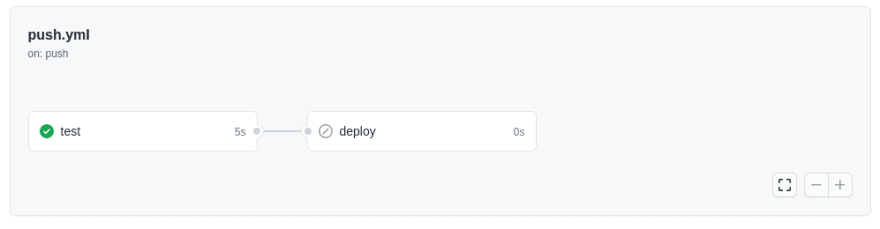
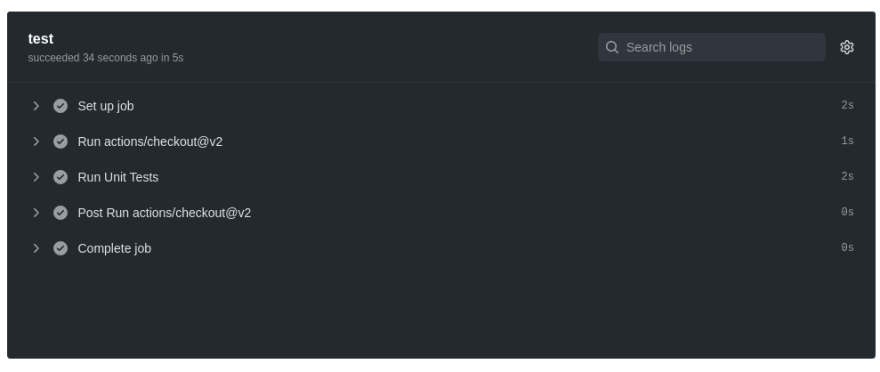
Now that we know the test passes, let’s push a release tag. We will tag this version as v1.0.0
javad@fedora:~$ git tag v1.0.0
javad@fedora:~$ git push --tagsAfter pushing the tags, the GitHub action will run again and this time it will build the Docker image and push it to your Docker Hub repository.
57
