30
Moving from HEY to Fastmail
Disclaimer: This post reflects my personal experience with the mentioned services and does not claim any of them is better than the other. Your mileage may vary ;)
I've been trying out HEY (the e-mail service from the team at Basecamp) for almost a year now and I quite liked it. I loved the Screener feature, which lets me decide who I want to receive e-mails from and who I want to block from emailing me again, forever. I also found Imbox (used for real person-to-person talk), The Feed (used for newsletter and related stuff), and Paper Trail (used for receipts and confirmations) concepts pretty useful.
Even though the way HEY organizes my email is pretty comfortable for my needs, I'm not fully satisfied with the experience. I don't really like the fact that I can't use my personal domains (francocorrea.com and francocorrea.com.uy) with the personal plan, but I'd have to pay an extra 20 USD a year for the feature. Also, apart from the provided groups (Imbox, The Feed, and Paper Trail), it is not flexible on any subgroups that I may want to have, for example, one group for the hundreds of emails that Github sends every day on pull requests, issues, and related topics.
I've decided that while HEY was not the optimal experience for me, I liked the idea of paying for e-mail instead of letting my personal data pay for it. I researched several different services that could provide a good enough service for a reasonable price and ended up settling on Fastmail.com. I'm not going to try to sell the service to you in this post, but the reasons I chose it were because of their fair pricing, multi-domain support, extreme flexibility, and customizability.
Once I decided to move, the first thing I had to do was exporting my emails from HEY and importing them on Fastmail, this is pretty easy and you can do it by going to Account Setup > Export your data.
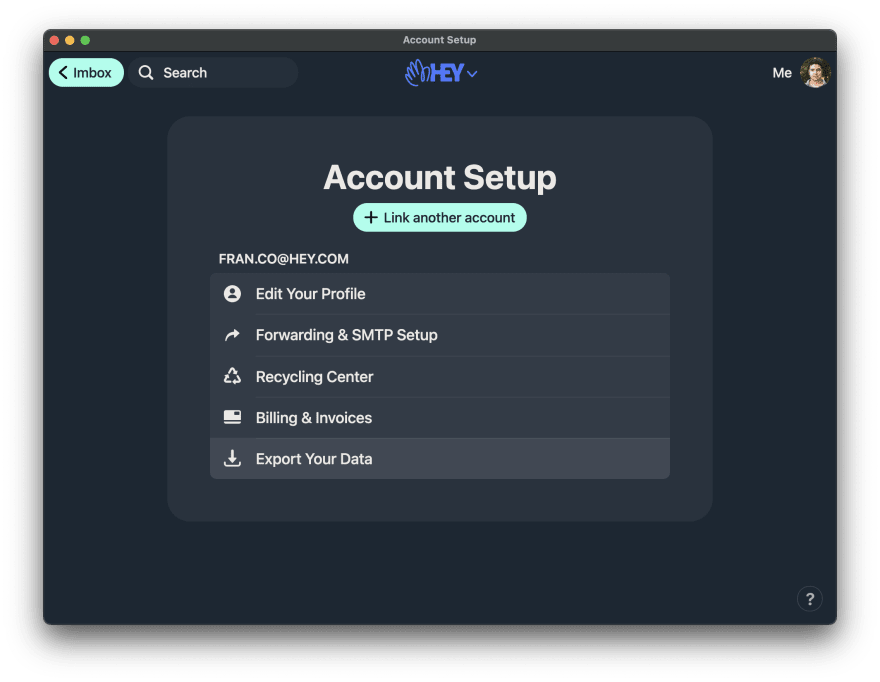
You get a huge
.mbox file containing all your emails and attachments.After getting that file on my computer I proceeded to sign up for Fastmail and set up my domains, they have a nice onboarding where they guide you on the details about setting up your DNS the right way.
If you are planning on using Fastmail, you can use this link to get 10% off your first year after the 30-day free trial. I am not affiliated with them, but if you try and end up liking the service, you and I benefit from that :)
Fastmail does not have a built-in tool to import a
.mbox file, so you're going to need to use an external tool like Thunderbird. They have a small guide to tell you how it should be done.When I was using HEY, I had a forwarding rule setup in Gmail and Zoho (where I was hosting my custom domains email service) making every new email to be forwarded to my HEY address. This worked fine but I could not respond from either my Gmail or custom domains, every response from me would be from my HEY address.
Now, with Fastmail, I set up my domains so no forwarding from Zoho would be required (I also deleted my Zoho accounts). I still need to forward my Gmail messages to my Fastmail account, and this can be easily done by just changing where the emails were being forwarded to. Fastmail also lets you set up Gmail as an additional identity, which means they will use Gmail's SMTP server to send messages such as responses to emails received from your Gmail account.
On the HEY side, after terminating my account, they are generous enough to let me keep my address and allow forwarding all future emails to my new account. This can be set up by going to Account Setup > Forwarding & SMTP Setup.
After all the settings were applied, my routing schema would look like something similar to this:
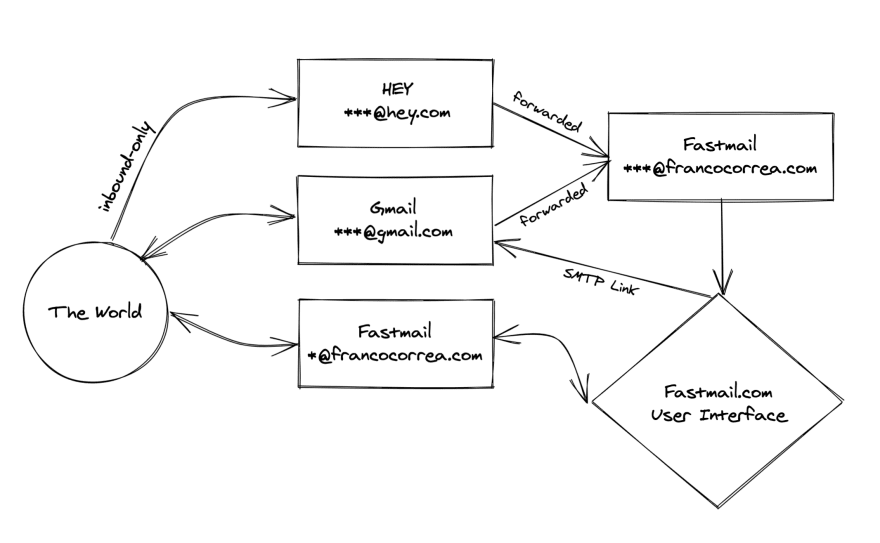
As I mentioned at the beginning of the post, the HEY way of organizing my email was something I really appreciated. So I figured I would replicate that experience as much as possible using the flexibility that the new service provides.
To achieve this I need three things: contact groups, message folders, and sorting rules.
Let's start with the Groups, these would serve as a way for me to tell Fastmail which class of contact I have so anytime a new email arrives it would use a Rule to categorize that message into a specific Folder. I created two groups, "The Feed" and "Paper Trail", what are these for? you guessed it, to put emails in the "The Feed" and "Paper Trail" folders, which I also created.
Why no "Imbox" group? I've decided to use the VIPs flag on contacts to route their emails directly to the Imbox, which is another folder we'll need to create. And lastly, let's create a folder named "To Screen", which will serve as a temporal inbound message parking.
Now that we have our two groups and three folders created, let's create the Filters & Rules to let the magic happen.
First, we need the most important rule, let's send any message from someone who is not on our contact list to the "To Screen" folder.
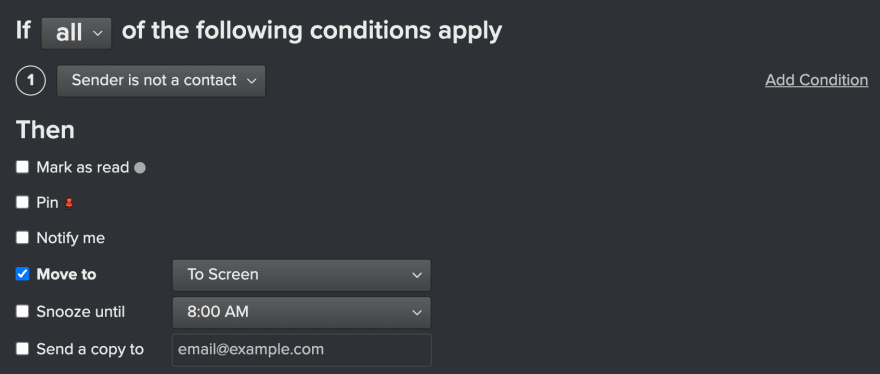
Make sure to click on "Show advanced preferences" and select "Hide if empty" to make sure the "To Screen" folder does not show when you have nothing to screen!

Then, we need to route anyone who is on our contact list and is marked as a VIP to the "Imbox" folder and make Fastmail send us a notification. There is a rule for that™
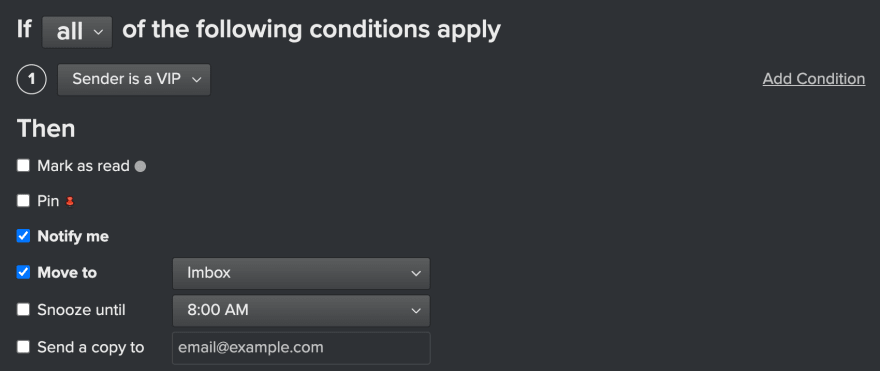
We also need to honor our contact groups by routing everyone from the "The Feed" group to the "The Feed" folder, right?
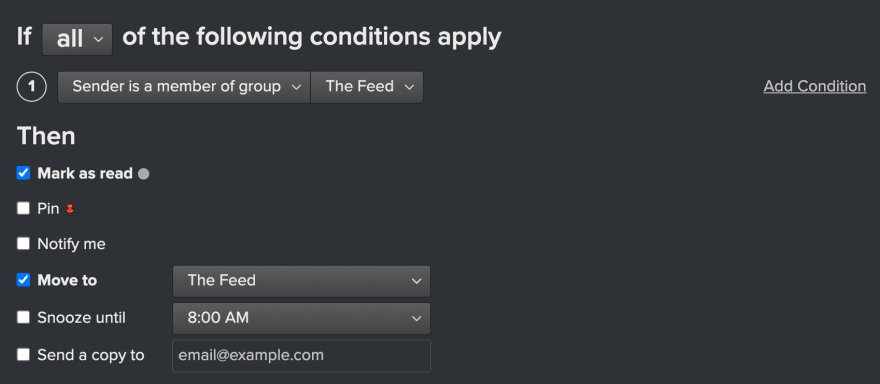
And the same applies to our "Paper Trail" group and folder.
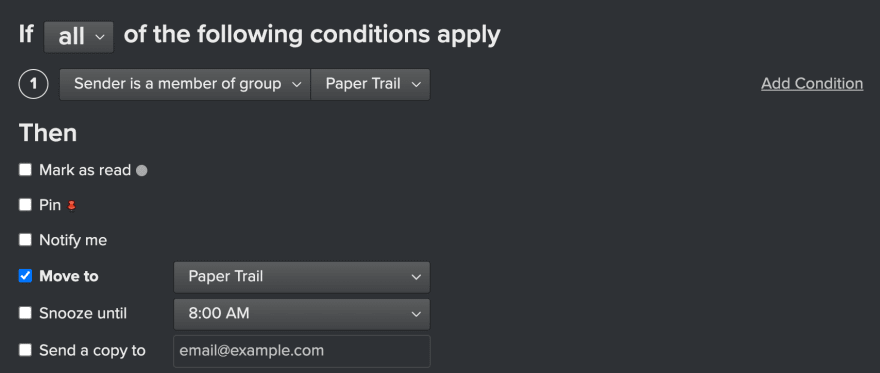
Even though the pricing was not the main reason to make the switch, I can say that I am saving approx 75 USD a year by using this workflow, and I am getting a much more flexible system in exchange.
I totally get this workflow is not for anyone, but I had fun setting it up and think others will have as well.
This is the tip of the iceberg on how we can customize Fastmail and I will myself be exploring more ways of adapting it to my workflow. For instance, I've created a subfolder inside Paper Trail where I route all my Github emails and make the server delete the ones older than 60 days (this is similar to the HEY "Recycling Center" feature).
Let me know what you think by sending me an email at devto@francocorrea.com, I promise your message won't be lost in the mail 😉
